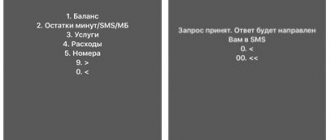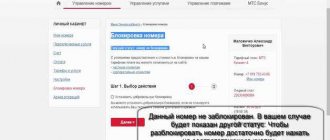Open the Settings app.
Go to the "Security and Privacy" section.
Next - “Advanced settings”.
Here is the line “Encryption and accounts”.
Tap on the “Set blocking” item.
And select for which SIM card you need to set a PIN code. Let's say this is the first SIM card - move the switch in the "SIM Card Lock" line to the "On" position.
And now an interesting point: you need to add the PIN code that is indicated on the kit that came with the SIM card. As a rule, the factory PIN code is simple - like 0000 or 1234, but it is better to find out from your operator.
The SIM card is locked, but in this case the factory PIN code is used. To change, click “Change SIM card PIN code”.
- How to quickly remove (install) the PIN code of a SIM card on Xiaomi Miui 9 smartphones [Instructions]
Enter the old PIN code and the new one twice.
Ready. Now, when you reboot your smartphone or after you insert your SIM card into any phone or smartphone, the system will require you to enter a PIN code.
By the way, if you have a different menu (in the example - EMUI firmware for Honor/Huawei), use the menu search using the keys “pin”, “security”, “lock” (the request is specified without quotes) to find the desired section. And by the way, the operator does not play a role - this instruction is suitable for Beeline, MTS, Megafon, Tele2, etc.
Each SIM card you connect to your smartphone has a PIN code. In order for your device to use a SIM card, you need to enter its PIN. Some mobile operators use standard PIN codes for all their SIM cards, such as 0000 or 1234. Others generate unique PIN codes for each SIM card. In any case, you can personalize this PIN and use the code of your choice. Or you can disable entering the SIM card PIN code every time you start your smartphone. Read this manual and see how both tasks are performed.
This guide covers Android 8 Oreo and Android 9 Pie. Screenshots for Android 8 are always on the left, and for Android 9 they are always on the right.
To continue with this guide, you will need to know your existing SIM card PIN. If you enter this PIN incorrectly three times, the SIM card is locked until the Personal Unlock Code (PUC or PUK) provided by your mobile operator is entered.
Accessing SIM card lock settings in Android
First, open Settings for your Android smartphone or tablet. Then scroll down the list of settings. On Android 8, tap Security & Location, and on Android 9, tap Security & Privacy.
You see a long list of security settings. In Android 8, scroll down until you find an entry called SIM Card Lock and tap on it. In Android 9, scroll until you find "Advanced settings" and tap on it.
In Android 8, you have opened the SIM lock settings. In Android 9 there are two more steps to complete. First, click on Encryption and Credentials.
- How to find out the PUK code of a Megafon SIM card
Then tap "Set SIM card lock." If you have a dual-SIM smartphone, tap "Set SIM 1 lock" or "Set SIM 2 lock" depending on the SIM card for which you want to change or disable the PIN.
In both versions of Android, you should see a toggle to lock the SIM card and an option to change the PIN. Read on to see how to use each of these options.
How to disable SIM PIN when starting your Android smartphone or tablet
If you don't want to enter your SIM card PIN every time you start your Android smartphone or tablet, set the SIM Card Lock switch to Off by tapping it.
You will now be asked to enter your existing SIM PIN. Enter your PIN and tap OK.
From now on, the requirement to enter the SIM card lock code every time you start your smartphone or tablet is removed. You only need to enter your device PIN, pattern, password, place your finger on the fingerprint scanner or use the face unlock features on your smartphone.
Activation procedure
The procedure for activating a SIM card is carried out schematically:
- The user purchases a starter package at the company office.
- Unpacking the starter package, a new SIM card is inserted into the phone.
- Filling out the contract by company employees in 2 copies. One copy remains with the user, the second - in .
- Choosing a profitable service tariff plan.
- Carry out payment for the selected tariff.
- The card is activated immediately or within a few days.
To fully verify that the card has been successfully activated, the user needs to call any number. If activation fails, call the office where the SIM card was purchased. If the SIM card is faulty, it will be replaced with a new card.
How to change your SIM card PIN on your Android smartphone or tablet
If you want to use a different PIN and change the existing one, in the SIM card lock settings, tap "Change SIM PIN".
You will be asked to enter your old PIN, the one you currently have. Enter it and click OK.
You will now be asked to enter the new PIN you want to use. You can enter a code between four and eight digits long. Enter it and click OK. You will then need to confirm your newly entered PIN. Enter it again and click OK.
Your SIM card PIN has now been changed. Please note that this PIN is different from the one used for your Android device. This PIN is required every time you start or reboot your Android smartphone or tablet, or when you insert a SIM card into the device. It is not needed when you unlock the device after booting Android and the SIM card is already unlocked.
- Unlocking a gadget: how to remove the PIN code from your phone
Have you changed your default SIM PIN or deleted your SIM PIN?
Before we close this guide, we want to know what you did: did you change your default SIM PIN to a different PIN? How many characters are in your new PIN? Or perhaps you've removed the requirement to enter your SIM PIN every time you start or reboot your Android smartphone or tablet? Comment below and let's discuss.
The MTS PIN code is a mandatory part of the telephone company’s customer service. It consists of 4 digits that are used to restrict access to confidential information and user money. Without entering these numbers, you will not be able to access the information on the SIM card and use it for its intended purpose. At the same time, the operator understands that such protection not only brings benefits, but also prevents subscribers from using communications. The main inconvenience is that users constantly have to enter a code, which is extremely inconvenient. Therefore, in order not to lose customer loyalty, subscribers are offered a convenient pin code management system. It can be changed, disabled, restored if lost, and reactivated. The main thing is that the owner of the SIM card knows how to perform these actions and does not forget the secret combination. Standard pin code MTSV Russia Each SIM card has its own pin, which is assigned to it at the time of issue. It is printed on a plastic card to which each issued SIM card is attached. This is the combination that users should enter to gain access to the phone and unlock the connection. Additionally, the puk code is indicated on the card. It is designed to recover a lost password if it has been changed and forgotten. The default MTS universal PIN code is usually not used in Russia, since it is not necessary. Each subscriber has his own combination to protect personal information. But, if it is impossible to do without such a code, it is worth trying: 0000; 1111. Although this is not recommended, since after making an error three times the SIM card is blocked. How to find out the PIN code of an MTS SIM card if you have forgotten? There are 3 options for action if the user suddenly forgot the pin code of the MTS SIM card: first of all, you should enter the puk code mentioned above; if all existing numbers are lost and the subscriber does not know what to do, you should call the contact center and ask for help from consultants; if the support staff does not help with unlocking, all you have to do is go to the nearest office and ask the managers working there to help in dealing with the troubles that have arisen. It is important to emphasize that the last 2 methods will require the owner of the SIM card to prepare a passport in advance. Without it, counting on support is pointless. In addition, only the real owner of the SIM card has the right to contact the employees of the telephone company; strangers will not be able to obtain confidential information. How to remove the PIN code from an MTS SIM card? To figure out how to disable the password, you need to focus on the fact that It will not be possible to completely remove it from the SIM card. But there is a way to simplify access to the phone by canceling the code request every time you turn it on. To do this you will need: Open the standard smartphone settings menu. Find the section dedicated to protection and security (on some devices the word “lock” is used). Find among the proposed items the column mentioning the pin code. Cancel pin confirmation by unchecking the corresponding item. Save changes made. Exit settings. Password recovery is no different from deactivating it and will require the same actions. The only difference will be the fourth step, since now the checkbox will have to be returned to its original place. Users do not expect any other differences. How to put a PIN code on an MTS SIM card? Having figured out how to find out the PIN code of an MTS SIM card, users should figure out how to set their own digital password to protect personal data. To do this, you should visit your personal account and make the necessary changes in it. An alternative way would be to call the contact center and receive help and detailed instructions from support staff. Additionally, it is worth thinking about why you need to connect your own combination. This is usually done for convenience, and instead of the standard number, one that is easily remembered by the subscriber is installed. It is not recommended to do this without serious reasons, since subsequently it may be difficult to restore access.
A PIN code is a personal identification number, it is created to protect the SIM card from being turned on and used by third parties, that is, people who do not own the number, for example, in the event of robbery. Absolutely every SIM card has this code and can be replaced by the subscriber himself. There is also an option to completely disable the service, but this operation can only be done if you have an actual PIN.
Short number
Well, now we move on to the most common cases. Very often, in order to figure out how to unlock a Megafon SIM card, we have to contact support. And without leaving your home: by calling the operator’s so-called “hotline”.
Dial 0500 from any mobile phone, and then wait for a connection with the operator. After this, inform about your intention to unblock a specific number. Next, you will have to prove that you are the true owner of the SIM card. To do this, you will have to give your passport details, sometimes your place of registration. And only then can you enjoy the results achieved.
If the SIM card is not issued to you, then you can forget about unlocking. Or ask the official owner of the number to carry out the procedure.
And we move on to other options for the development of events. They very often help in any situation. But not all of them are convenient for the modern user.
MTS standard PIN code
In Russia, each SIM card has its own pin, which is assigned to it at the time of issue. It is printed on a plastic card to which each issued SIM card is attached. This is the combination that users should enter to gain access to the phone and unlock the connection. Additionally, the puk code is indicated on the card. It is designed to recover a lost password if it has been changed and forgotten.
The default MTS universal PIN code is not usually used in Russia, since it is not necessary. Each subscriber has his own combination to protect personal information. But, if you can’t do without such code, it’s worth trying:
- 0000;
- 1111.
PUK2
To avoid blocking, it is enough to follow a few common rules. But there are situations when, due to certain circumstances, the number is blocked. If blocked, the phone will ask you to enter PUK2 - an eight-digit number. Attempts to enter a value are limited. The maximum number is 10. If the password is entered incorrectly, then the company will automatically block access to Sim. In this case, you will need to draw up a new contract with the company. The disadvantages of getting a new SIM card include:
- going to a cell phone store;
- presentation of a document for personal identification;
- waste of time.
When may you need a PUK code?
After installation in the appropriate SIM slot, a request to enter a PIN key will appear on the screen of the mobile device. In the future, this combination will have to be entered after each start of the equipment, until the consumer disables this function. You should know that if you enter the wrong PIN three times, your smartphone and card will be automatically blocked. It is in this situation that the PAC code will help you. After this, the user is given ten attempts to enter the correct key, otherwise the SIM card will be permanently blocked. You won't be able to find the right sequence on your own, don't even try. After entering it correctly, the system will ask you to restore or come up with a new PIN code for subsequent initialization.
So, the main use of the PAK code is to unlock SIM cards and cell phones.
Attention! Don't throw away your security passwords after using them; you may need them in the future.
- What is a SIM card? Secrets of your SIM card
In the future operation of your mobile device, you can remove constant requests for entering a PIN code after turning it on. The setting is performed in the SIM phone parameters. You can set your own personal password or delete it altogether. Finding the settings may differ for each model or brand.
Is it dangerous?
Now you know how to unlock a Megafon phone for other operators. If you do something wrong, it can be dangerous, since the phone can simply be damaged by software, after which it will glitch or even stop turning on
Therefore, it is important to know exactly how to unlock a Megafon phone for other operators and weigh the pros and cons. It is possible that even after unsuccessful firmware you will be able to return to the original state, but there are no guarantees
Moreover, we remind you once again: there is no warranty for unlocked smartphones.
But many users respond positively to this unlocking method. But no one can guarantee success. Remember that the responsibility lies entirely with you. We can only wish you good luck in this operation.
It has become a good tradition for us to return to archival phone models; today, at the request of our users, this model has become the Megafon Login 2 (MS3A) smartphone. In this article you will learn about ways to unlock it, including free ones... But first things first. The Megafon Login 2 smartphone replaced the “first login”, which had already gained popularity by that time, and became a logical continuation of the line of budget branded smartphones from Megafon. Unlike its predecessor, the device looked more modern, and its declared characteristics looked a little more interesting (we'll talk about them below). The model stood out primarily for its 3.5″ screen and the Android 4.2.2 operating system on board, which at that time was a rarity in the segment of budget devices. Despite the fact that the model has been around for almost a year (its first reviews were seen online in mid-December 2013), it can still be purchased at Megafon communication stores.
- Display
– 3.5″ color, TFT. 262 thousand colors, multi-touch, capacitive. Screen resolution - 320x480. - System
- Android 4.2.2, Mediatek MT6572M platform, dual-core 1GHz CPU, graphics chip - Mali-400M. RAM - 512 Mb (RAM), internal memory - 4 Gb (not the entire volume is available to the user). - Navigation
- GPS module (supports GPS/A-GPS). - Battery
– Li-Ion 1500 mAh - Camera
– 3.2 Mpix (main), 0.3 Mpix (front) - Connection
- GSM GPRS/EDGE 850, 900, 1800 MHz, WCDMA 900, 2100 MHz. Bluetooth 3.0. Wi-Fi 802.11b/g/n.
When SIM is blocked
The standard code consists of four units, and many people know this. Therefore, to prevent unauthorized access, it is recommended to replace the code from the subscriber identification module.
However, some users create a new Pin without writing it down, confident that they will not forget it. And after a while this happens. What to do in such a situation?
If you repeatedly enter this code incorrectly, a notification appears indicating that the identification module is locked and requires entering the PUK code to unlock it. To do this, several attempts are given, and if the user, after using them, does not enter the correct code, the card is blocked forever.
Contact the MTS operator of Belarus by phone
Peculiarities
Do not forget that any technical procedure has its own characteristics. If, when restoring the code, you enter it incorrectly three times again, the SIM card will be blocked immediately. You can unlock it yourself, but to do this you need to know the PUK code of the card. So, under no circumstances throw away the scratch card on which the SIM card was attached. If you have lost the card case, then you will need to contact the information service for help. The call is free. You can call from another number and ask for support.
Functions of the MTS Personal Account
Unlike the old Personal Account, the interface of the new service is more convenient and user-friendly. You will no longer be able to log into the old MTS Personal Account - the operator has stopped supporting it.
We will tell you about the most popular functions of the self-service service to make it easier for you to navigate and get comfortable in the new MTS Personal Account.
Main screen
All the most important information is now displayed on the main screen. Immediately after logging into the service you will see:
- How much money is left on the balance sheet? Here you can quickly top up your account without commission or take the “Promised Payment”.
- Balances on service packages (calls, traffic and messages). All in the form of convenient and easy-to-understand pie charts. If a package runs out, you can see it right away, without delving into the numbers and trying to remember how many gigabytes or minutes you have in total. There is also a button for connecting additional packages.
- Expenses for the last month - how much was spent and on what. Go to detailed statistics from here, in one click.
- Your tariff name and monthly cost) and all connected services - paid and free.
The menu tabs “Expenses” and “ duplicate information from the main screen. When you go to these sections, you can see more detailed information. For example, order itemization of expenses.
"Help" section
The “Help” tab of your Personal Account provides a list of the most frequently asked questions and their answers. An online chat with support is available in the mobile application. But the web version of the personal account does not provide such a function.
Section "Tinctures"
In the settings menu, you can change the password for the MTS Internet assistant, and in the mobile application you can also set an additional four-digit PIN code to enter your Personal Account.
The application will request this mini-password every time you try to log into your account from your phone, even through the MTS mobile Internet. This function will be useful if your smartphone is lost or stolen: a stranger will not be able to log into your personal account and, for example, withdraw money from your personal account.
In the same section, you can link another SIM card to your MTS Personal Account, enable voluntary blocking and set up call forwarding.
How to unblock a Megafon number after using the voluntary blocking service?
Voluntary blocking of a number is necessary if you decide not to use a certain mobile number for a long time, for example, you are leaving the city or country. In such cases, no subscription fee will be charged, since you are not using this phone number. Voluntary blocking of a number is implemented for up to 6 months, but at the end of this time period it is automatically unblocked, although you can specify the required date for unblocking.
In addition to this method, there is also the option of calling the subscriber service number (0500) from your SIM card, contacting the operator and personally asking to unblock the number. Prepare your passport details in advance before calling, as the operator will ask for them.
There is another option in which you dial this key combination *105*156*0# and then press the call button. We advise you to immediately write this combination of numbers into your phone’s memory when you decide to use the “voluntary blocking” service.
How to put a PIN code on an MTS SIM card?
Having figured out how to find out the PIN code of an MTS SIM card, users should figure out how to set their own digital password to protect personal data. To do this, you should visit your personal account and make the necessary changes in it. An alternative way is to call the contact center and receive help and detailed instructions from support staff.
Additionally, it is worth thinking about why you need to connect your own combination. This is usually done for convenience, and instead of the standard number, one that is easily remembered by the subscriber is installed. It is not recommended to do this without serious reasons, since subsequently it may be difficult to restore access.
Haven't worked for a long time
Another method that will help us figure out how to unlock a Megafon SIM card is only suitable for special cases. When you haven't used your number for a long time. As a rule, the period should exceed 6 months. In this case, you will have to return your number. But how to do that?
Quite often, it is enough to simply contact the operator’s office with all identification documents and a corresponding application. After the employees verify that you are the true owner of the number, your request will be granted. And all problems will be solved. You no longer have to puzzle over our topic today.
Only this scenario is not the only one of its kind. There can be many, many other reasons for blocking a number. And each has its own approach. Thus, we will continue to find out how to unlock the Megafon SIM card.
Registration and login to your MTS Personal Account using phone number and password
When purchasing a SIM card and concluding an agreement for servicing a subscriber number at MTS, all clients automatically gain access to their Personal Account. You can log into your MTS Personal Account through the provider’s official Internet portal at login.mts.ru. Logging into your account is possible both from a computer and from any mobile device running Android or iOS and having access to the Web.
How to create an MTS Personal Account from a computer
To register in LC, go to login.mts.ru. You can also get here from the main page of the operator’s official website by clicking on the big red “Login” button (located at the top right). You need to select the “Mobile communications” sub-item to enter the subscriber’s personal account.
As with any other service, to register in LC you will need a login and password. The login will be your MTS mobile phone number, and the password must be received via SMS. To do this, click on the appropriate link and on the page that opens, enter the phone number, the code from the picture and click the “Next” button.
Useful commands that every user should know
There are many possibilities for the user to obtain the information of interest about the SIM card.
If the user wants to find out information about his number, he needs to dial the command *205#. Information about the sent request appears on the screen. Another way to obtain the required information is to use the company’s website.
It is very convenient to use your personal account, where you can independently change the tariff plan and connect additional services. To make sure which phone number the company has installed on the phone, the user will see in his personal account by logging into the system.
There is another way to obtain information by sending a request in the USSD format *161#, which is relevant for all cellular operators.
To activate on the tablet, you need to purchase a starter package along with a SIM card. You can activate the card in this way: *121*PUK*TELEPHONE#, where instead of RIC the PACK code for the SIM card and the phone number will be entered, this is how activation is carried out.
To conduct it via the Internet, the user enters a phone number on the website and indicates PUK code No.1. It can be viewed on the card on the back of the purchased package. In addition, when entering you will need to enter the security code from the image, click on “Login”, and after authorization send all the data. The user will receive an SMS message indicating that the card has been successfully activated. Typically, SIM card activation is carried out by salon operators where it is purchased.
How to unlock the MTS TV remote control?
If your MTS set-top box does not respond to the remote control, then there are two reasons for this:
- Is it possible to change the PIN code on a Sberbank card through Sberbank Online and how to do it?
The first, and most obvious, is that the remote control is blocked, and the control mode of the TV device is established.
The second, and rather banal one, is that the battery of your remote control device from the TV set-top box has run out.
Let's talk about the last option. How to check whether the problem is definitely in the device’s battery or not? Try replacing them with new ones and checking them on the MTS set-top box, and make sure that there are no obstacles between the receiver and the remote control. You can also try rebooting the console itself. If the remote control of the set-top box does not appear, the universal remote control is indeed blocked.
Initial setup of the set-top box
When activating for the first time, you must wait some time. It is needed to boot the system and set up signal reception. Then turn on the TV receiver and switch it to AV or HDM mode. After the language is initialized, the system will begin to select the screen configuration (4:3 or 16:9). The next step is to find cable channels. The search will start automatically. To confirm, click “OK”. At least 150 programs will be found in a standard system.
If there are significantly fewer channels, you need to check the following:
- activation of the filter, which is removed after discussion with the provider;
- integrity of the antenna cable and splitter of the MTS set-top box;
- Freezing of the image, accompanied by extraneous noise and interference.
To sort, go to “Menu” - “Installation” - “Sorting” - “MTS”. The next step is to update the software by visiting “System Settings”. Enter 0000 in the “PIN code” column and wait for the device to reboot.
After updating the receiver, you will need to install a smart card. The slot is located on the right; first you need to remove the “flash drive” from the retaining frame. Install it with the contacts down, with the beveled corner outward, as close as possible to the back of the console.
In the menu, check whether the card is recognized by the device by going to the system settings of conditional access and connection status. If connected correctly, the last reading will be DO4-4. The error is identified as EO6-4. The second option indicates that the card was installed incorrectly or is damaged.
To correct the problem, the element is removed and reinserted correctly. If after this all the specified information appears, the receiver connection is considered correct.
Setting up the remote control
The remote control for a TV set-top box is a universal accessory. Its correct configuration allows you to use one element to control all associated equipment. To do this, you need to place both remote controls from the TV and the receiver next to each other, with infrared sensors opposite each other. The distance between devices is 25-30 mm.
The remote control has buttons for adjusting the volume, switching channels and other programmable options. The training mode is completed by pressing and holding the gear emblem until the LED on the side lights up. The remote control remains in this status for 15 seconds. During this time, you should select a button to learn. If the command is entered correctly, the LED will flash three times and light up. You can select the next button by repeating the specified algorithm of actions. To exit the training mode, press the gear key, after which the indicator will go out.
At the last stage, the functionality of the remote control is checked. If one or more buttons are not configured correctly, the learning process should be repeated.
Tuning channels using the remote control
For this procedure, enter "Menu", "Editor and Channel List". Functionality and keyboard shortcuts:
- To select the desired program from the list, press the yellow key and enter the security code. A padlock symbol will appear next to the name. To activate, you must enter a code.
- Using the red key, channels are set to “Favorites”. Confirmation is indicated by a heart icon.
- The editing procedure is performed using the blue button.
- To remove a channel from the list, activate the red button and confirm the action.
- Programs are moved using the green and yellow keys, up/down, respectively.
- To rename a channel, use the blue button by entering the word on the on-screen keyboard that appears.
An erroneous character is deleted using the yellow key, the language is changed using the red key, and the action is confirmed using the green key.
What is a pin code
PIN code is a secret code for accessing SIM card services, sending SMS and mms messages and calls. Only the owner of the device should know the code, and you cannot share it with someone else (friends, employees or company management). Without exception, all SIM cards of phones of all mobile operators are equipped with these codes. The SIM card itself is one of the types of storage media, namely, a processor “smart card” (Smart Card). Card data can be used for various purposes: subscriber identification; providing access to encrypted content of payment systems; as a bank card.
What could happen if someone else finds out your phone password? It doesn’t seem like a big deal, but still, your phone or tablet may contain confidential information that you don’t want strangers to know. This could be bank card numbers, personal data, photos of important documents and much more. Having learned this information, strangers can take advantage of it and use it not for the benefit of the owner of the device. Take care of the security of your personal information yourself.
Ways to find out the pin code on a Megafon SIM card
Sometimes it happens that a person forgets his PIN and cannot remember it, in which case the SIM card may be blocked. The easiest way to find out your PIN is to look at the back of the envelope or card where the SIM card was attached. The code consists of four digits and will be signed as PIN 1. If a person has lost or thrown away this card, then he still has two more ways to find out his secret combination, now we will look at them.
In the Megafon office
If the subscriber cannot remember the password on his own, he can contact the user service office for help. You can find out where the office closest to you is located on the company’s official website. View office addresses and go for help.
To do this, you must have your passport or a certified copy from a notary. The company manager will help you. If the device does not turn on because the client has forgotten the PIN, the operator will be able to find it out through the program and report it. If the SIM card is damaged, it will be replaced with a new one. During this operation, the phone number will not change, and the money in the account will also be retained. The renewal service is provided free of charge, and the entire procedure takes a few minutes.
Company advantages
The company tries to serve its clients at a high level, while saving its clients time and money. For the convenience of customers, on its website the company actively informs about the availability of tariffs and services so that any user can choose a favorable tariff for themselves. The company constantly updates information about special offers, ongoing promotions and new tariffs and conditions.
The mobile operator MegaFon offers its customers over 20 favorable tariffs, one of which is “Turn on”, “Warm Welcome” and others, capable of satisfying the most demanding user. In each tariff, a subscriber can choose a “beautiful mobile number” or become a subscriber of the MegaFon network by switching from any operator with his current number. In any office, the user can purchase a starter package of services.