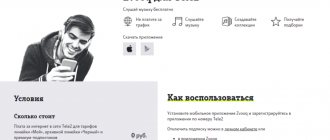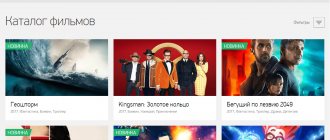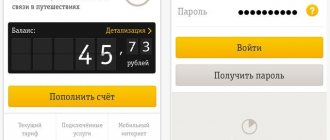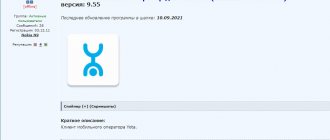With the advent of the Internet in most families, the way they consume content has changed. Now you can watch what you want and when you want - and not when the program is shown on the broadcast schedule of the next TV channel. At the same time, it is not at all necessary to give up television. There are a lot of applications that will allow you to watch various channels, as well as movies and TV series, anywhere and anytime. To do this, for example, you can download Beeline TV to your computer. It’s not for nothing that this program has become one of the most popular in its field - it has many advantages.
Description of service
Beeline TV is classified as a set of options that allow you to watch TV channels on a mobile or PC device.
All Beeline clients have a unique opportunity to watch any television channels on their computer. To do this, you just need to connect to a special service, choose a channel at your discretion and enjoy TV shows.
The main difference between the services provided is the premium level of quality. Each user, after connecting and setting up, can view certain channels in excellent quality without freezes or delays. Users can watch the following list of mobile TV channels from Beeline on a computer via a modem: First, Russia 1, TVC, NTV, Russia K, Russia 2, MUZ TV, REN, Home, STS, DTV, TNT, Disney, TV3, MTV , Euronews, Capital, 2x2, TV club, RAZ TV, Fashion TV, TV Hits, Soyuz, Bridge TV, Sports 1, Cartoon Network, MCM Top, MTV Dance, Da Vinci Learning, Viasat Explorer, CNN, Viasat Nature, Disney, Animal planet, TLC, Mezzo, Zone romantica, Fighter TV, Auto Plus, Extreme sports, TV Chanson, Rain, RTG TV, Music BOX, TV5 Mondel, Bloomberg, World Fashion, Nickelodeon, BBC World, Russia Today, Children's World - Tele club, DIVA Universal, Zvezda, Eurosport, Eurosport2, Amazing Life, RBC, Agro-TV, Comedy TV, TV 1000, Expert, RUTV, MIR, O2TV, St. Petersburg channel 5, Karusel, channel 3, KHL, Aljazeera, 9 Orbit, Russia24, StyleTV, Trace Tropical HD, Channel 8, Russian Railways, TNV, MORNING, CCTV News.
TV from Beeline on a computer has the following advantages:
- the ability to view about 230 channels in excellent quality;
- the presence of a rewind and pause function;
- ability to view channels in HD format;
- availability of an interactive program guide;
- the ability to control television broadcasts;
- the ability to record four TV programs at once;
- save recorded TV shows on your hard drive.
All of the listed advantages of the service become immediately available after setup and connection.
What's the result?
Beeline TV is a fairly typical service for our time for watching movies and TV shows. There are many alternatives, some may be better, some may be a little worse. If you just want a simple and reliable way to fill your free time, downloading Beeline TV to your computer is one of the best options.
Sources
- https://beeline-lk.ru/bilajn-tv-na-kompyutere-mobilnom-telefone-planshete-kak-ispolzovat-i-smotret/
- https://MobilEpics.ru/bilajn/tv-smotret-na-kompyutere.html
- https://beelinex.ru/bilajn-tv-na-kompyutere/
- https://belain24.ru/bilayn-tv-na-televizore-i-smartfone/
- https://TellCall.ru/bilajn/tv-smotret-na-kompyutere.html
- https://ld-player.ru/beeline-tv/
- https://BeelineExpert.ru/tv/tv-na-computere/
- https://android-emulator.club/tv-beeline/
- https://bluestacks-5.ru/bilajn-tv/
- [https://beelinegid.ru/uslugi/tv-bilayn-kompyuter.html]
Download and setup
A lot of users are wondering how to watch Beeline TV on a computer. Activating the service is relatively easy. There are several ways to do this. The first is to seek help from specialists who will come and perform all the settings, the second is to make the settings yourself.
To connect yourself, you need to do the following. First of all, you need to purchase all the necessary equipment or rent it.
To watch TV shows on your computer, you must have a package from Beeline called “Home Internet and TV” connected. Then you need to perform the following fairly simple settings:
- First you need to download a player that allows you to watch TV programs. We recommend downloading the well-known free VLC Player.
- The next step is the installation of the player, during which all settings are set to default. For the player to work correctly, it must be installed in the Program Files directory.
- After all of the above, you need to download the provided playlists with lists of local and VPN channels.
- Then you need to open VLC Player and select “File - Open playlist”, specify the path to the downloaded playlists with channels. After that, open the “View” tab and o. As a result, all available Beeline TV channels will be visible on the side of the player. Just click on the selected option and enjoy watching.
From everything described above, we can conclude that setting up viewing the connection of TV channels from Beeline TV on a computer does not cause difficulties. Anyone can perform the setup independently; it is only important to strictly follow a certain algorithm.
How to install Beeline TV on PC
In order for this application to work not only on a mobile device, but also on your computer or laptop, you will need to install one additional free program. We are talking about an Android emulator. The fact is that Beeline TV does not have an application for Windows, but the emulator will easily solve this problem, and you will be able to use the Android version of the service on your PC.
Selecting an emulator
First of all, let's choose a suitable program. There are many different emulators, but among them there are several leaders:
- Bluestacks is one of the first widely known emulators, which aimed specifically at meeting the demand from ordinary users. Before that, emulators were more often used by developers for mobile devices. Bluestacks has now released its fifth version, which has further increased performance and simplified the interface, which has increased the speed of the program. However, Bluestacks is aimed more at gamers.
- Nox is another popular emulator that has always competed with Bluestax. It comes from China, but has full Russian localization. Nox has a simple and clear interface - it looks like another Android device, making it very difficult to get confused.
- LDPlayer is a newer program for our market that is quickly gaining popularity. The reason for this is excellent performance even on weak PCs and laptops, as well as ease of use. By the way, the emulator itself has been around for a long time - in Asian countries it has been promoted under the name Momo for many years, and now it has come to Western markets. Of course, Russian localization is also present.
In this article we will describe the installation process using LDPlayer as an example, but in the case of other emulators it will not be much different.
Installation
You can download the emulator from the link below from the official website of the project.
Save the file and run it, complete the installation.
Then proceed as follows:
- launch LDPlayer;
- log into the Play Market through the emulator – the store application will already be installed in the program, and you will find its icon in the Applications folder of the system;
- log in using your Google account – create a new one or log in through an existing one;
- then type in the store search bar the name of the application - Beeline TV - and press Enter;
- you will be taken to the application page, and all you have to do is click on the install button.
As a result, a program shortcut will appear on the main page of the emulator - as would be the case with any Android device. You can expand the emulator to full screen and enjoy watching movies and TV channels. If you have any questions during the installation process or using the emulator, you can refer to the help section or leave a comment.
Payment Methods
Immediately after connecting the service, the user is given access to watch standard TV channels. There are only eight of them. You can watch them without using traffic and completely free of charge.
In addition, if desired, the user can connect to one of the packages provided by the company for a certain subscription fee.
Payment can be made as follows:
- by bank card;
- in cash at payment terminals or Beeline offices;
- using mobile payment;
- using or "Trust Payment".
Channel packages
| Package name | Number of channels | Cost (RUB/month) |
| Starting | 72 | 150 |
| Special | 80 | 195 |
| Movie | 249 | 23 |
| Informative | 199 | 20 |
| Sport | 149 | 7 |
| Children's | 149 | 13 |
| For adults | 299 | 5 |
| Amedia Premium HD – Home of HBO | 199 | 2 |
| SHANT Premium | 240 | 1 |
| MATCH PRIME | 219 | 1 |
| Match! Football | 380 | 3 |
Connecting additional service packages
Additional packs allow you to access different genre categories. For example, “ivi Movies” will cost the subscriber 199 rubles. per month. The full list is available on the option website and in the application.
The most popular options:
- “Action films and thrillers” - 99 rubles;
- “Comedies” - 99 rubles;
- “Children’s subscription” - 99 rubles;
- “Adult subscription” - 199 rubles.
How to disable
If you no longer need to use it on your computer, you should immediately disable it and remove the software.
Before uninstalling the software, the service must be disabled. You can do this in the following ways:
- go to your personal account and disable the service there;
- visit the service office and contact company employees who will professionally help you disable the service;
- call the operator by dialing a short number and ask to disable the service;
- call the hotline.
Is not downloading
In the process of working with Beeline television on Smart TV, various difficulties may arise. Let's briefly look at the main problems:
The message No signal or blue/black screen appears:
- Try restarting the device or unplugging it for a few seconds and then plugging it back in.
- If this doesn't work, bring up the menu on the remote control.
- If it does not appear, make sure that the correct source is selected and that the set-top box is properly connected to the TV.
- If a menu appears, flash the TV box. To do this, remove the plug and insert the plug into the socket five times until a gear appears.
Image scattered:
- Check the integrity of the network cable.
- Make sure you have sufficient internet speed.
- Reboot your TV box and router.
- Turn on the TV again.
The channel first shows and then freezes:
- Reboot both devices.
- Make sure you have entered the correct Internet settings.
If the prefix does not work, follow the link.
In case of most malfunctions, when Beeline TV does not load onto Smart TV, to solve the problem, try rebooting the equipment, make sure that it is connected correctly and the Internet is available. If your efforts do not work, call Beeline Technical Support Service 8-800-70-08-00 or write to [email protected]
What TV channels does Beeline provide?
As already noted, digital television from Beeline provides us with up to 230 TV channels. Of these, 26 are basic, which you can watch completely free. The following packages are available as additional broadcasts:
- «Musical«
- «Erotica«
- «Movie«
- «Children's«
- «Sport«
- «Informative«
- «Mix«
- «Our Football HD«
- «Cinema package family«
- «Plus Cinema«
- “ Maximum ” (“ Basic ”, “ Children’s ”, “ Sport ”, “ Cognitive ”, “ Mix ”, “ Cinema ”)
And that is not all. Those who like to watch TV can order premium channels, and when connecting to several of the above packages, a discount is provided.
How to connect a laptop to a TV via a Beeline set-top box
Connecting TVs with SmartTV function to the Internet
Attention! On the Ufanet network, TVs with the SmartTV function can only operate through a router.
It is recommended to connect SmartTV to the router using a UTP-5e patch cord. If your TV has a WiFi function, you can set up a connection between SmartTV and the router using a WiFi connection. In this case, there may be interruptions and freezes in the picture when playing video. First, you need to configure your router using a computer, if this has not been done before.
When the router is configured and everything is working on the computer, you can set up the Internet on SmartTV. Let's look at the settings using the example of a Samsung TV when connected via a patchcord and via a wi-fi network. Press the “Menu” key on the TV remote control and select “Network” from the menu, then “Network settings”.
In the next window, click "Next"
Settings when connecting a TV via a patch cord
If your TV is connected to the router via cable, then select the “Cable” item in the window that appears and click the “Next” button.
The Internet connection is complete, click “Next” to complete the setup.
Setting up when connecting a TV via a Wi-Fi network
If your TV is connected to the router via a wi-fi network, then select the “Wireless” item in the window that appears. (general)" and click the "Next" button.
In the next window, you need to select your home wireless network and click the “Next” button.
Article on the topic: Is it possible to wash nubuck shoes in a washing machine?
In the window that appears, you must enter the security key of your wireless network.
The Internet connection is complete, click “Next” to complete the setup.
Using IPTV using the example of Beeline Home Digital Television
In one of our materials, we examined the possibility of connecting home digital television using the example of the Moscow provider OnLime. OnLime provides its services for broadcasting digital television, supplying the signal to the subscriber directly through a public home antenna - this is its main feature. In this case, the home antenna plug is connected not to the TV, but to the subscriber receiver - STB (Set-top-box). STB is a digital receiver that receives a digital signal, decrypts it and converts it into analog for further transmission directly to the television receiver.
Today we will consider another option for the appearance of digital television in an apartment, using not a public home antenna, but the networks of an Internet provider. However, a digital receiver will also be needed here. Only this time it will connect directly to the Internet. The main difference between IPTV (IP Television) lies precisely in the “IP” (Internet Protocol) prefix, which means that an Internet cable must be present in the apartment.
It is not surprising that IPTV providers are usually the Internet providers themselves, because they have the opportunity, using their networks, to provide subscribers with access to digital television in addition to Internet access. One of the largest Internet providers and at the same time a supplier of television content in our country is (trademark "Beeline"). Using Beeline TV as an example, today we will look at all the pros and cons of using IPTV at home.
To connect to Beeline TV Home Digital Television, you need to purchase or rent a set of equipment, the basis of which is the same digital receiver, or, simply put, a set-top box. The kit comes in two types: with or without a built-in hard drive. This determines whether the subscriber will be able to use services such as recording and subsequent viewing of recorded programs, as well as the ability to pause the program being watched. All these functions will be available only if you have a built-in hard drive in the set-top box. However, upon initial connection, the subscriber is given a set-top box with only a hard drive. Kits without a hard drive are used to connect additional TVs in the house. Of course, a kit with a built-in hard drive costs more.
The equipment will be delivered to your home free of charge by the company’s specialists and connected themselves, however, the subscriber must already have a universal payment card purchased in advance. It will not be possible to pay for the first month of use in advance, because it is the installers who give the new user his personal account number when connecting.
To be honest, this is not a very convenient scheme. With this scheme, even if you have the opportunity to pay, for example, via the Internet with a credit card, this cannot be done. It will not be possible to pay the bill either in advance or later - payment must be made exactly at the moment the installers appear in your apartment. For example, OnLime has thought out this process much better, and installers, when they come to the apartment, connect the equipment only in “test” mode. After this, the new user has several days to slowly pay the bill in any way convenient for him. Of course, such a problem (if it can be called a problem at all) will not affect regular users of the Beeline Home Internet service, who already have a personal account and money on it. Everything is simple: just check the box next to the new service in your Personal Account and select a channel package. However, in this material I would like to abstract from the knowledge that regular Internet users already possess and consider Beeline Home Television as a separate service.
So, as already mentioned, a set of equipment called “Beeline TV” is available for purchase from the provider in two variations: with and without a built-in hard drive. Let's consider a kit with a more functional set-top box inside, which is equipped with a built-in 320 GB hard drive.
Contents of delivery
- Decoder with recording function and hard disk (TV set-top box)
- Multi-function remote control
- RCA to RCA cable
- HDMI to HDMI cable
- Ethernet Switch
- 2 Ethernet cables
- Subscriber directory
- Device operating instructions
Having opened the Beeline TV box, the buyer will find everything necessary for connection; there will be no need to purchase anything additional. By the way, the packaging itself has not only a utilitarian, but also an informative function: the box with high-quality printing is “decorated” with brief user instructions in pictures. In addition to the receiver itself, the box also contains a switch (splitter), two Ethernet connecting cables and two cables for connecting to the TV - HDMI and RCA (tulips). The equipment is maximal, there is nothing more to add to the kit.
Appearance and connection
The console itself is small - its physical dimensions are only 290x200x55 mm. Such compact dimensions allow you to place it anywhere and in any combination with other equipment - you don’t need to allocate a separate shelf for it. You just need to remember the need to ensure sufficient outflow of warm air, because the set-top box gets slightly warm during operation. The heating, however, is not strong, so there is no need to take special cooling measures.
The decoder is manufactured by the world-famous leader in the production of network solutions - Cisco. By the way, we recently talked about how the company set up the production of these set-top boxes in our country. At the same time, Marketing Director of VimpelCom Moscow region Anatoly Smorgonsky said that Beeline TV is one of the largest customers of this equipment in Russia.
The Cisco ISB-7031 is a horizontal all-in-one, covered in a black metal casing with multiple ventilation holes. The front panel contains only the most necessary navigation elements. All keys are mechanical and they duplicate the main functions of the remote control in case the latter is absent. Here, in addition to the “Power” and “Menu” buttons, you will find only a four-way “joystick” with an OK key inscribed inside, confirming the entry of information. But the “Back” function was completely forgotten here, so navigation can only be done in one direction without room for error. Otherwise, you will have to start your journey through the menu items again. This is completely inconvenient, so it is recommended to control all functions of the set-top box only from the remote control.
In addition to the keys, on the front panel you can find several more indicators that notify you about the operating modes of the system, as well as a USB input. However, it serves exclusively official purposes, which is clearly stated even in the instructions. So you won’t be able to connect any external media to it. Neither the hard drive formatted in NTFS, nor the flash drive in FAT32 were read. Yes, in fact, there is no corresponding menu section where you can select your files either. The internal hard drive of the set-top box itself, modified by Cisco ISB-7031, has a capacity of 320 GB and is manufactured by Western Digital.
The rear panel of the Cisco ISB-7031 contains the following connectors:
- Ethernet - network port
- USB - connector is used for service purposes
- HDMI - connecting the receiver to the TV using an HDMI cable
- YPbPr out - component connector for video transmission
- S-Video - video output
- eSATA - port for connecting external drives
- RCA (tulip) - outputs for video and audio signals
- Optical Audio - S/PDIF audio output
- Power - power supply input connector
Unlike the decoder of the same OnLime, which receives the signal through a public antenna, this set-top box connects directly to the Internet, because it works with IPTV. Consequently, if a user wants to use not only a TV, but also a computer, then he will have to build a small cable system. To do this, using two complete patch cords and a switch, the signal is branched in two directions and supplied to both the computer and the receiver. After all, no one will lay a second Ethernet cable in the apartment specifically for TV. As a result, the process of installing a Beeline TV set-top box turns out to be a little more complicated, but still quite feasible by the user himself. But the user receives two services at once over one cable. The only thing that can upset you during the installation process is the need to occupy two electrical outlets instead of one, because the switch also has its own separate external power supply. The set-top box is connected to the TV itself using the supplied connecting cables. If your TV has an HDMI input, you should connect the receiver using an HDMI to HDMI cable to ensure the best picture quality. If not, then all that remains is to connect using RCA-RCA “tulips”, again included in the kit. Turning on is done by pressing the Power button on the front panel, and a reboot can be done by using a switch embedded in the power supply cord, turning the device off and on again. Everything is quite clear and quite logical - you can figure it out without instructions.
Menu
The two largest and most frequently used buttons on the Beeline TV remote control are GUIDE and MENU. By the way, all the keys, both on the remote control and on the console itself, have only English-language labels, symbols and icons - you can’t find a word in Russian here.
The Main Menu is extremely extensive. However, it has a well-thought-out branching system of points and sub-points, which are quite easy to navigate without the need to study the manual.
All main work with TV channels is summarized in the items in the “TV Channels” section of the main Menu. Here you can not only find the program schedule, but also in a few clicks select channels of interest by topic, search for content by letter, block individual TV channels or add them to Favorites.
Here in the main menu there is also “Video Rental” - a section where you can independently select a film or program and order them for viewing for a fee, which will be debited from your account. Sampling and searching can be done by a variety of characteristics, from “hit” or “new” to a specific movie title, or even by standard or high definition broadcast format. There was even a separate list of programs with 3D images, but it is still practically empty. The price of renting one film or program for a day varies from 50 to 100 rubles.
A separate menu item includes the option to subscribe to TV series. In this section, for a fixed monthly fee, you can subscribe to series, programs and popular TV shows of three entertainment channels: STS, DTV and Home.
The section called “Interactive” is interesting. It is of greatest interest to those who cannot tear themselves away from communicating on their favorite social networks even while watching TV. For such lovers of social entertainment, there are built-in clients for the most popular social networks Facebook, Twitter, VKontakte and Odnoklassniki. They allow you to view friends' posts directly while watching a movie or program in a separate window that opens. Right here you can “like” something, where would you be without it?
In addition, the section also contains obviously useful applications, such as Yandex widgets, for example. Weather forecasts, traffic jams or exchange rates can now be viewed on the TV screen without having to look at the computer. In order to kill time, there is even an elementary game - Sea Battle.
View
When you turn on or change a channel for the first time, the name of the TV channel and its number are displayed on the TV screen for a few seconds. By default, the channels themselves are numbered in a special sequence, where each hundred has its own theme. There will also be a 500th and even an 800th channel, but the numbering order can be changed at your discretion. To do this, use the menu for changing the list of channels and sorting them. You can even create your own list of channels available for viewing.
While watching, you can press the INFO button and see a brief description of the program being broadcast, the start time of the broadcast and the time remaining until the end of the show. In this menu you can also change the broadcast language or subtitles. Here you can select all related programs of a cycle or all episodes of one show in a separate list, which is convenient. Then you can program them all to record in one motion, after which the set-top box will begin to turn on and conscientiously record each required episode day after day.
The second most important button on the remote control after the Menu is GUIDE. Clicking it opens the TV guide window - a TV program for the week ahead, containing detailed information about all programs on all channels with the time of their broadcast and the ability to preview current ones. Clicking on any cell in this huge table will again open INFO and allow you to view information or immediately put a program that has not yet aired for a future recording.
An interesting feature called Video Wall. This is a navigation function that allows you to monitor what is on air on 4 channels simultaneously. That is, in addition to the main window, three more auxiliary windows open, and the interface helps you select channels by genre. This makes it possible to quickly find programs and movies of interest with previews in these three additional windows.
While watching any program or movie, you can use the Pause function and calmly step away from the TV for a while. In this case, the set-top box will continue to record the entire broadcast to the internal disk.
Upon returning, the user will be able to unpause and continue watching as if nothing had happened, with the ability to fast forward and rewind. The function is very convenient and will allow, for example, not to miss a single important moment during the broadcast of a football match. The maximum duration of the pause can be one and a half hours.
Recording and playback
Using the built-in video player, you can record up to four TV channels simultaneously and at the same time watch something else, for example an old recording. To start recording, simply press the RECORD button while watching. “Recording” will briefly appear at the top of the screen, and the red LED on the front of the set-top box itself will light up. Recording will stop automatically when the current program ends, or you can stop it at any time by pressing the STOP button.
To program the recording of multiple programs at different times and on different channels, you can use the manual recording function with the ability to select the channel, time, date and storage duration. If you run out of hard disk space during the current recording, recording will still continue by deleting the oldest recordings. For records that are especially dear to your heart, you can set the storage mode “until I delete it myself.”
To find a recorded fragment, you need to enter a special menu with a list of previously recorded programs through the general menu or by pressing a separate RECORDED TV key. A list of recorded files will open, with those currently being recorded marked with an icon. Viewing recordings can be controlled by standard actions: Forward, Stop, Pause, Rewind.
Settings
The system settings menu is not too extensive; the path there is from the main menu. Here you can select the style of displaying the TV program in the form of a grid or list, change the audio language, select a picture display format suitable for the TV and configure the audio output to stereo or surround sound. From the same menu you can configure various locks or reboot the system using software.
Connection of packages and tariffs
When you first connect to a TV viewing service, you must choose one of two main packages: Basic or Maximum. The number of channels appearing in Beeline TV broadcasts is constantly growing - literally in November last year, Beeline announced the launch of another 20 new TV channels for Home Digital Television. And although the website still shows figures of 104 and 172 channels, in reality the basic package has already grown to 134 channels, and the number of channels in the Maximum package is now 199. The bulk of them are broadcast in standard definition (SD services), and 22 are transmitted in high definition (HD services). HD channels can be connected in a separate package for an additional fee, as well as several other packages, which are collected by topic: Children's, Cinema, Music, NTV Plus, Sports and so on. There is even a special package for adults with erotic content channels - Night. The choice of packages is wide and will satisfy any sophisticated TV fan, but the prices for individual packages are not cheap: from 95 to 650 rubles, with an average price of 300-400 rubles per package. This pricing policy clearly indicates that it is cheaper and easier to connect to one Maximum package and not be tricky. Because if you add up the base cost with the price of a couple more interesting packages, it will become more expensive. The contents of the basic package alone are not very interesting, but this is a matter of personal preference.
Among the related services when connecting to Beeline Home Television, it is worth mentioning the possibility of renting equipment instead of purchasing it as a property, as well as the Multiroom option, which allows you to connect up to 4 TVs in an apartment to digital television for an additional fee.
It is worth especially noting another interesting offer from the operator, which is the ability to use the Xbox 360 game console as a digital receiver instead of the set-top box described in this review. However, you need to remember that in addition to the need to install additional software on the game console, you will also have to pay an annual subscription for using the Xbox Live service, and at the Gold level. The software itself can be downloaded from the Beeline website, burned onto a DVD and installed on the console. After installation is complete, this console will be assigned its own GUID.
Need I say that when connecting an Xbox 360 as a set-top box, you must already be a Beeline Home Internet user? In other words, no one will extend an Ethernet cable to your apartment if you express a desire to watch Beeline television via Xbox 360. It will only be extended if you are connected to the Internet, or if you purchase a Beeline TV set.
Results
During testing of the Beeline Home Television service, no malfunctions in the operation of the equipment, as well as “slowdowns” or “scattering” of the picture were ever noticed - the quality of the signal was not satisfactory. But the ease of control of functions and navigation through menu items are implemented a little doubtfully. Here you can recall the English labels for the buttons on the remote control: for people not familiar with the language, these keys will be difficult to identify without instructions. Also, perhaps, one of the disadvantages is the relative high cost of individual thematic packages, but their very presence and a fairly large variety are a definite plus. One thing remains absolutely clear: if watching TV takes up a significant part of your life time, then whatever digital television you bring into your apartment, it will undoubtedly eclipse today’s broadcast television in all respects. You just need to make your choice.