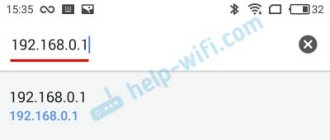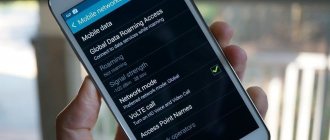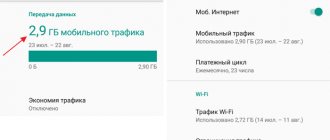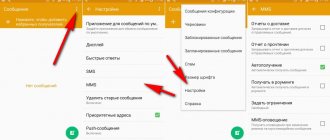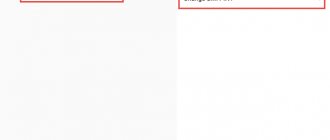Hello, dear gamers! Yes, yes, today’s article is specifically for fans of online games. Now I will tell you why you may have a high ping. For those who are not in the know, ping is the speed of information exchange between a computer and a server. Most often, it is in online games that interferes with its increase.
Let's imagine: when we, for example, press a key in the now very popular tanks, we give a command to the computer, then it, in turn, transmits it via the Internet to the server, which then sends a signal to the game, and then it makes the return journey so that we see a response to our action. There are many steps and stages of the path; in fact, there are many factors that can affect ping.
What is ping and what is it for?
Ping (English: ping) is a period of time that passes between a request and a response to the server.
Even simpler: ping is the time of request and subsequent response of data from your computer to another computer (information exchange speed). Ping is usually measured in milliseconds: 200 ms (0.2 seconds), 29 ms (0.026 seconds), 2000 ms (2.0 seconds). Historically, the word ping in the last century was used to describe a sonar signal. This name arose due to the consonance between the sonar signal and the signals themselves. Currently, ping also searches for various objects, but not in the sea or ocean, but in a computer network. According to another version, the word ping comes from the well-known game of ping pong. And indeed, as in a real game, so on the network, users “throw” packets of information to each other, transmit and receive signals.
Thus, ping is a parameter thanks to which the user himself checks whether the network is working, which user he is “connecting” with, as well as the very quality of the connection in the local and global networks.
How to determine ping to the server
Ping is a variable value in real time, and besides, it will be different for different servers. Those. The ping to one server can be 100 ms, and to another 500 ms.
Most often, you need to find out the ping for one or two servers. It is unlikely that you are interested in this value for all servers without exception...
To find out the ping, you will need the server's IP address (or its domain name, for example, ocomp.info).
Then you need to open the command line: press the Win+R button combination, type CMD and press Enter.
How to launch the command line - a universal method for Windows 7, 8, 10
Next, on the command line, write the following:
- ping ocomp.info - 4 packets will be sent, from which the average response time in ms is determined (see the screenshot below);
- ping 176.114.4.148 - similar to the previous command, only the address is specified as an IP address.
CMD - ping detection
Why is the ping low/high?
Of course, huge blocks of requests cannot be transmitted over the network at once.
That is why they are divided into small packages. Also, the computer records the time it takes these packets to travel to their destination and also to return back. Thus, the quality of the connection in the network is checked. Packets can be sent either to the provider’s server or “ping” individual computers, sites or portals. It happens that not all packages are returned. In this case, they are considered lost. The higher the number of packets that are lost, the worse the connection to the server. At the same time, if, despite the fact that the user sends packets, but there is no response, then the connection is considered interrupted and it is worth looking for the cause of the problem not in the connection, but in the computer itself.
What should be the ideal ping?
There is no perfect ping. But it is well known that the lower this indicator, the faster and better the computer will operate on the network.
If the value of the indicator exceeds 100 milliseconds, then the user will notice an unpleasant delay in work, since due to such a large indicator the response time of servers on the network will increase.
As a result, you may experience delays in games, freezing, and other lags. It is also useful to know:
- Rostelecom “Game” tariff World of Tanks
- What is the best tariff for unlimited mobile internet?
- MTS Unified Internet: what is it, how to connect and disconnect
- Rostelecom Internet speed has dropped: why and what to do
- Alternative DNS servers for Rostelecom subscribers
- How to check Rostelecom Internet speed on a computer - speed test
What does ping depend on?
The user also needs to track the response time. If you wait too long for packets to return, you can talk about poor connection quality, and the problem itself can be either in the server or between the computer and the server.
In the case of a long signal delay, the ping is called high, and in the case of a fast signal transmission back to the user, it is called low. Thus, there is a high ping and a low ping, and the user himself can understand exactly why problems are occurring on his network. In general, the lower the ping, the faster you can receive messages, replies, and the faster the data exchange. Of course, the opposite option is also possible - a high ping, which is much worse than a low one. As a rule, the average ping is 100 – 120 ms. With a ping of 150 or more, it is quite difficult to play computer games, and with a ping of 1000 ms, working on the network becomes almost impossible.
Ping and Bandwidth: How Fast is Your Internet?
Before changing anything, let's figure out what quality your Internet connection is and what ping in games you can count on? The ping value is a fairly convenient way to measure how quickly your Internet connection can exchange data packets with certain servers.
This has a direct bearing on online games, which may experience latency. For example, if your ping is 350 ms, then this means that you see events in the game 350 ms later than they actually happen. To play online comfortably, you need the lowest possible ping value. It also depends on the type of game you are playing.
Some of them may simply be unavailable with a ping of 200 ms, and some even with 50 ms. As for the gameplay itself, every extra 50 ms noticeably worsens the gaming experience. Also keep in mind that ping is not universal.
Depending on your location and the location of the server you are trying to contact, the ping will be different. You can use the GameServerPing service to check the quality of the connection to servers for certain online games. High ping means high server response speed, which can be a deciding factor in some games.
As you can see, my connection has good speed when connecting to European servers, and excellent speed when connecting to US servers. But in the case of Japanese or Australian ones, the connection is very slow, due to their distant physical location from me. For small games this may not be critical, but if we are talking about heavy AAA games, then we cannot do without a fast connection.
Ping performance characteristics:
- Less than 20 ms is excellent. With this value, you can safely play even the heaviest online games.
- From 20 - 50 ms - good. A very popular value, you won't notice any lag, although most professional gamers prefer to stay below 20ms.
- From 50 - 100 ms - average. You may experience some lag and your opponents may be ahead of you.
- 100 -300 ms is bad. You will see constant freezes, and your opponents will catch you doing it.
- More than 300 ms is not playable. With such a connection, the game will be a set of separate changing frames.
Also, in addition to ping on certain servers, the key value is the bandwidth of the Internet connection. Broadband may not be required for most online games, but the data reception speed should be at least 30 Mbps. If at this time someone is talking via video or watching Netflix through your network, then you will already need a 100 Mbps connection. But, of course, the more the better.
To check the speed of your connection, go to the online test. We recommend using SpeedTest or Fast.com. In addition to the most popular services, you can use SpeedOf.me and SpeedSmart.net.
SpeedTest.net automatically recommends connecting to the nearest server, which promises minimal ping. But what if you're playing against someone from another continent? In such cases, high ping is inevitable.
Choose your server wisely
The stable connection speed is mainly affected by the choice of server. Conscientious online game developers who care about their users install several servers around the world. The closer the server is to your location, the lower the ping will be. That is, if you live in Russia, then you should choose a Russian server. Although, of course, we need to take into account the size of our country. Let’s say that residents of the Far East are recommended to play on Asian servers: the distance to them is significantly less than to Moscow ones. Players from Western regions are better off choosing Russian and European servers. But, for example, on American networks you will always have a high ping, and nothing can be done about it.
League of LegendsLeague of Legends It is worth noting that a comfortable ping for a first-person shooter is up to 50 ms. For games where reaction is not a priority, 80-100 ms is enough. But in any online game, a ping above 150ms always means big problems.
An important factor in server performance is tickrate, a unit of measurement for sending and receiving data from the server per second. A high tick rate is considered a sign of a good server and excellent netcode. Typically, when you play an online game through a local provider, the signal leaves your home, passes through several access points and then reaches the game server. Therefore, for example, in order to reduce the connection time between the server and the client, the developers from Riot created their own provider, the purpose of which is to significantly reduce the disconnection time and increase the speed at which the server receives data. Unfortunately, not many gaming companies take this step. In most cases, everyone follows the standard practice: we installed the server, and then you figure it out yourself.
ValorantValorant Tick rate is especially important in first-person shooters, where reaction and speed decide the outcome of the battle. For example, if you and your opponent start shooting at the same time, the one with the lower ping will win. That is, the connection speed does not allow the data packet to be transmitted on time, and on your screen the enemy is just coming out from behind cover, when in fact he has already fired the entire clip at you.
Hunt: ShowdownHunt: Showdown Many modern shooters work with a tick rate of 64. The connection quality on such servers is very unstable: for example, opponents can teleport from place to place or simply appear out of nowhere to shoot you in the head. All this happens because the delay between data updates can be more than 15 milliseconds - and for a sniper this is critical. With a tick rate of 128, playing shooters is much more comfortable, but there are few games with such servers at the moment. Among the well-known ones are Valorant and some CS: GO servers.
Use wired Internet
It is always better to use wired Internet instead of a WiFi router. Regardless of how good your router or Internet connection is, the transfer speed over wires is still higher. Of course, this brings its own inconveniences. You need to connect the Ethernet cable directly to your PC or console, or use an additional Ethernet cable to connect to your router.
Make sure you use Gigabit Ethernet ports that support speeds of at least 1000 Mbps and modern cables that support high transfer rates (Cat 5e or Cat 6).
If the router is too far from your computer or console and you cannot connect via cable, then there are various ways to expand your network. Powerline adapters are not very convenient, but they do their job well. They can be connected to the router either wirelessly or wired, which is much more effective than WiFi amplifiers. In addition, there is Mesh network technology, which is much more progressive, and Mesh network devices are becoming more and more advanced every year.
How to reduce ping
There is a lot of information, so we have prepared step-by-step instructions that will help reduce your ping and finally show your real skill:
- Check your ping before starting any experiments;
- During the game, select the server closest to you;
- Connect the network wire to avoid signal interference;
- If there is no wire, move the computer closer to the router (or vice versa);
- Disable background programs to save computer power;
- Disable geolocation to increase throughput;
- Reboot your router to clear the DNS cache;
- Change your DNS to a fast DNS server from Google;
- Turn off the VPN - you don't need anonymity in games;
- If all else fails, consider changing your provider;
- Check your ping again.
Find out your ping outside the game
It’s worth noting right away that there is no stable ping, which will always be the same in any situation. The speed of data packet exchange between servers varies and depends on the location of the server itself, channel capacity and other factors.
To fight to reduce your ping, you first need to find out what the average connection speed is with your Internet provider and what ping you can generally count on. To do this, go to the Speedtest website. If the Internet connection speed is less than 50 Mbps, but you want to play online shooters comfortably, then you will have to change the tariff. The best option is 100 Mbps and above. But even with the most expensive Internet tariff, you shouldn’t hope that the problem of high ping will disappear once and for all. A stable connection only reduces the likelihood of losing data packets during the exchange between the client (that is, you) and the server. The more packets are lost, the higher the likelihood that your shots at the enemy will not be counted on the server.
We use a special script to reduce ping
The Leatrix Latency Fix script allows you to reduce ping by making special settings in the system registry. Actions can be performed manually, without using a script, but for an inexperienced user this will be difficult and dangerous (system settings can be damaged).
Unfortunately, this script does not always help, but in most cases, after using it, the ping noticeably decreases.
1. Go to the author's official website leatrix.com/leatrix-latency-fix and download the script.
2. Unpack the archive and run the file “Leatrix_Latency_Fix_3.03.exe”.
3. Click the "Install" button to install.
If at the first launch there is a “Remove” button instead of “Install”, most likely the settings have already been made by another program. Then you can skip the installation and close the window.
4. Restart your computer. To remove the settings you have made, run the script again and click the “Remove” button.
How to reduce ping in games and more
Let's start in a certain order - from the simplest to the most dramatic methods, which in any case will help you improve the ping of your Internet connection.
Before changing files on the system or registry entries, just try playing on a different server. Moreover, many online games allow you to choose a server yourself and see what the ping is on it
What does it look like
Remember - a lot depends on the location of the server; the closer it is to you, the lower and therefore better the ping will be for you.
Try updating your network card driver; in many cases, this action really helps reduce ping and improve the quality of your Internet connection.
Quite a large number of video games allow you to use special commands to lower your ping; they allow you to change your Internet connection settings. Usually they are written directly in the game console or in its configuration file.
An example of such commands using the game example is Counter-Strike: Rate - Determines the amount of data in bytes that can be transferred in one second. Cl_updaterate — Number of packets received from the server. Size in bytes = Rate divided by Cl_updaterate. Cl_cmdrate — Number of packets sent to the server. Size in bytes = Rate divided by Cl_cmdrate.
Each game has its own commands to improve high ping and their configuration may be different for different providers and servers. The exact values are usually determined empirically.
See the commands and best recommended configuration for your game on its website/forum. Usually players themselves post their settings there, which will make it much more comfortable to play with. Also, go to your city portal, there are also gamers there who are interested in games, they can also recommend the necessary settings for you.
Since we play online, it is important for us that the Internet speed in the game is good, so it is better to disable all kinds of programs that consume traffic, for example, torrent clients, downloaders, etc.
It would also be a good idea to set the “game” mode in your antivirus, and if you don’t have such a mode, then disable it completely for a while, since it itself can consume a lot of system resources and download auto-updates from the Internet. After you turn off all traffic-consuming programs, check your Internet speed, it should increase.
It would be a good idea to set a higher priority to the game process itself, so the system will allocate more resources for it. This action must be performed every time you start it again.
Launch the game and minimize it, then open the “Task Manager” by pressing three “CTRL + ALT + DEL” keys on your keyboard at once. In the window that opens, go to the “Processes” tab if Windows 7 and lower is installed, or to the “Details” tab if Windows 8 and higher is installed. Right-click on the required process and set the priority to “High”.
In some cases, on the contrary, it helps to set the priority to “Low” - experiment.
There will be two descriptions - one for games that use the TCP protocol: MMOORPG (Black Desert, Lineage 2, WOW, etc.), Online Shooters (all versions of CS, Warface, Point Blank, etc.), Moba (HOTS , Dota, LOL, etc.). The second one is for those who use the UDP protocol: Call of Duty, etc.
Important - After making changes to the registry, be sure to restart your computer for the changes to take effect.
First, open the registry, to do this, press “WIN + R” on the keyboard at the same time and type “regedit” without quotes in the window that opens.
For those using the TCP protocol:
Go to the branch: HKEY_LOCAL_MACHINESYSTEMCurrentControlSetServicesTcpipParametersInterfaces
Find your network interface (change it for everyone - if you don’t understand which is yours) - we need the “TcpAckFrequency” parameter, open it and set the value to 1. If there is no such parameter at all, then create it in the format “32-bit DWORD parameter” in each section.
Go to the branch: HKEY_LOCAL_MACHINESOFTWAREMicrosoftMSMQParameters
Open the “TCPNoDelay” parameter and set its value to - 1. If you do not see the “Parameters” section, then create it yourself, like the parameter itself, also in the “DWORD 32-bit parameter” format.
For those using the UDP protocol:
Go to the branch: HKEY_LOCAL_MACHINESOFTWAREMicrosoftWindows NTCurrentVersionMultimediaSystemProfile
Open the “NetworkThrottlingIndex” parameter and in the “Value” field enter “ffffffff” without quotes (see picture).
By specifying this parameter, you will remove the limit on the amount of non-multimedia traffic.
Try calling your provider's technical support - describe your situation in detail, tell us what game you have a high ping in, etc.
Often, technical support will help you solve this problem or, at a minimum, give you some advice in this matter.
Set priority to an online program/game
By performing this action, the system will set a higher priority for the task being performed. Consequently, it will be allocated more resource consumption.
- Press the Ctrl Alt Delete key combination at the same time to launch the Task Manager.
- Go to the “Details” tab, right-click on the process, and in the “Set priority” item, select “High” or “Real time”.
Why does ping fluctuate in games?
There are several main reasons for high or jumpy ping:
- First of all, you need to take a closer look at the game and Internet settings;
- then check if updates are being downloaded or files are being downloaded;
- the next step is to make sure that the quality of the network is not affected by the operation of background programs and devices connected to wi-fi;
- Additionally, you need to check the relevance of the installed software.
The reliability of the connection is also affected by the actions of the provider and the load on the server. Sometimes it is impossible to do without changing the tariff plan or telecom operator.
Torrents, gadgets and viruses
If the ping is high, first of all check: are your household members downloading the next movie or are they broadcasting live to a social network? Maybe while you are trying to play online, the laptop on which the torrent is downloading is turned on? If the channel is jammed to capacity, the ping will increase. Solution: turn off everything unnecessary or expand the common channel.
The following scenario is also possible: some cunning neighbor could connect to your Internet (especially if you like passwords like 123456). It’s easy to check: try turning off wi-fi in the router settings for a while. If your ping drops sharply, it means it's time to change your password. Or even configure the connection so that the Internet works only for devices with specific mac addresses***.
Lags during gameplay may be due to problems with your computer. Some cunning Trojan can slowly leak data onto the Internet and at the same time clog the channel with this garbage. So it's time to check your computer for viruses.
How to reduce ping
Usually, reducing the ping in online games is not difficult, but you should be prepared for the fact that dealing with difficulties will take some time, since making the right decision on the first try will not be easy. Moreover, the quality of communication and Internet speed can be influenced by several different factors at once.
The first step for those who want to improve ping is to change the game server. Most games allow players to independently choose a server to connect to. To do this you need:
- open the server selection section in the settings;
- compare different connection options;
- select the item with the lowest scores;
- connect.
It is important to emphasize that different games require different actions, so the proposed instructions may differ from what is to be done in reality.
Additionally, it is recommended to activate the display of statistics on the screen to monitor ping in real time.
The next way to reduce ping in a game is to update your network card drivers. For this you will need:
- open Windows Device Manager;
- find the network card in the list of components;
- right-click on it and start searching for updates.
If the software is outdated and requires updating, you will only have to wait until the process of putting the network card in order is completed. If the drivers are up to date, the user will receive a corresponding notification.
This means that players will have to look for another reason for the unstable connection.
Sometimes changing the settings of the online game helps to cope with the jumping ping. Users are able to independently set the optimal speed of interaction with the server using special commands.
Commands are entered into the game console and regulate the channel bandwidth. Each game has separate commands and options. However, they are recommended to be used only by experienced users who are able to correctly make changes and roll back the selected parameters to the original level, if necessary.
The next way to reduce high ping in games with a good Internet connection is to disable programs that can affect the quality of traffic. First of all, this concerns:
- the game itself, capable of downloading updates;
- torrents and other file hosting services;
- antiviruses.
It is important to remember that, even without downloading, such programs constantly interact with the server, which leads to the loss of precious bytes and increased response time.
As a result, even good Internet does not allow you to establish a reliable, stable connection
The next way to reduce the waiting time is to increase the priority of the game in relation to other programs and processes on the phone and computer. This is especially useful when there are a large number of active programs and background applications. To increase priority, you need:
- open device manager;
- find the game you need in the list;
- raise its priority to a high level.
By increasing the priority, the user will direct the main PC resources to servicing game processes, which will reduce wait time and improve the quality of the game.
Making changes to the registry will help remove restrictions on the use of traffic in the game. To cope with this task without amplifying the provider’s signal, you will need:
- open the registry;
- go to the path HKEY_LOCAL_MACHINESOFTWAREMicrosoft... ...SystemProfile;
- find the NetworkThrottlingIndex item in the list;
- enter a combination of eight f in the “value” line.
It is important to emphasize that MMORPGs have a different procedure than this because they use a different registry protocol.
The next step to deal with troubles is to contact the game support service. But it will only help in cases where the user’s ping in games fluctuates precisely because of problems on the server.
In other cases, support staff will suggest looking for the cause of the problems in the PC or provider.
Sometimes you can only improve the quality of your connection in radical ways:
- changing the tariff plan;
- replacing the provider.
Also, if the player uses Wi-Fi, connecting via cable will help increase the speed of interaction with the server. As a result, packet loss inherent in a wireless connection will disappear.
However, sometimes a simple call to the provider’s contact center with a requirement to comply with the terms of the subscription agreement helps to achieve the desired effect.
Alternative methods
Trying to connect via wire
The most common problem among wireless Wi-Fi users is an unstable and weak Internet connection. This may be due to the installation range of the router or poor functionality of the device, which leads to a noticeable underestimation of real traffic and ping instability.
For a wired connection, you will need an RJ45 network cable. Connect one end to the free socket of the router labeled “Lan”, the other to the motherboard on the back of the system unit.
Then measure your ping and connection stability. If everything is OK, try installing a separate network cable for the PC or replace the router with a more functional one.
In case of an unstable connection, frequent interruptions in the Internet and high ping, I advise you to conduct a visual inspection of the cable that enters the apartment from the panel panel. Perhaps there is a strong bend or damage somewhere. In this case, you can contact your provider with a request to replace the damaged cable.
Checking the Internet speed
If your ping is high, be sure to measure the speed of your overall Internet connection. We have a separate article on this topic: How to find out the Internet speed.
If the speed is too low, contact your provider or consider switching to a competitor.
Changing the DNS server
Alternatively, you can change the local DNS to a third-party one. For example, from Google, which is famous for its fast speed.
1. In setting up network connections, double-click on the active adapter.
2. In properties, go to the “Internet Protocol Version (TCP/IPv4)” setting.
3. In the “Use the following DNS server addresses:” fields, set the Google DNS data:
- As preferred: 8.8.8.8
- Alternatively: 8.8.4.4
How to lower ping in Android games
Almost everything said above also applies to Android phones. Here you also need to monitor updates, downloads and server selection. Otherwise, maintaining ping in the required state will not be easy, and it will not be possible to avoid deterioration of the Internet.
Sources
- https://www.hardtek.ru/ping
- https://pomogaemkompu.temaretik.com/2086290322635623133/kak-ponizit-vysokij-ping-10-sposobov/
- https://exploit.media/tech/speed-up-internet-connection/
- https://club.esetnod32.ru/articles/analitika/ne-tormozi/
- https://vgtimes.ru/guides/72564-kak-snizit-ping-v-onlaynovyh-igrah.html
- https://anisim.org/articles/kak-ponizit-vyisokiy-ping-chto-delat/
- https://ping-rate.net/kak-umenshit-ping-v-igrah/
[collapse]