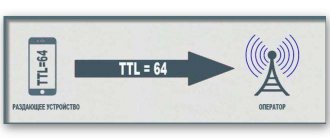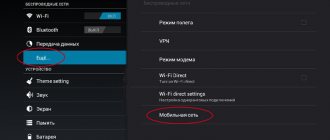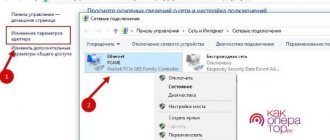While Starlink satellites do not distribute free high-speed Internet from space. Therefore, in places where there is no optical fiber, and this is most of the regions of Russia, many have to use the services of MTS, Beeline, Yota and other monopolists. In addition to high prices and low connection speeds, operators also do not allow you to distribute already paid traffic to your PC for free. Whether this is fair or not, each subscriber will decide for himself. But it’s definitely worth getting acquainted with the loophole of how to use a smartphone to distribute already paid traffic to a computer without paying too much.
What is TTL on a computer
Before we begin to overthrow monopolism, a moment of theoretical preparation. And it’s worth starting with how mobile (and any other) traffic flows. If you go to the Internet connection activation menu in Android, you will notice something like “Allow packet data transfer.” That is, precious megabytes are transferred in so-called “packets”.
Distributing mobile Internet to a laptop
Each package has an identifier called "Time To Live", or "TTL" for short. If translated literally, it turns out something like “Packet lifetime”. You can talk about this parameter endlessly, so it’s better to compress the information to the main points:
- To prevent a data packet from loading the server with endless “wandering,” it has a “lifetime” after which it “burns out.”
- For IOS and Android smartphones, and computers with Mac OS or Linux, the TTL is 64 units (previously it was seconds).
- Windows 10 TTL is 128 units.
- When a data packet is transmitted through the nodes (in this case from the PC back to the smartphone, and from there to the mobile tower, the TTL loses 1 unit);
In a situation where the package has no TTL units left, the site page does not load and the user sees the message “Waiting for a response from the server has expired” on the screen.
Visual TTL consumption when transferring data when using a smartphone as a modem
Additional Information! TTL is reduced even on a home network.
When a data packet passes through a router, it also “takes” 1 unit. Some progressive users neutralize this effect using special software.
Is it possible to edit TTL without root rights
You can change TTL without these rights, but not on every device running Android. You should install the Terminal Emulator for Android application on your gadget.
After installing the program you must:
- Activate the application and dial the following combination - cat / proс / sys / net / ipv4 / ip_default_ttl .
- If the device model allows you to make adjustments without administrator rights, then the original TTL indicator will become available. You need to increase it by one. The same change must be made in all devices connected to the network.
Recommended: How to reset iPad
- Reboot all equipment and then evaluate the result.
Although this method works, it is effective in rare cases. Therefore, it would be more reliable to obtain root rights and be guaranteed to bypass traffic restrictions by the provider.
Why change TTL
Setting up the desktop in Windows 10 - how to change it to another
Now we can remember that as soon as the user connects the smartphone to the computer in modem mode, the operator sends SMS with the text about an additional withdrawal of N-amount for distributing traffic. How does he understand that megabytes are being burned through the PC browser?
That's right, exactly according to TTL. This has already been clearly shown in the illustration above. In the algorithm line, the system sees that the “packet lifetime” jumps from 64 units to 127. This means that the data transmitted from the phone is sent from the computer, and given that only on Windows it is 128, the operator even knows which OS installed on the subscriber's PC. However, this is useless information for him.
Now, following the logical chain further, it turns out that in order to hide the distribution of mobile traffic to the computer, the user needs to change the TTL on Windows 10 so that the smartphone sends exactly 64 TTL back to the tower, not 63, not 128 and not 127, but precisely 64.
If everything is done correctly, the operator will not even suspect the distribution, and the notorious SMS about debiting funds from the account will not arrive.
Use of TTL and purposes for changing it
First, let's look at one example of using TTL for our needs. Most often, mobile operators do this by defining device types. For example, a standard Android smartphone has a value of 64, the additional network tool initially knows about this, and also knows that when connecting one phone to another via Internet distribution, the TTL is reduced by one. This allows operators that distribute certain tariffs, for example, unlimited Internet without the possibility of distribution, to block such connections.
In the illustration below you can see a basic example of a working diagram, where it is also noted that a PC running Windows has a TTL of 128, which is the default value. However, this is not the only option, and the technology being considered today is used in many industries to identify devices or set any restrictions.
The following information is provided for informational and private use only. We do not encourage or demonstrate examples of bypassing blocks or other illegal actions. We advise you not to use vulnerabilities based on TTL for personal gain, because this not only violates the terms of contracts or general rules, but in some cases is punishable by law.
How to find out the current TTL on Windows 10
How to change folder permissions in Linux - setting up access
Before changing TTL on Windows 10, it is quite logical to find out what this indicator is at the moment. It was already explained a little higher that absolutely all PC operating systems use the mobile standard and only the system from Microsoft stands out from the crowd with its 128 units.
The TTL checking algorithm looks like this:
- Next to the Start button, click on the magnifying glass icon.
- In the search bar, enter the query “Command Prompt”.
- In a new window, after the word “User” enter “ping 127.0.1.1” (you can use hotkeys).
- After entering, press “Enter”.
The analysis will take a couple of seconds depending on the computing power of the available machines. In the received data lines, you will notice the current TTL value for the transmitted data packet (the screenshot below was taken after making the changes, the algorithm of which is described below).
TTL value on Windows 10
Note! Users with licensed software do not need to change the TTL on Windows 10, since with the latest update Microsoft corrected the “package lifetime” to 64 by default.
But, if SMS messages do arrive from the operator, you can immediately familiarize yourself with the nuances described below.
Changing the Time To Live (TTL) value in windows Server 2008/Vista/7
The Time To Live (TTL) value in an IPv4 packet determines the maximum number of hops (hops, routers) an IPv4 packet can go through before being discarded. The default TTL value in windows Server 2008/Vista/7 is 128. While the default value is good enough for most networks and there is likely no need to change it, there may be times when you need to change the default TTL value.
The following procedure for editing the windows registry will help you change the default TTL value. 1. Open the windows registry editor (regedit.exe).
2. Navigate to the following registry key HKEY_LOCAL_MACHINE\SYSTEM\CurrentControlSet\Services\Tcpip\Parameters
3. In the right pane, right-click and select New - DWORD (32-bit), name this parameter as “DefaultTTL” and set its value to range from “0” to “255”. It is the value of the DefaultTTL parameter that sets the number of hops after which the IP packet is destroyed.
Also, along with changing the TTL, the MTU value is often changed for fine-tuning the network in Windows.
winitpro.ru
How to change TTL on Windows 10
But for those who use pirated software or earlier versions of the OS (everything described below is relevant for Windows 7), the TTL value will still have to be changed. To do this, you can use any of the above methods.
Method No. 1
How to change TTL on Windows 7 - step by step instructions
To set TTL, you need to go into the system registry and create a new parameter. The algorithm of actions is as follows:
- Click on the magnifying glass icon next to the Start button.
- In the search bar, enter the query “regedit” (lower case).
- Press “Enter” to open the system registry menu.
On the left you can find many folders. The user's task is to follow the following path:
- First click on “HKEY_LOCAL_MACHINE”.
- Continue to the “SYSTEM” subsection.
- Then in “CurrentControlSet”.
- After "Services".
- Here, scroll to “Tcpip”.
- And finally in “Parameters”.
In the last section on the right side you can find many system files. In line with the topic of the article, DefaultTTL is interesting. The user needs:
- Double-click on it.
- In the window that appears, first select the decimal number system.
- Then change the TTL value to 64.
After this, click “Ok”, close the editor and restart the computer. When a new session starts, it is advisable to double-check the “packet lifetime” value using the “ping 127.0.1.1” command.
Additional Information! Depending on the bitness of Windows, instead of “DefaultTTL” there may be a “DWORD” file (for 64-bite).
How to change TTL on Windows 10 through the registry
Method No. 2
For those users who plan to frequently use traffic distribution from mobile to computer, installing a utility called a “patch” would be an excellent option. With its help, you do not have to constantly go to the registry and set the value in Default TTL. The required command will simply appear in the list of programs in Start.
To install the utility, you need to enter the query “ttlpatch exe windows 10” in any search engine. The developers do not have their own website, but the application is publicly available on most popular software resources.
All that is needed:
- Download file.
- Run as administrator.
- After instant installation - launch.
- In the input field, enter the desired TTL value (in this case, 64).
- Then click the “Apply” button and close the patch.
After this, you will still have to restart the computer and, before distribution, check the current TTL value again through the command line.
Download the patch to change TTL
Distribution on Android
Unfortunately, you can only change the TTL parameter using ROOT rights and the “TTL Master” program, which can be downloaded from Google Play. But just in case, try changing the parameter - set it to:
- 65 – if the dispensing device has Android or iOS.
- 130 – if you distribute from Windows Phone.
- 64 – if you have MTS.
Click on the “Apply” button. If something doesn’t work out, then try both parameter 65 and 64. If in this case nothing works, then you need ROOT rights. Each phone has its own instructions for installing RTH rights.
ATTENTION! Installing ROOT may block the use of some programs that work with money. This is especially true for online banks.
Source
Why is TTL equal to 64, but the operator continues to send SMS
As already mentioned, other operating systems use TTL of 64 units by default, but their users also receive SMS about charging for traffic distribution. This happens because the operator registers IP and URL data, which is not typical for mobile devices.
To hide this nuance from your mobile Internet provider, you need to pay attention to a file called “hosts”, which needs to be slightly modified. To do this, follow these steps:
- Open “My Computer” and go to the Windows system folder.
- Then open the System32 folder.
- Next in “drivers”.
- Open "etc".
This “hosts” file will be here. There is no need to do anything with it yet. In the second window you need to launch the browser and follow the instructions below.
The "hosts" file in the Windows root folder
Now the user needs to edit the file. For this:
- Create a text document.
- Follow the link.
- Copy all text into the created document.
- Then “Save as”.
- In the “File name” line you need to enter “hosts” (you can see it in the picture below).
- Make sure the file type is set to “All files”.
- And the encoding was represented by "ANSI".
Now the resulting file needs to be placed in the “etc” folder instead of the current “hosts”, just when copying it will agree to “replace the file in the destination folder”.
Note! All actions must be performed as an administrator.
Correct saving of the hosts file
How to bypass the restriction on Internet distribution from a smartphone via Wi-Fi
From November 10, 2021, the mobile operator MTS introduced a daily payment for distributing the Internet from a smartphone to other devices via Wi-Fi, Bluetooth or USB. This applies to the “Smart Unlimited” tariff plan. Now, for the fact of distributing the Internet from your phone, you will be charged 30 rubles per day.
Some people will say that 30 rubles is not such a big price to pay for the opportunity to use the Internet on different devices. But that's not the point.
At the beginning of the appearance of this tariff plan, the distribution of the Internet was free and many subscribers fell for the advertising and changed their old tariffs in favor of “Smart Unlimited”. It was such a marketing ploy. Everything was fine until MTS decided to introduce payment for distribution.
Such actions by MTS led to dissatisfaction among subscribers and many began to think about how to bypass the restriction on Internet distribution or switch to other operators. But this makes no sense, since their prices are even higher.
Where is the way out of this situation? Operators often deceive their subscribers, so why not repay them in kind. In this article we will look at how to distribute the Internet from a smartphone to other devices for free and without the knowledge of the operator. All methods have been tested and proven to work.
IMPORTANT
This technique is relevant for different tariffs that limit the distribution of the Internet.
What you need to know to bypass restrictions
First, understand how operators monitor the distribution of the Internet to other devices, and then consider practical ways to bypass blocking.
You will not be able to distribute the Internet to other devices due to TTL control, which operators use to detect traffic from an unauthorized connected device. We explained in detail what TTL is in a separate review.
If you are unfamiliar with how it works, then you need to read this review.
Briefly about how it works. Each device is configured to transmit packets to the network with a default TTL (iOS and Android - 64, Windows - 128). When the packet passes through the router, the value is reduced by 1. Our router is a phone that distributes the Internet to other devices.
Let's assume that you want to distribute the Internet to a laptop and another phone. Packets from the distribution device are still transmitted with TTL=64. Packets from the laptop to the distribution device arrive with the value 128, lose one at the distribution device and go to the operator with the value 127.
Packets from the receiving Internet phone reach the distributing device with TTL=64 and are transferred to the operator with TTL=63, losing one unit. As a result, the operator receives packets with three different TTL values, which indicates that tattering was used. By adjusting the TTL you will distribute it to other devices for free.
Below we will consider not only TTL adjustments, but also other measures that are likely to be used by the operator (MAC tracking with analysis of visited sites, etc.).
Practical ways to adjust TTL
The most popular methods of change were tested. Almost every one of them had one drawback. If you reboot the device, the value returns to its original position. But it will be more effective to fix the value on the dispenser and forget about this problem for a long time.
After a long search, an acceptable solution was found that would eliminate this drawback.
Adjusting TTL using apps
One of the easiest ways is to make adjustments using the TTL Editor, TTL Fixer or TTL Master applications. Many of the readers are unlikely to want to tinker with the firmware and will choose this method. But it has its drawbacks.
Firstly, when you reboot the device, you will need to launch the program and update the TTL each time. Secondly, they can work intermittently and will fail at any time.
Be that as it may, most will choose this method due to its simplicity.
ATTENTION
To change the value in TTL Editor, TTL Fixer or TTL Master, you need to get root rights. The process of obtaining rights is described in a separate article.
To configure applications to change TTL values, you do not need special knowledge. It's very easy to do. First you need to download the TTL Editor, TTL Fixer or TTL Master applications.
Then, when starting, grant the application root rights (see how to get root rights), set the value TTL=64. Then specify which network interfaces should use the selected TTL value. It is important to fix exactly TTL=64. If you select the TTLFixer application, then install SuperSU
If you select the TTLFixer application, then install SuperSU.
Windows updates as one of the reasons for blocking distribution
If the user has performed all the manipulations described above, but the operator somehow still finds out that mobile Internet distribution is enabled, this is most likely due to an OS update. The fact is that licensed Windows is constantly looking for updates in the Microsoft database.
And since all these sites are marked in the operator’s database (it is logical that those who surf the Internet from a mobile phone will not look for updates for Windows), it will not be possible to avoid the ill-fated SMS. The only option is updates.
To do this, the instructions are as follows:
- Open the control panel.
- Select “Update and Security” from the menu provided.
- Further in the menu on the left, go to the “Windows Update” section.
- At the very bottom, go to “Advanced options”.
In the new system window, you will notice the “Pause updates” option. There will be a switch nearby, you need to deactivate it. The changes will take effect after you restart your computer.
Disabling updates in Windows 10
Detailed setting
If there are a lot of programs running on your computer that work with the Internet, and you need them, then when they are running, the operator will block you. For example, you want to use a torrent. When you make a request to the server, the operator will see this and block you. But we can deceive him and simply not send this information. To do this you need to do the following:
- We need to open the “hosts” file, which is located in the directory:
C:\Windows\System32\drivers\etc
- Now open this file - link.
- Select everything and replace all the contents of your hosts, and then save. You can simply download it from our website and replace it.
What do these settings do? You may have noticed that there are a lot of links there with the name “Microsoft” - these are Windows update servers. IP 127.0.0.1 is essentially the address of your own computer, that is, if it starts updating Windows, the system will start contacting itself, and not the remote server, but the operator will not receive information. Now the problem is that not all servers are in this file. But you can easily add them yourself.
First I'll tell you a simple example. Here you are distributing the Internet from your phone to your PC, and suddenly your operator blocks you. Using the Acrylic DNS Proxy program, you see the address of the server with which you are being blocked. You add this server to the hosts file. And now everything is the same, but with more detailed instructions:
- We download the program - we download not the portable, but the regular version.
- Install it on your PC.
- Open the folder with the installed program and open the “AcrylicConfiguration.ini” file using notepad.
- Using the keyboard shortcut “Ctrl+F”, find the line “HitLogFileName=”. This is where you will save the logs. That is, if you are blocked, you will go to this path, open the log file with the required date and see what address you were blocked for. Set to any path, but do not change the last value “HitLog.%DATE%.txt”.
- We also need to go to the connection settings and set our PC as the DNS. Press “Win+R” and enter “ncpa.cpl”. Next, you need to go to the properties of the connection through which you are connected to the phone. Once you get there, in the properties of the fourth protocol, set the value as the first DNS to: 127.0.0.1.
- We launch the program and wait for the blocking.
- Once you are blocked, you need to open the log file, which is saved in the path that we set in the “AcrylicConfiguration.ini” file.
- At the very end, you will see which server the computer was accessing; we are interested in the URL address.
- Now we need to add this URL to the hosts file - first add IP0.0.1, and then our URL (separated by a space). Don't forget to save the change.
Why does the TTL reset after every session?
Another common problem is when the manipulations described above have to be repeated again on a daily basis. In some cases, changes are not even saved during the day, which cannot correspond to a comfortable time spent on the Internet on a PC through mobile traffic.
There may be two problems. The first is errors in the registry, the second is that changes are not made on behalf of the administrator. Both problems can be solved quite simply and do not require complex operations.
Errors in the registry today are easily corrected using various “cleaning” utilities, such as CCleaner, Wise Care 365 and others. Just in case, before starting the program, it is recommended to leave a mark to restore the system, although in 99.9% of cases there is no need to worry.
As for access on behalf of the administrator, usually, if we are talking about a personal computer, the account will be on behalf of the administrator. If not, then you need to obtain such rights, and only then make the changes described above.
Additional Information ! If both options are excluded, you should also scan the system with an antivirus.
How to get administrator rights in the Windows 10 operating system
If the computer is used by several people who “sit” on different accounts, you need to find out which of them has administrator rights (usually the first one created) and assign the same privileges to the other “account”.
The algorithm of actions is as follows:
- Click on the magnifying glass icon.
- Enter the “cmd” command.
- A response to the request will appear at the top of the window in the form of the “Command Line” item. You need to right-click on it once.
- In the pop-up submenu, select “Run as administrator.”
- An input window will open where you need to enter “net user administrator /active:yes” (without quotes). If Windows is in English, then enter the same thing, only enter the word “administrator” in Latin letters.
- Click on Enter.
After this, all that remains is to restart the computer and this account will already have administrator rights.
Additional Information ! You can see which account is administrative and which is not in the “Change account settings” item, which can be found in Start by right-clicking on the “User” item (called by clicking on the “three dashes” icon).
Location of the Windows Account Settings menu
How to find out the host operating system by ping
Good afternoon, dear blog readers, today I want to ask you, can you use the ping command to determine which device or operating system is responding to you? If not, then you have come to the right place and I will tell you another purpose of the ping utility. I think this material will be useful for both beginners and advanced users, especially when you are looking for the cause of a malfunction in a network or service, I have seen many times that you think that one server is answering you, but in fact it is another, because someone , I changed something and didn’t document it.
TTL value
Earlier I told you about the OSI model, and there a network packet has such a TTL (Time To Life) value, if translated, this is the lifetime of the packet. TTL is a kind of counter that decreases by one when a network packet or, as it is also called, a frame passes through a router; this is done so that, if it is impossible to find a destination, it does not constantly run around routers, creating load and spurious traffic.
It is the packet lifetime (TTL) that will help us determine who is on the other side. Each operating system has its own indicator, for example
- Cisco TTL > equal to 255
- ttl windows > equal to 128
- Unix ttl > equal to 64
- Android and IOS Apple>65
- Lumia > 130
As you can see, it’s different for everyone, and let’s figure it out, for example, I’ll ping a Cisco switch, for this we open the Windows command line, you may also have Linux.
We write ping 10.152.1.1 (you may have a different address)
As you can see, the ttl value here is 255, which shows that the IOS of the Cisco device is responding to you, as you can see, the ping command perfectly recognized the host operating system on the other side.
Let's try to ping a Unix system, for example, on my local network, the gateway is Kerio Control, on the Linux version. Let's ping.
We write ping 192.168.5.1 (you may have a different address)
As you can see here, the ttl value is 64, which means a unix platform, so various D-link devices and other home routers can respond.
Let's also check the windows of the platform, for example, I have Windows 8.1 on the local network, let's do a ping. And you see that it is equal to 128, just like I said.
There you are. then the mystery is, we ping Windows Server 2012 R2, it has a website relay.aetp.ru. What do you see, the ttl value is 120, but in windows 128 is the default, it doesn’t fit