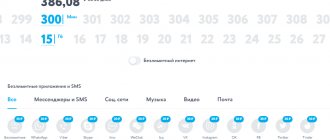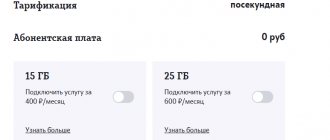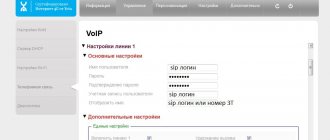Bypassing Yota restrictions is of interest to everyone who wants more than what the operator can offer, and we will tell you how to bypass Yota restrictions on the Internet!
Many operators offer unlimited mobile internet. The Iota network not only keeps up with them, but is also ahead in many respects! Tariff plans do not cover speed and only the amount of traffic changes, but still there are limits. In particular, the operator limits the access speed when you enable distribution from a smartphone or other device via WiFi. And the reasonable question of how to bypass Yota’s restriction on distributing the Internet from a phone or computer worries almost all clients of the new communication provider. We will try to help you!
There are several ways to bypass Yota's restrictions on Internet distribution. The most productive ones today are:
- Changing TTL parameters;
- Editing the Host file;
- Using a VPN network;
- Change IMEI.
Attention! You should not use these methods to bypass Yota restrictions if you are not confident in your competence. If in doubt, it is better to entrust the data to a more experienced friend or pay for additional traffic for distribution.
Please note that the provider reserves the right to block your SIM card if it suspects an attempt to circumvent the restrictions it has set. Therefore, think carefully before you do anything.
How to distribute the Internet via Wi-Fi from Iota without restrictions
You can bypass restrictions on Wi-Fi distribution with Yota in different ways. To do this, change the TTL and IMEI on the device from which the distribution will take place. You can also use editing the system file host b - edit the registry.
Let's take a closer look at the various options for bypassing restrictions.
About the World Wide Web
Considering how tightly the Internet has penetrated into our lives, it becomes clear why providers and mobile operators distribute the coveted gigabytes of traffic in such measured doses, and users are constantly looking to bypass the Internet distribution restrictions of Yota and other mobile operators. However, billionaire and inventor Elon Musk, the prototype of Tony Stark - Iron Man from the Avengers film series, plans to give the majority of the world's population Internet at a speed of 1 Gb/sec. To implement such a project, he plans to launch several thousand satellites into low-Earth orbit, and this is several times more than is currently used by all countries together. Musk’s idea is being implemented by his company SpaceX, and with a budget of ten billion dollars they may succeed. In any case, he announced his intention to provide free Internet to the entire planet back in 2015, but on September 1 there was an explosion while refueling a rocket worth two hundred million, due to which the launch of satellites was delayed for some time.
Well, we can only hope that the plan will be crowned with success. Then users will not need to bypass restrictions, a Yota modem, a Wi-Fi router and other devices that cost money and time.
What is IMEI and TTL
You can bypass Yota blocking by changing the TTL or IMEI on the distributing device. What do these abbreviations mean?
IMEI is a unique number, a certain identification number assigned to each mobile device. And changing it makes it possible to use the smartphone’s SIM card in a modem and thus distribute the Internet through a wireless router.
However, you should know that it is impossible to change IMEI on Apple products.
TTL is a specified traffic lifetime. Typically its value is 64. And when using a modem or router, it is transmitted to the provider’s network. When you enable modem mode on any mobile device, the TTL parameter value becomes one less and sends a signal to the provider, which blocks the distribution. It turns out that in order to bypass the restrictions on Internet distribution from any cellular operator, you just need to change this parameter.
Results
Now you know whether it is possible to distribute the Internet from Iota and how to do it correctly. Today there are several options available. You need to start with TTL, and if there are no other options, use changing IMEI. In addition, to get full functionality and free Internet distribution, you can buy a full package of services and not worry about the need to make additional settings.
Sources
- https://internetsim.ru/razdacha-interneta-yota-mozhno-li-eto-delat-na-bezlimitnom-tarife/
- https://soft-ok.net/5060-obhod-ogranicheniy-yota.html
- https://habr.com/ru/post/238625/
- https://WiFiGid.ru/nastrojki-routera-dlya-provajdera/kak-razdat-wi-fi-na-yota
- https://yota-kabinet.ru/razdacha-interneta
- https://Vpautinu.com/internet/yota-razdacha
- https://MySotoS.ru/operatory/yota/obhod-ogranichenij
- https://yotazone.ru/kak-obojti-ogranichenie-na-razdachu-interneta/
- https://4gltee.ru/razdacha-interneta-yota/
- https://rednager.xyz/obhod-ogranichenij-yota-na-razdachu-wi-fi-tethering/
- https://tarifberry.ru/yota/kak-razdat-internet-s-yota/
[collapse]
Router
There are WiFi routers with a USB connector, which allows you to connect a Yota modem . On such routers there is no need to hack restrictions, because by default they can use a modem as a gateway to access the Internet. And this option is considered the most optimal and acceptable. To do this, you need to either use debugging firmware, which allows you to change the TTL on the router, or flash the device with dd-wrt or OpenWRT firmware, in which you can change the TTL value using the graphical interface or command line. Since the firmware is based on Linux, changing the TTL parameter is done in the same way as on the Ubuntu operating system. However, not everyone can buy such a device, so we will consider other options for distributing WiFi Internet.
First way
It is immediately necessary to clarify that the bypass of Yota restrictions described below applies to Android devices, as well as to Lumia models. iOS owners can also try it, but will most likely have to use a different algorithm.
So, first you need to bring the TTL to a “non-suspicious” value, that is, literally make the laptop tell the cell station: “I am a smartphone.” Since the TTL on mobile phones is usually 64, and during distribution it decreases by one, it is enough to set the value to 65, and everything will be fine. On Lumia and other mobile Windows phones, the calculation is: 129 + 1 = 130.
Changing the TTL does not mean changing any hardware settings; this will not affect the loss of the device’s warranty period; moreover, it can return to its original value after a reboot.
How to distribute WiFi from a Yota modem
You can distribute wifi from the Yota modem in different ways. The settings on the w3bsit3-dns.com website consider many different options. Here we will tell you how you can organize Internet distribution from a Yota modem using the command line.
To configure a wireless virtual network, you should launch the command line with admin rights. To do this you need:
- Type CMD in the Windows search bar located in the Start menu.
- In the displayed results, select the one you need and right-click on it.
- In the menu, select the line “Run as administrator”.
In the pop-up window you should write netsh wlan set hostednetwork mode=allow ssid=WiFi key=22233344 keyUsage=persistent , where instead of “WiFi” you need to substitute a fictitious network name, and instead of “22233344” - any set of numbers. This command installs the driver and also creates a wireless network adapter.
By executing the Netsh wlan start hostednetwork , you can enable the installed network, and by entering stop instead of start, you can stop it.
After this, sharing is configured:
- In the program tray, click on the WiFi icon and click “Manage networks and sharing.”
- To modify additional sharing parameters, go to the appropriate tab and check all the boxes to enable access, except for password protection.
- To modify the network adapter settings, go to the desired tab and right-click on the active network connection, select “Properties” and the “Access” tab. Here you can set permission for other subscribers to use this network.
- In the “Connect to your home network” section, select the required connection and save the changed settings.
An easier way to do this is to use the Virtual Router Plus utility. After installing it, you need to set the network password and its name, and also select the active connection. Thus, when connecting to ETA via a USB modem, such software will detect the connection as active.
Eta Internet distribution on Android smartphones
Changing the TTL on the device will also help you bypass restrictions from your phone. In order to distribute mobile Internet to a computer or laptop, you must either get root rights to your smartphone or use the Terminal Emulator for Android application, which can be downloaded for free from the Play Market.
How to find out your tariff on Yota
If you do not have root rights, then you need:
- Download and run Terminal Emulator for Android.
- Enter airplane mode on your smartphone.
- Launch the application and type cat /proc/sys/net/ipv4/ip_default_ttl ;
- Increase the default TTL value by 1;
- Reboot all distribution devices.
If your smartphone has root rights, then you need to:
- Download Sysctl Editor and run it. Since the application is not available on the Google Play service, we offer a link to 4pda.ru, but we warn that downloading programs from unofficial resources may lead to the spread of malware;
- Select SYSCTL EDITOR on the main screen;
- In the net.ipv4.ip_default_ttl parameter, reduce the TTL value to 63.
- Reboot your device.
How to bypass Yota restrictions on your computer
It’s also quite easy to deceive Eta on Windows 7 and 10 PCs. To do this, you just need to download the host file on the network or edit an existing one. This file is located in the system folder on drive C in the Windows directory. There you need to find the system32 folder, go to the drivers directory, and then to etc. In Explorer, open the file with administrator rights (using Notepad) and block the URL addresses of the sites from which the distribution occurs.
You can also increase the TTL value on a laptop or computer running Windows using the registry, which will also allow you to bypass the restrictions. To do this you need:
- Turn off the Internet.
- Using the Win+R keys, open a command window and type regedit.
- In the system registry, enter HKEY_LOCAL_MACHINE, go to the SYSTEM subsection. Next, go to CurrentControlSet. Select the Services subsection, Tcpip item in it and enter Parameters;
- In the empty part of the screen on the right, right-click to create a new 32-bit value with type DWORD;
- Give it the name DefaultTTL and assign the value 65.
Now you can connect to the Internet and use it without restrictions.
More detailed settings
Let me give you a small example. Our Windows decided to update itself and simply contacted the update server. At this moment, the mobile operator through which the traffic flows realized this and simply blocked us. Our task is to ensure that this information simply does not reach the mobile provider, and now I will tell you how to do this.
- So go to this directory - “C:\Windows\System32\drivers\etc”.
- There should be a “ hosts” without an extension.
- We tear it off using a notepad.
- Now go to this link - https://pastebin.com/raw/hHqLA8ss.
- We select everything using the keyboard shortcut “ Ctrl+ A” and paste it into our “ hosts” using “ Ctrl+ V” - so that all the data is inside “hosts”.
- Now I’ll explain what these settings are with an example. In one of the blocks there is a DNS server with the name “microsoft” - this is a Windows update server. To the right is the IP address 127.0.0.1 - this is the IP address of your computer. This is how your machine can talk to itself. So, if your system starts updating, a cycle will begin, and our favorite provider will not receive the service’s IP address and will not block you.
- This file is constantly updated, and by the way it works for other mobile operators. But unfortunately, it does not contain all the links. Well, for example, you will start using some service that you really need. How then can I add it to the “hosts” file? There is a program called “Acrylic DNS Proxy” for this purpose . Download and install it on your computer from here. Just install not the portable version of “Portable”, but the regular one. It scans your traffic, and if it is blocked, you will see an address that you can then add to the “hosts” file.
- Go to the folder where you installed the program and open the file “AcrylicConfiguration.ini” . Next, press Ctrl +F and find the HitLogFileName = .
- After equal, I set the value “D:\YOTABLOCK\HitLog.%DATE%.txt” . But you can also save these files on the “ C:” drive.
- Now we need to set the DNS server settings, which will be our computer. Press + R and enter “ncpa.cpl”.
- Now you need to select the connection that the computer uses to communicate with the phone. If you are connected via Wi-Fi, then select the wireless connection. Right-click and select “Properties”.
- Now select protocol 4 and go to its properties. We set the DNS manually and set the value as in the picture above, so that when using a prohibited service, the address is looped and does not go to Iota. Click "OK".
- Now we launch the program “Acrylic DNS Proxy” . It will save all your actions, as well as traffic usage, in a file that we specified in the “ HitLogFileName=” . In my case, the files will be saved on the “D:” drive in the “YOTABLOCK” folder. For convenience, the file name has a date.
- So, if you are blocked, then you simply open this file, look at the address and write the rule in your “hosts” file. Let me show you with an example.
- The file stores the date and address. But we are interested in the value after " Q[1]=" . Next comes the address. For example, we were blocked when accessing the address “ci4.googleuser content. com" . Then we open the “ hosts” and write it like this at the very end:
127.0.0.1 ci4.googleusercontent.com
- Don't forget to save the file. After adding, blocking on this service will not occur.
To use Torrent services, it is best to use a VPN. They are both paid and free, so everyone decides for themselves. But without them, nothing will work. So the Internet distributed will not be completely unlimited, you just need to be careful.
Bypass restrictions on Ubuntu (Linux)
To remove Internet restrictions from Yota for computers with the Ubuntu operating system, you need to:
- Press Ctrl + Alt + T on your keyboard to open the terminal.
- In the command line, enter sudo vi /etc/init.d/local.autostart and press Enter.
- Enter the password and press the i to enter editing mode.
- Run the command #!/bin/bashsudo iptables -t mangle -A POSTROUTING -j TTL -ttl-set 65 , which will change the TTL value to +1.
- Finish editing by pressing the Esc key.
- Run the command sudo chmod +x /etc/init.d/local.autostart , which will set the rights to run the script.
- And add the written script to autostart: sudo update-rc.d local.autostart defaults 80 .
The operating system will automatically change the TTL on the device.