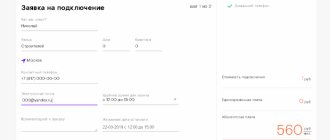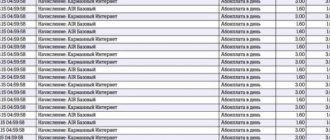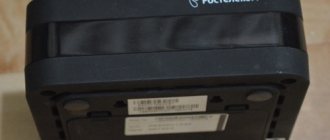The line of branded television receivers of the provider Rostelecom has been replenished with a new device - IPTV HD Mini. The console was developed by specialists from the Promsvyaz plant located in Ufa. Few users paid due attention to this model. It’s not surprising, because everyone thought that this was another attempt to copy the legendary MAG-250 console. To the naked eye, there are obvious similarities between these two devices. Not only the location of the connectors is the same, but also the dimensions of the case. However, is it really a copy? Now let's try to figure this out.
Blog about modems, routers and gpon ont terminals.
Not long ago, the ranks of branded TV set-top boxes from Rostelecom were replenished with a new copy - IPTV HD mini from the Ufa plant Promsvyaz . I must admit, I missed her appearance because I considered her another reincarnation of the immortal MAG-250 TV set-top box. And this is not surprising - outwardly they practically copy each other. Even the dimensions of the case are identical: Everything turned out to be much more interesting. This is also our old friend - IP-TV 103 HD in a new, compact case, suspiciously similar to the Infomir MAG. Only the latter’s plastic is glossy and easily soiled, but the Ufa brainchild’s is matte and fingerprints are no longer so noticeable. The second difference that immediately catches your eye is the location of the USB ports: on Promsvyaz IPTV HD Mini, the connector from the front panel was removed to the side.
This is also the right decision, in my opinion. On my MAG-250, a rather long WiFi module is included in the front connector and I’m always afraid of breaking it. And if you connect a flash drive with bright backlight, watching TV is also not very comfortable for the eyes. This problem was fixed here. The rear panel has the same set of connectors:
— Ethernet network port 100 Mbit/s. — second USB 2.0 port — composite mini jack connector — S/PDIF — optical (Toslink) — HDMI 1.3a — 12V power supply connector
The TV set-top box is built on the STi7105 chip and has 256 MB of RAM and 512 MB of Flash memory on board. In this, it again completely copies MAG-250 and IPTV 103 HD - the insides are the same. Therefore, the possibilities are identical:
Supported video modes: 1080i, 1080p, 720p, 576p, 480p, PAL, NTSC Supported video codecs: MPEG1/2, H.264 4.1, MPEG4 part 2 (ASP), XviD Audio codecs: MPEG-1 layer I/ II, MPEG-2 layer II, MPEG-2 layer III (mp3), MPEG-2 AAC, MPEG-4 AAC, MPEG-4 AAC+SBR Playable video formats: MKV, MPEG-TS, MPEG-PS, M2TS, VOB, AVI, MOV, MP4, ASF, QT Audio formats: MP3, MPA, M4A, Ogg, WAV, AC3, AAC Supported file systems: FAT16/32, NFS, Ext2, Ext3
The device is supplied with: STB set-top box IPTV HD 103 mini, power supply 12V 1.5A, remote control with AA batteries - 2 pcs., Ethernet network cable 5 m, HDMI-HDMI cable 1.5 m, mini jack-RCA cable long 2m (3 tulips), RCA-SCART adapter, user manual and warranty card.
Now about the sad stuff. The main disadvantage of Promsvyaz IPTV HD Mini is the lack of an internal portal. In other words, without firmware for a specific operator, STB will not work, and you will not be able to use it as a media player. This means that after disconnecting from the telecom operator, the set-top box will remain with you as a “dead” weight. Another disadvantage is that you can work with USB WiFi adapters only if they are supported by the firmware used. For example, now Rostelecom firmware from Smartlabs does not support them.
Getting started with an IPTV set-top box
The SML 282 or 292 HD Base set-top box for subsequent configuration for Rostelecom services must be correctly installed and connected to audio-video equipment. Thanks to high-performance components, the quality of sound and video signal transmission will be quite sufficient to create a home theater.
Since many modern TVs are wall-mounted, the equipment provides a vertical installation option.
In this case, screws are used, onto which a digital set-top box is attached using grooves on the bottom of the device. If, with this placement, the remote control cannot interact correctly, then the user will need to purchase a special infrared extension cord. It is a transmitter that is placed at the optimal angle for control. The extension cord is connected to the headphone jack.
Installation of the attachment in the usual position is carried out without additional components.
The manufacturer recommends:
- leave 30 cm of free space above the device;
- Avoid exposure to direct sunlight;
- Do not place the console on equipment that heats up during use.
Following these simple rules will help maintain the normal temperature of the set-top box and thereby extend its service life.
Attention! Violation of operating instructions will result in loss of warranty. When using the set-top box correctly, the provider or equipment manufacturer assumes responsibility for all malfunctions.
The set-top box is connected directly at the place of its installation. Connections to the connectors on the rear panel include:
- network cable;
- power supply cord;
- one of the audio-video cables (HDMI or composite).
After this, the console will be completely ready for use.
Functional
IPTV HD Mini set-top box is a device designed to provide reception, decryption and display of a signal. This is the main purpose of the receiver. Let us briefly list the main functionality of the set-top box of this model:
- playback of content in video format;
- subscribing to view paid content;
- recording content to various memory storage devices;
- electronic guide;
- information and entertainment widgets.
The functionality of the device is not limited to this. The console has quite a lot of useful parameters. All settings are divided into two groups: “System” and “My”. Experts strongly do not recommend changing system parameters, since incorrect values can lead to malfunctions in the operation of the set-top box.
Special attention should be paid to the parental control option. It can be accessed through the “Access Level” section. The user will be able to configure age restrictions in this section. The “Social Networks” and “Weather Forecast” widgets will also be useful. All these features can be customized.
We've sorted out the functionality. It's time to briefly list the main advantages of the console in question:
- small and compact body, the device takes up minimal free space;
- intuitive and simple interface;
- playback of content in Full HD format;
- elegant and original design of the console;
- loyal price.
There are indeed many advantages, but there are also disadvantages. The main flaw is the lack of an internal portal. This means that the set-top box will not function without firmware from the provider. Therefore, users will not be able to use the device as a media player. If in the future you refuse the services of the operator, the set-top box will lie idle.
Another drawback is compatibility problems when connecting Wi-Fi adapters. For example, currently the firmware from Rostelecom does not support devices manufactured by Smartlabs. Of course, this may create additional inconvenience. Today, the set-top box in question is also actively used by the operator Bashtel.
Popular questions
How to reset settings
To reset the settings on the remote control, you need to hold two buttons simultaneously (OK + POWER) for two seconds. After this, you need to enter the numbers 977, which will reset the settings to factory settings.
If you plan to replace the equipment or transfer it to another person, then you also need to reset it to factory settings. Enter the “Management” menu item and go to the right. Here select the “Deactivation” function.
Don't forget to pre-register for the Wink service. Log in there with your username and password for the Rostelecom set-top box. This will allow you to maintain access to all content and use it on other equipment.
Is it necessary to be connected to the Internet from Rostelecom?
No, television from Rostelecom will work if your Internet speed is good. In this case, the provider does not matter.
How many channels are available to set-top box users?
Rostelecom is constantly working to increase the number of channels available for viewing. Your limit is limited only by the paid package. Most users have access to 100 - 200 channels.
There are exclusive packages that allow you to view content in very high quality or under special conditions. It is always better to find out the latest information on the official website.
At what speed should the Internet work?
The quality of video and sound media content directly depends on the speed of the Internet. Theoretically, you can watch television in low quality even with a low Internet speed. But for comfortable viewing, the network must operate with a throughput of at least 0.9 megabits per second.
How many TVs does one set-top box serve?
The device can serve a maximum of two TVs. To connect a second screen you will have to use a PCA cable, because the HDMI port is already occupied. The content on their screens will be shown synchronously.
To view different channels separately on different devices, you need to connect a paid one.
What gives?
In addition to the fact that firmware provides certain benefits, each user may face some risks. The most popular among the available models is IPTV RT-STB-HD Standart. In terms of functionality, it resembles the MAG-250. In this case, the subscriber is given the opportunity to return to the original settings. To do this, you need to get an answer on how to flash the Rostelecom set-top box. It is worth noting that you should use standard firmware from Infomir, as well as slightly modified ones. As practice shows, it is best to initially work with the standard one, only after that, if necessary, use the modified one.
It is immediately worth highlighting some of the advantages that the subscriber acquires when performing such manipulations:
- Supports DLNA as well as Wi-Fi.
- Watching television channels without any restrictions from the provider at the set tariff.
But we must not forget that in any case negative qualities will also appear. Here they are:
- Interactive services of Rostelecom will stop working. To operate them, you should use only original software.
That's where the cons end. There will be no more difficulties for the user.
In order to learn how to flash a Rostelecom set-top box, you should complete some preparatory steps. Almost always and every subscriber should be able to complete the flashing process. There are no difficulties in this. To perform the action you must:
- A computer with a wire used to connect a set-top box.
- The software itself. This could be mcast.exe, as well as a dhcp server.
All files must be in one folder and placed on drive C. Then the fun begins.
Performing a reboot
If your device was turned on but continues to boot for a long time, a reboot may be required. To do this, find the POWER button on the remote control and hold it for 10-15 seconds. The remote control should be pointed not at the TV, but at the set-top box.
If it shows a cartoon
Subscribers encounter a problem when they start turning on the device. After loading, a table is displayed on the screen, and then a cartoon. To fix the problem, you need to install the device to a LAN port that is specially configured for it.
"Server not found" error
There is no need to reboot the equipment in case of such a failure. The problem is related to a broken network device. You won't be able to fix the problem yourself. You will have to make a call to technical support.
Error "IP address not found"
If the client sees such an alert on the tap, then the problem is the lack of a network; the problem should be sorted out. Sometimes there is no connection due to the fault of the provider if technical work is underway on the line. You can get more information via the hotline. But most often the error occurs when the router is configured incorrectly.
- For your information
- Hotline number 8 800 1000 800 (free call)
If the set-top box previously worked normally, the settings cannot cause the problem. You should reconnect the plugs and check their contact. The cable may have been damaged; this problem will also be fixed by a specialist.
Preparation
Before you begin the software installation process, have all the necessary tools ready. Having everything you need at hand, you can quickly and easily carry out the firmware, as well as correct the situation if any failure occurs during the manipulations.
Necessary
Depending on the chosen method of installing the software and the desired result, the operations may require the following:
- A laptop or PC running Windows of any current version;
- A high-quality patch cord through which the TV Box is connected to the PC network card;
- USB storage device with a capacity not exceeding 4 GB. If such a flash drive is not available, you can take any one - in the description of methods for installing the system in MAG250, which will require this tool, it is described how to prepare it before use.
Types of firmware, download
The popularity of the MAG250 is due to the large number of available firmware for the device. In general, the functionality of different solutions is very similar and therefore the user can choose any version of the system, but shells modified by third-party developers have much more options. The methods for installing official and modified operating systems in MAG250 are completely the same. When downloading packages, you should take into account the fact that in order to fully flash the device firmware, in all cases you will need two files - the “Bootstrap***” loader and the “imageupdate” system image.
Official software from the manufacturer
The examples below use the official version of the shell from Infomir. You can download the latest version of the official firmware from the manufacturer's FTP server.
Download official firmware for MAG 250
Modified software shell
As an alternative solution, the firmware from the Dnkbox team is used, as a modification characterized by the presence of many additional options, as well as the shell that has received the largest number of positive user reviews.
Unlike the official version of the system installed in the set-top box by the manufacturer, the solution from DNA is equipped with the following capabilities:
- TV program from yandex.ru and tv.mail.ru.
- Integrated Torrent and Samba clients.
- Support for user-created menus.
- Automatic start of IP-TV.
- Sleep function.
- Recording the media stream received by the set-top box to a network drive.
- Access to the software part of the device via the SSH protocol.
There are several versions of the shell from DNK, designed for installation in different hardware revisions of the device. You can download one of the solutions from the link below:
- Archive "2142". Designed for devices that have the STI7105-DUD processor installed.
- The files from the “2162” package are used for installation in set-top boxes with an STI7105-BUD processor and AC3 support.
Determining the hardware version of MAG250 is very simple. It is enough to check the presence of an optical connector for audio output on the back panel of the device.
- If the connector is present, it is a set-top box with a BUD processor.
- If missing, the DUD hardware platform.
Determine the revision and download the appropriate package:
Download DNK firmware for MAG 250
To install alternative firmware in the MAG 250, you must first install the official version of the system “cleanly”. Otherwise, errors may occur during operation!
Motorola VIP1003G set-top box
The oldest version is not relevant for 2021. The manufacturer of the set-top box released it in several modifications, the difference of which lies in the outputs. There are models that do not have an HDMI connector, and the connection is made only via SCART or composite cable.
The vast majority of modern TVs are not equipped with the first of the two proposed connectors; moreover, both of them are not designed to transmit a full FHD signal. It is not possible HD on this interactive set-top box Visually, the model resembles the SML-482 - a rectangular box in a glossy design with all connectors located at the rear.
Important! When choosing a receiver, it is important to understand that under one name there may be different modifications that differ in outputs and even hardware components. Before purchasing, it is recommended to visually familiarize yourself with the device and its characteristics to ensure that it is the right option with the capabilities the user needs.
Blog about modems, routers and gpon ont terminals.
Note: There is an option to use the set-top box unofficially and still watch all channels for free. This is only possible with the Infomir MAG-250 and Promsvyaz RT-STB-HD Standard models by installing the DNA firmware. You can read more about this here.
Case two: you have a different Internet provider
Here, unfortunately, there are few options for the development of events. The problem is that without access to Rostelecom's digital TV network, its video receivers are useless hardware. The exception is a few models. Smartlabs SML-292 HD and SML-482 HD can be used with other telecom operators. In particular, at MTS. That is, if the firmware is available, it will be possible to reflash them and use them.
Another successful model that is not currently being purchased, but which can be found in advertisements, is the Infomir MAG-250 and its full clone Promsvyaz RT STB HD Standard (not to be confused with the RT HD Mini). This is an excellent multimedia player in itself, which, if you reflash it, you can connect to a router and watch videos on Youtube, as well as movies online and through online portals and cinemas on the Internet (Megogo, ivi, etc.) .
I heard several times from blog readers that they managed to flash the SML-482 HD with firmware from Moyo TV in order to use it as a media player. There's even a video on YouTube:
I have not tried this method myself and therefore cannot recommend it. It is also complicated by the fact that this requires a USB-UART adapter plus work via the console, which is already quite a difficult task for the average ordinary subscriber.
Did it help? Recommend to your friends!
Features of the console
Thanks to technical solutions, SmartLabs provides digital home television. SmartLabs is a leading company in our country; it makes it possible to watch TV in good quality. Viewing consoles can be purchased in many countries around the world.
Rostelecom provides subscribers with more than ten models of set-top boxes. In different regions of the country, clients may be provided with different equipment; the choice remains with the provider. Although subscribers cannot choose the type of receiver, they still receive high-quality television that works reliably. But for the set-top box on the TV to work well, you need to connect high-speed wireless Internet.
More often, the company offers equipment that belongs to the STB Mini series. For connection use:
The Rostelecom TV set-top box model 5010 is more popular. Although this type of equipment is considered junior, it is enough to obtain a high-quality digital signal.
You can see other types of devices from Rostelecom on the market. These set-top boxes were released earlier and are still used to install on the TV. These include:
- SML-282 HD Base;
- SML-482 HD;
- SML-292 HD Premium.
Despite their outdated interface, they transmit a clear television signal.
How to use a used Rostelecom set-top box: 54 comments
Good afternoon Can the SML-482 set-top box from Rostelecom be used to watch digital TV on an analog TV? Thank you!
Olga - hello. If the TV has tulip connectors, then you can.
Hello. There is a Mag250, if I change the firmware, I will have access to TV. The provider is not Rostelecom!
There is a mag 250, please tell me the firmware for the Beeline provider. Or how to register .
Oleg - No way, beeline doesn’t work with these set-top boxes.
I took a used console from my brother from Rostelecom. Can I refuse to rent a set-top box from Rostelecom and install my own set-top box and what is needed for this.
Yes you can. Just activate the service and refuse their set-top box. Also, the existing receiver must be untied in the database from your relative’s old LAN.
Is it possible to use sml-482hd to watch video from a portable hard drive via a USB connector without connecting to Rostelecom
First you need to flash it to some alternative firmware.
Will it be possible to watch IPTV on TV without a set-top box?
Recently, Rostelecom has been developing the Wink service, which allows you to watch digital television from computers, mobile devices and on TVs with Smart TV, Android TV or Apple TV. To access, you need to install the Wink application and enter authorization data for an account with a paid subscription.
However, when concluding a contract, you cannot ignore the need to purchase equipment. After all, the service is activated only if the client purchases or leases the device.
Step-by-step instruction
When you have confidence in performing actions independently, you can begin, following the sequence.
- The settings of the set-top box are reset to factory settings. For this, the “Reset” button is most often used. Otherwise, the work is performed through the menu, where the “Def.Settings” item is selected.
- The work switches to the computer, where after selecting “Run” in the main menu, enter ncpa.cpl and click OK.
- A list of network connections will be displayed, from which you need to select the required item. After this, work continues with the “Properties” section.
- When working with protocol version 4 (TCP/IPv4), in the property parameters, enter IP – 192.168.1.1, and instead of the subnet mask, write 255.255.255.0.
- Having launched the mcast.exe program via WIN + R, click on “Local Area Connection”. On the right side, click the “Select” button.
- The IP address values are entered - stream No. 1: 224.50.0.70:9000 and stream No. 2: 224.50.0.51:9001. Each thread must be running.
- After connecting to the set-top box and starting it, click Upgrade Tools, and then MC Upgrade.
Why do you need firmware?
In the domestic market, the most popular devices are from Rostelecom and Cadena. They pick up all free Russian television channels.
Negative factors include the lack of some services. The device itself is a modified foreign set-top box, and unnecessary functionality has been removed.
For those who like to record certain broadcasts, this function is provided. To do this, you need the appropriate firmware version and a memory card with enough capacity to record video.
In the future, the recorded material can be played back using the media player built into the console.
Preparation
If the image on your TV has deteriorated or doubts creep in that digital TV is not working as it should, you should think about updating the software.
It is necessary to prepare for this process. To do this, you will need to download the necessary files and have a computer or laptop.
Firmware for a TV set-top box from Rostelecom is done using a computer with a free Ethernet input.
The set-top box will be connected to it. In addition, you will need a network cable that will connect the set-top box and the computer.
The software you will need is mcast.exe and dualserver (or its equivalent). You need to download the latest firmware files from the company's website. They will be called " bootstrap " and " imageupdate ".
It is not recommended to flash the device using third-party tools if at least one official update has not been installed.
Cadena devices will require a USB flash drive with a capacity of up to 8GB formatted in FAT32. The firmware downloaded from the site will be recorded on it.
Do you need Internet from Rostelecom?
Television will be shown well when connected to any provider. The main thing is to get a signal of sufficient strength.
Set-top boxes from Rostelecom allow you to connect to high-quality digital television. To connect, you do not need to have the same Internet provider. Configuration and connection are made by the subscriber independently.
It is very difficult to imagine everyday life without digital technologies. This applies, for example, to digital television, due to which the quality of broadcasting has significantly improved. There are set-top boxes for this purpose. In addition, the user can independently perform manipulations to guide the viewing process. In addition to rewinding a football match or program, you can pause the viewing and record. But in order to fully use the device, you need to know how to flash the Rostelecom set-top box. Updating the software allows you to perform all activities without interference. This is somewhat reminiscent of the process of reinstalling Windows on a personal computer.
How to flash a TV set-top box (Step-by-step instructions)
Let us analyze in detail the process of flashing the firmware of the Rostelecom set-top box model MAG-250.
- Create a folder on your computer and place the previously downloaded server and program in it: mcast.exe and dhcp. In addition, you need to place two files bootstrap and imageupdate.
- Call the command line by pressing the Win+R keys. You need to enter the ncpa.cpl command in it. A network connections window will open, select the one we will use and right-click on it. By clicking on “Properties”, select the component (TCP/IPv4). In the window that opens, you will need to manually enter the IP address 192.168.1.1 and the mask 255.255.255.0.
- Connect one end of the network cable to the computer and the other to the set-top box.
- Turn on the set-top box and quickly press the “Menu” button, after which the device’s BIOS should open.
- Enable the dhcp server installed in a folder on the computer. To do this, in the command line, specify the path to the folder with the file, for example: C: Rostelecomdualserver.exe, and press the Enter key
- Run the mcast.exe program and specify IP 192.168.1.1, then click on the “Select” button. In the menu that appears, you will need to specify the broadcast addresses Steam1: 224.50.0.70:9000 and Steam2: 224.50.0.51:9001. Then, next to each stream you will need to press the “Start” key.
Equipment firmware
Firmware for the Rostelecom set-top box for free viewing is not difficult. Flashing is done using a computer. To do this, the “Run” and “Open” items open in the main menu. In the line that opens, enter ncpa.cpl. From all the presented connections, the subscriber selects the appropriate one. Next, you need to find “Internet Protocol Version 4 (TCP/IPv4)” by going to its properties. Now the IP address is indicated (192.168.1.1). additionally, subnet masks are specified (255.255.255.0). The DHCP server starts and the mcast.exe file opens. Stream 1 is specified (as 224.50.0.70:9000) and stream 2 (as 224.50.0.51:9001). Finally, click “start”. The device is connected to the computer and the firmware is loaded. You can use the receiver after rebooting. Thus, the subscriber can remove the installed firmware.
- note
- Before flashing a Rostelecom set-top box, the subscriber should know that the device may completely fail after the procedure.
An alternative way to flash the MAG-250 console
The best option for an alternative device update is DNA firmware.
Thanks to it, functions such as:
- TV program from Yandex;
- recording broadcasts to disk;
- autostart of iptv broadcasts from Rostelecom;
- Recovery after the update occurs automatically.
It is important to install the original version before installing alternative firmware. Otherwise, problems often arise with updating the device.
The DNA firmware process itself occurs without the use of a network cable. To work, you will need a flash drive with a capacity of up to 8 GB, formatted in FAT32.
Then, on the USB drive you should create a folder with the name of the device and install the firmware files there: “ Bootstrap ” and “ imageupdate ”. In the future, there are two options for updating the device:
- from the internal portal;
- from BIOS.
In the first case, you need to go into the settings and go to the service menu by pressing the “ SETUP ” button. Selecting “ Update software ”, select the option “ via USB ” and click “ Start update ”. Before starting the process, you will need to click the “ Check ” button.
The program will check for the presence of the necessary files on the flash drive. If all requirements are met, the “ Start ” button will light up.
A common error: “Invalid file header.” In this case, it is recommended to reformat the USB drive to FAT32. In addition, you should check the name of the folder on the flash drive. It must be without spaces, for example, MAG250. If this does not help, then you should use the firmware option from the BIOS.
After connecting a USB drive with files, you need to reboot the device. In this case, you should hold down the “ Menu ” button. After the menu appears, select “ Upgrade Tools ”, then go to “ USB Bootstrap ”.
If everything is in order with the information on the flash drive, the process of updating the software version will begin. The successful completion of the installation will be indicated by the message: “ Writing image to flash successfull ”.
Then, the device will reboot and will start with the new firmware.
How to flash the Rostelecom IPTV STB RT HD set-top box in Infomir MAG-250.
The procedure for flashing the Rostelecom IPTV STB RT HD set-top box in Infomir MAG-250
not complicated, but there are several pitfalls, which I think should be mentioned right away:
1. Before flashing the STB RT HD set-top box
You will need to find a playlist of Rostelecom channels for your Rostelecom branch.
For example, here are Rostelecom playlists. Otherwise, you will not be able to watch Rostelecom digital television
.
2. If you have a Rostelecom remote control
, like this:
Then you need to flash the Rostelecom IPTV STB RT HD set-top box with modified firmware
, since this remote control will not be able to work with standard firmware from Infomir, since it does not have some of the necessary buttons.
3. If you want Internet and digital television on the Rostelecom IPTV STB RT-HD set-top box
at the same time, then in most cases you will not be able to do this due to the technical implementation of the connection.
This feature is available on routers that support UDP-to-HTTP Proxy
.
4. You will not be able to use Rostelecom interactive digital television services
, because they are only available on Rostelecom firmware.
Firmware for TV set-top box Rostelecom IPTV STB RT HD
Standard firmware for MAG-250 (regular remote control)
- link .
Modified firmware for MAG-250 (Rostelecom remote control)
- link.
Resetting the Rostelecom IPTV STB RT HD set-top box to factory settings.
Before changing the firmware of the STB RT HD set-top box
from
Rostelecom
to
Infomir,
it is advisable to reset the set-top box settings to factory settings.
To do this, turn on the set-top box and press the Menu
on the remote control.
The BIOS of the STB RT HD set-top box
will open :
Select Def. Settings
and press the right button (>
Press the right button (>). The following message should appear:
Click the OK
and wait for
the Rostelecom STB RT HD set-top box
.
Firmware for Rostelecom IPTV STB RT HD TV set-top box:
1. Download the MAG250 firmware files
-
Bootstrap
and
imageupdate
and put them in one folder - let it be the
mag250
on the C:\ drive. You should also put the file mcast.exe and DualServer there.
1. Turn on the IPTV STB RT-HD Standart set-top box
, press and hold down the
Menu
on the remote control.
2. We get into the BIOS of the STB RT-HD set-top box:
Select the Upgrade Tools
.
3. Connect the computer to the set-top box using a LAN cable. Cable crimping is normal, straight.
4. Write the IP address on the network card of your computer 192.168.1.1
and a mask
255.255.255.0
.
5. Run dualserver.exe
.
To do this, you need to launch the command line ( Win+R
and in the
Open
enter
cmd
, click
OK
).
6. In the Windows command line, write the command C:\mag250\dualserver -v
. The server should be up and running. Minimize (not close) the command line window.
7. Run the mcast.exe
double click the mouse.
She will ask you to select the network interface through which we will flash the IPTV STB RT-HD
:
Select 192.168.1.1, Local Area Connection
.
Press the Select
. The following window will open:
Here you need to change the broadcast address of the first stream ( Stream 1
) to the one that listens to
STB RT-HD
-
224.50.0.70:9000
.
the address of the second stream ( Stream 2
).
Press both Start
.
7. On the MAG-250 attachment
MC Upgrade
item and press the > button (right):
After this, the STB RT-HD set-top box
Bootstrap
will start catching at the address of the multicast stream:
If everything is fine, then the IPTV STB RT-HD set-top box
will first display the message
Reception of an image is started
.
If the firmware downloads successfully, you will see the message Writing the image to flash
:
If the firmware is successfully written to the STB RT-HD
— the set-top box will display the message
Writing image to flash successfull
:
After this, the Rostelecom STB RT-HD set-top box
must
reboot with new firmware
.
Attention! Reflash via USB with Rostelecom STB RT-HD on MAG-250
Most likely it won’t work - you will constantly receive the error
File mag250/imageupdate not present
,
even though the file is in the folder, the flash drive is formatted in FAT32 and its size is no more than 8GB. Therefore, flash Rostelecom STB RT-HD
via Multicast.
How to set up an iptv hd mini set-top box
I have about a dozen of these consoles lying around at home. I tried to register the camru portal on them, by analogy with SML and Yuxing, via UART, the prefix eats up the changes, but when authorizing on the portal it gives the error “invalid authorization request”, and, as luck would have it, the adapter died. As soon as it appears, I will continue to dig.
Especially for Nekto_37.
Post edited by timthesky
— 09.09.17, 14:41
timthesky
Is the fee exactly the same as in the post above?
Csalretepman
suggested that apparently I have an IPTV HD 105 mini. I studied it for two hours with a magnifying glass and didn’t see anything similar to Rx Tx. Maybe he looked it up.
Post edited by losnick
— 03.06.16, 05:54
Post edited by timthesky
— 03.06.16, 19:58
Apparently you have it too on XP1
Added 06/04/2016, 14:20:
timthesky
Do you happen to have firmware from it? I just have a bare console without anything except the Yu-boot, now I’m mastering assembling the kernel on stlinux on a host machine with CentOS OS
immediately unpacked, kernel, rootfs and branding firmware.extracted.tar.gz (59.25 MB)
those that are at the root, as I understand it, also promsvyaz
Post edited by IgodmodeI
— 04.06.16, 15:22
No, somehow I don’t need her. In the evening I’ll hook it up to the IPTV network, see where it’s pulling the update from, download it and post it.
Post edited by timthesky
— 04.06.16, 15:28
Board: STx7105-PDK [32-bit mode]
U-Boot 1.3.1 (Apr 29 2011 - 12:57:33) - stm23_0053
Starting kernel console=ttyAS0,115200 root=/dev/nfs nwhwconf=device:eth0,hwaddr:$ethaddr nfsroot=$serverip:/srv/nfs_prog,rsize=4096,wsize=8192,tcp ip=$ipaddr. $netmask:$hostname::off bigphysarea=4000 - 0x00000000 - 0 .
Source
Full review of the IPTV HD Mini set-top box from the provider Rostelecom
The line of branded television receivers of the provider Rostelecom has been replenished with a new device - IPTV HD Mini. The console was developed by specialists from the Promsvyaz plant located in Ufa. Few users paid due attention to this model. It’s not surprising, because everyone thought that this was another attempt to copy the legendary MAG-250 console. To the naked eye, there are obvious similarities between these two devices. Not only the location of the connectors is the same, but also the dimensions of the case. However, is it really a copy? Now let's try to figure this out.
Equipment selection
In 2021, the company is offering a “Standard” receiver and a Rostelecom IPTV HD Mini set-top box. The IPTV HD Mini tuner is considered an improved “Standard” model. Still, the company more often uses the IPTV RT HD Standart set-top box. You can purchase the device not only at the company’s office, but also in some hardware stores. For example, the tuner is sold in:
To connect the equipment, you do not need a cable and a port, since the set-top boxes have a Wi-Fi module. But connecting wirelessly is not reliable, as the risk of interference increases.
Contents and optional HDMI cable
This device has standard equipment. In the IPTV HD Mini package you will find the following:
- 12V power adapter;
- remote control;
- two AA batteries for the remote control;
- five-meter Ethernet cable;
- one and a half meter HDMI cable;
- two-meter mini jack-RCA wire;
- adapter from RCA to SCART;
- user instructions;
- warranty service card.
A serious advantage of this set-top box is the presence of all the necessary wires. Therefore, the user will be able to connect the device to any TV model, as well as connect additional devices: audio system, headphones, etc.
Equipment
The IPTV HD Mini TV set-top box includes:
- 12V power adapter;
- batteries for the remote control, type “AA” – 2 pcs.;
- Ethernet cable – 5 m;
- HDMI cable – 1.5 m;
- remote control;
- wire mini jack – RCA – 2 m;
- RCA – SCART adapter;
- warranty card;
- user guide.
Turning on the set-top box
First you need to connect the set-top box to the TV. Considering that all wires are included in the basic package, this should not be a problem. The connection setup process is described in detail in the user instructions. Connect the power supply to an outlet. As a result, the blue indicator located on the front panel will light up.
Turn on the TV. Using the remote control, select the signal source. To do this, click on the “Input” button, and then select “AV Video Input” or “HDMI” - depending on the type of connection of the set-top box. Modern TV models are equipped with several HDMI interfaces, so the user needs to select the exact number of the connector into which the cable is actually inserted.
If you did everything correctly, a window for entering your login and password will appear on the TV screen. You will find this information on the back cover of the console. Rewrite them in the appropriate lines, and then click “Confirm”. In some situations, immediately after entering your login and password, the set-top box asks for a PIN. Why is this happening? The need to enter a secret code is due to the activation of the parental control option. The default PIN is “0000” or “1111”.
Setup instructions
When the connection is successfully completed, the indicator on the set-top box should light up. It is recommended to carry out the connection process on devices that are disconnected from the network. The fact is that due to the potential difference, one of the devices may fail. To set up the work, the client does not need to have special skills or technical knowledge:
- To set up television, you need to use the remote control to switch the TV to AV mode;
- if the client used an HDMI cable, then this type of connection is selected on the screen;
- If configured correctly, the digital television screensaver should appear on the screen; the process takes no more than 1 minute;
- when the download is complete, you should enter your password and login, they are indicated in the contract (the digital values of this data will differ from those written on the computer).
Next, the subscriber will be shown on the screen information on how to configure the Rostelecom set-top box to the TV. This means that the connection process has been completed correctly, and the user only has to configure the channels. Additional settings may also be needed. Sometimes you need to configure the remote control and synchronize with the set-top box.
Specifications
In terms of appearance and connectors, the IPTV HD Mini set-top box from Rostelecom is no different from most similar devices. It is made in a compact case made of matte plastic. All connectors are located on the back side:
- RJ-45 (LAN) for Internet via fiber optic cable;
- USB 2.0;
- 3.5 for sound output;
- HDMI;
- optical output S/PDIF;
- power connector.
The filling can also hardly be called unique:
- chipset STi105;
- RAM – 256 MB;
- ROM – 128 MB;
- OS - Linux 2.6.35;
- support for drives formatted FAT16/32, NFS, Ext2/3;
- video support - 1080i/p, 720p, 576p, 480p, NTSC, PAL.
Set-top box SML-5050
From the parameters listed above, we can conclude that the most modern device for connecting Rostelecom interactive TV is the SML-5050 model, but this does not mean that it is the best solution to buy. The main difference between the model is its support for 4K , which is not very relevant for Russia at the moment . In addition, it received the most powerful processor of all Rostelecom equipment.
A serious disadvantage of the model is the lack of Wi-Fi support. To be more precise, the set-top box has support for a Wi-Fi module with a speed of 802.11 ac, but in the Rostelecom modification this feature is reduced in order to reduce the cost of the device.
Important! Another option that Rostelecom does not have, but the set-top box in its original modification does have is support for a remote control without infrared control. That is, initially the model comes with a remote control that does not need to be pointed directly at the set-top box; in the Rostelecom version there is an IR remote control.
Visually, the device looks more modern than its predecessors; it has a matte finish, which eliminates the appearance of fingerprints. The connection connectors are located at the rear.
Functions
The main task of the Rostelecom set-top box is to receive, decode and display the signal on the screen. In addition, you can use it:
- subscribe to paid services;
- write data to external media;
- view the TV program, including archived programs;
- install informational and entertainment widgets.
The functionality of a digital set-top box for interactive television does not end there. It offers a large set of settings, which are divided into system and user. It is not recommended to change anything in the first category, as this may lead to failures.
It is worth noting that this model is used not only by the provider Rostelecom. It is universal, and to work for a specific operator, proprietary firmware is installed on it. And this is a huge minus. If the user refuses the services of the provider, then he will have to flash the Rostelecom IPTV HD Mini set-top box in some unofficial way in order to use it with other telecom operators. Otherwise, it will simply turn out to be a useless gadget.
Possible problems
Even a new device can fail. Customers often complain that the device freezes when loading, or that the set-top box takes too long to load. You can deal with some situations on your own. In other cases, you will have to call technical support to fix the problem.
- For your information
- The telephone number is intended for technical questions of existing subscribers.
Connection
Connecting the set-top box to the TV is not difficult. If you study the instructions, this will not cause any big problems, besides, all the necessary wires are included in the kit. The setting is performed according to the following algorithm.
- The set-top box is connected to the Internet via a LAN cable.
- After plugging in the device, the blue ready-to-use indicator will light up on its display.
- The TV and receiver are connected via an HDMI cable. If the TV is an old model, then you can use an RCA or SCART cable through an adapter.
- On the TV, you should indicate the signal source (HDMI, SCART, RCA, depending on the selected connection method).
- A window will appear for entering your login and password. The necessary data is indicated on the back of the device.
- In some cases you will need to enter a PIN; by default it consists of four ones or zeros.
- If all the steps are performed correctly, a start window will open with the question “what to watch.”
Connection and setup
To connect the tuner, you must have a router that is equipped with LAN ports. This is required to connect the receiver to the Internet. You also need a TV and the set-top box itself. If the distance between the equipment and the router is more than 3 meters, the user will have to purchase a patch cord. You can purchase it at a computer hardware store. When all the components are ready, you can start connecting. You can do this in the following ways:
- via HDMI cable;
- with the help of "Tulips";
- using SCART.
To get a high-quality signal, it is better to use an HDMI cable. If your TV supports such a connection, then it is better to use it.
If this port is already occupied by other wires, then an AV cable can be used for connection. On one side of this cord there is a mini-jack, on the other there are “tulips”. In this case, a mini-jack is attached to the set-top box, and the “tulips” are placed in the TV ports. Color coding is required. The white and red cord transmit sound, and the yellow one is responsible for the image.