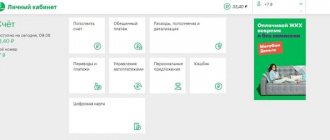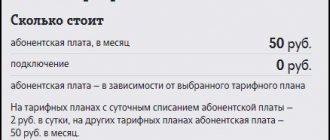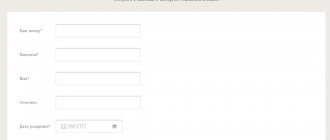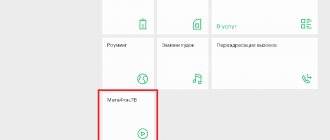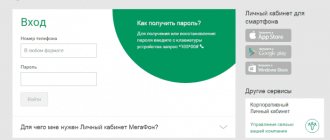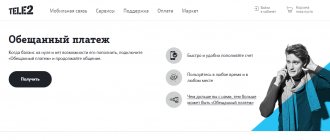Date: April 28, 2021 | Updated: May 19, 2021 | Author: Moblie-man
The ability to create a personal account or personal page on the websites of providers, mobile operators, and large institutions has been practiced by modern companies for quite a long time. And such a move can be called completely justified, because providing clients with access to independent control over expenses, services and offers used, allows not only to provide greater comfort, but also to significantly reduce the burden directly on company employees and support service specialists.
MTS personal account
Convenient! No, bad!
, of course, also provides its customers with the opportunity to use the “My MTS” service. And today we will talk about how a subscriber can create and register a personal MTS account for a new number.
How to log into your personal account
Appearance of the entrance to your MTS personal account. To enter your MTS personal account, follow the instructions:
- Go to the website login.mts.ru. for authorization.
- In the fields of the login form, enter the phone number that serves as your login and password. If you are logging into your personal account for the first time or have forgotten your password, it will be sent to your phone.
Subscribers who own an MTS modem have simplified access to their personal account. In this case, we connect to the global Internet, and, using your favorite browser, go to the MTS website. The program itself logs into your personal account using your phone number, and all account information will become available.
The same applies to logging in via mobile technology – tablet or smartphone. After connecting to the Internet via the built-in browser, registration in your personal account will occur automatically. In both cases, it is better to then change the password to a more complex one.
Registration process
In order to gain access to the service, you must set a password. You can do this in any convenient way:
- Dial command;*111*17#;
- Call the number: 087021 (free call).
The password you create must contain from 4 to 7 digits. When the digital code is accepted by the system, the registration process is completed. Now you will be able to log into MTS Assistant (personal account) by entering your phone number and registered password.
If the subscriber has forgotten the password, there is no need to restore it. Using the methods indicated above, simply install a new one, and access to your MTS personal account in Belarus will be restored.
Please note that if the subscriber enters the password incorrectly 3 times in a row, access to the MTS assistant will be blocked for 10 minutes. After this time has expired, you can try to log in again.
Why install protection?
The wifi coverage area tends to penetrate walls and spread over a certain distance. If there is no password when connecting to it, anyone can unlimitedly use your traffic for personal purposes, which will significantly affect your use of the network. Therefore, experts recommend changing the password. This will help:
- Limit the use of the Internet not only by strangers, but also by children.
- Improve device performance.
- Protect personal data from strangers.
- Make full use of paid traffic.
Internet assistant MTS personal account
Each subscriber of the mobile operator MTS wants to know and quickly receive information about the current account status, the current tariff and promotions and discounts that are beneficial to him. Previously, to get such information, you had to go to the nearest MTS store and stand in line for a long time. Today you can simply log in from your computer or smartphone to the MTS Internet assistant. You can register your personal account within 5 minutes. Then you just need to log in and find the necessary information.
In 2021, the MTS Internet assistant has become a convenient and relevant source for obtaining new information and tracking expenses on the account. At any time of the day, you can check: the status of your personal account, top up your phone or modem balance, and also find out what services are connected. Your personal MTS assistant is always at hand and will help you choose the best tariff plan, find out new services and tariff options.
What is a virtual assistant?
MTS Internet assistant (personal account) is a service necessary for managing mobile communications. With its help, you can adjust communication settings, receive useful information from the operator, control your balance and much more.
Connect the MTS mobile assistant and get access to information:
- About finances. In the section, the subscriber will find out the current account status, look at the history of his payments, the presence/absence of debt, and top up the balance;
- About documents. Do you need MTS call details for free? The online assistant will help you get this information quickly. Here you can get a detailed balance sheet report, order an invoice for prepayment, and view all previously ordered invoices;
- About discounts and tariffs. Using this section of the MTS Internet assistant, the subscriber will be able to find out his tariff plan (hereinafter referred to as TP), change it if necessary, manage his “favorite” numbers and groups;
- Help. If any questions arise about working with MTS personal account, the subscriber can contact the company’s real-time support service.
The wide functionality of the service will help to significantly simplify the process of managing communication services, so every client of the company should definitely have an MTS Assistant personal account.
Recovering from a tablet
Owners of tablets that do not have the function of receiving SMS will have a more difficult time. You cannot enter the site without an intermediate password. You will have to move the SIM card to another device. There are no other options.
Let's assume one more situation - the sim is not in your use, and there is no access to it. The only option in this case is to contact the customer service office and write an application to restore credentials from your personal account. Please note that only the owner of the number can do this . If you are not one, then you will not know the password.
Calling customer support won't help you. Specialists do not give out passwords to your personal account.
- Personal account “My MTS”: features, prices, how to use
How to log into your MTS personal account
Do you want to independently maintain your number in the MTS network and manage various functions? Then you will need an Internet assistant, through which you can provide access to use all the services offered by your cellular provider. Such opportunities are provided by the MTS personal account service. Thanks to it, it is possible to carry out such operations as:
- Activate or deactivate options.
- Change tariff package.
- Find out what the balance is.
- Top up your account.
Add-ons
- Smartphones are automatically identified. The site visitor is deprived of the need to break his fingers typing indigestible chords on a computer keyboard.
- Unlucky owners of old junk who made a mistake three times will have to set a new password.
As a subscriber of the Belarusian operator MTS, you have the opportunity to independently manage communications, connect services, top up your balance, and so on. To carry out these actions, you simply need to activate the MTS Belarus mobile assistant.
What should you do if you are unable to log into your MTS personal account? Password recovery
A popular problem with the self-service service is an incorrectly entered password. Try entering it again. But remember that after 3 unsuccessful entry attempts, access will be blocked .
To unlock, simply order a new password via the website or via SMS.
Receiving a password from your MTS personal account via SMS
If you have forgotten your password, you can get a new one using the same method:
In order not to remember the combination, there is another option - link your personal account to your social media account . Click on the icon of the selected social network when logging in. When you enter your username and password, the connection will occur. Then to log into “My MTS” you will not need a password.
Appearance of the main page of the MTS personal account
Sometimes it is impossible to get into the office if there is a network overload or the operator is performing adjustment work. Please try to log in again later.
Alternative registration and authorization options
Sometimes it is not possible to enter your personal page because the password is not received upon the first request. Such problems are caused by technical glitches that cannot be avoided. In such cases, you need to request the code combination again.
If this does not help, you should dial the special command *111*25# on your mobile phone and press the dial key. An SMS message with the required information should arrive after a few moments.
Those who wish to create a password themselves can use the sending of a free SMS. You need to send a message with the text 25 xxx to the short service number 111, but instead of xxx you should enter the selected secret combination. It must contain upper and lowercase letters of the Latin alphabet and numbers. If everything is done correctly, you will soon receive a response message notifying you that the password has been accepted.
For those who do not intend to complicate registration, you can log into your personal account through a page on a social network. The corresponding item is located immediately below the authorization fields on the start page of your personal account login.mts.ru.
How to register MTS Internet assistant
You can register the MTS Internet Assistant using your personal account 24/7. To do this, you need to have a SIM card with any tariff plan and Internet access. Registration is simple and does not take much time. You should enter the desired section of the official website mts.ru and enter your mobile number. Then an SMS notification with a password to enter your MTS personal account will be sent to your mobile phone. The mts company recommends that after logging into the subscriber’s account, you immediately change the password to personal for ease of access.
- How to register in your MTS personal account
You can change your password through your personal account on the MTS website in the “security and password change” section. If you have forgotten your password, you can always change it by ordering on the MTS operator website.
Adding a second number
You can link several numbers to one account. To do this, proceed as follows:
Step.1 Go to your personal account. Log in there. Go to the settings section in the left side menu.
Step 2: Scroll to the Linked numbers field. Click on Add number.
Step 3. A pop-up window will open - enter a new number in it and receive a password via SMS in the same way as described above (SMS will be sent to the new number). Then enter all the data and click Add. You can switch between two numbers in your personal account.
What are the password requirements for My MTS?
Compliance with the basic information requirements for constant entry is a mandatory point for the security of user accounts in MTS Money and other systems. Symbols must be selected according to the following rules:
- quantity – at least eight;
- at least one capital letter;
- at least one small letter;
- at least one number or punctuation mark or other symbol;
- no more than five identical characters.
Only if these rules are followed will the new code be successfully saved without any problems. If the user specifies less than 8 characters, the save attempt will not be presented at all. The language used to create the string is Latin.
Invitation page
We will help those experiencing difficulties (unknown terms):
- Open a search engine.
- Enter “mts personal account”.
- Make the transition.
Progress of the procedure:
- The login is the phone number.
- Click the indicated link.
- Enter the 6 numbers you received.
- Enter a new set of letters. Make sure to enter at least 1 digit.
One requirement: the presence of a capital letter. A simple addition often cools the ardor of those wishing to provide visited sites with an identical sequence of characters.
An easy way to change the password on a WIFI router
You have set a difficult-to-remember password for your WiFi router that you cannot remember.
It can be easily changed in just a few minutes. Everything is very simple. Often, users use the default WiFi router settings, especially when someone we know set it up for us or received them from our operator. Typically, the WiFi password is written on a sticker on the bottom of the router, which is a long and complex combination of numbers and symbols. However, it can be changed.
To change it we must go to the WiFi router settings. Login is carried out by entering the IP address of the router in the browser line from any device (computer, laptop) connected via a network cable or WiFi. For example, depending on the model, it may be 192.168.0.1 (D-Link) or 192.168.1.1 (TP-Link, Zyxel, Asus). If you don't know the IP address, you can look it up through the command line.
To do this, press the Windows + R key combination and enter the cmd command. At the command line console, type the ipconfig command. In the list that opens, we find the line with the wireless network adapter and the “Default Gateway” field. Actually, the IP address of the device will be registered in the default gateway - most likely, 192.168.0.1 or 192.168.1.1.
Open your browser and enter the router's IP into the address bar. The first window will open where you will need to enter your username and password. You can find them in the instructions for the device (as a rule, this is the combination admin / admin).
- How to register a personal MTS Bank account?
WiFi routers have different software, so there is no point in describing them, because detailed instructions are offered for each model. However, all settings items are similar, only the software shell is different.
In the main settings window, we are interested in the wireless network section (Wireless Settings / Wireless Network Settings / Wi-Fi Settings). Go to this section and look for the “Password” or “Network key” or “WPA2 Shared Key” (WPA2-PSK) field and the like. In some router models, the field for changing the password is located in the Wireless Network Security subsection.
Remove the old password and enter a new one, then save the changes. After changing the password in the router, you need to change it on all devices (computers, laptops, tablets, etc.) connected to the WiFi network. You see, there is nothing difficult about changing your password. And if you notice that the Internet has started to work slower or you suspect that someone from outside has connected to your home network, you can easily change it.
How often should you change your password?
It remains to consider how often it is recommended to change the code. If a user changes the password for their MTS personal account at least once a month, this is enough to ensure a high level of security. You can make changes more often, for example, once a week. But this option is very inconvenient and leads to confusion. You have to constantly come up with new keys and save them. The likelihood of forgetting the key increases. This is why once a month is enough to provide a high level of protection. If you suspect that the secret key has fallen into the wrong hands, you should immediately change the code without waiting for the deadline.
How to register and log into the application
Just a few simple steps! Just click on the pictures one by one.
Immediately after launching the application, click the “login” button. Feel free to enter your number and click the “receive password via SMS” button Enter the numbers from the picture and click “Continue” Enter the code from SMS into the appropriate field and click “continue” Think up your password and write it twice. Then click “Confirm” Just click the “continue” button Now you can use all the functions of the service!
If you want to get acquainted with all the possibilities of managing a number through the My MTS application, then be sure to read
There are also good instructions in video format online:
conclusions
The “My MTS” mobile application is an analogue of the Personal Account, when used, all the same functions are available as usual. It is enough to download the application through the online store to use all the features as usual. Recovering and changing passwords follows the same rules. Registration in the system requires the indication of a telephone number that corresponds to reality. Any client can simplify authorization thanks to social networks and other additional features.
How to change the password for your personal account?
There are several ways to change the password in your MTS personal account. For convenience, we will divide the available options into two categories - how to change data from your phone and from your PC. Note that a number of methods are universal and can be used on different devices.
How to change from your phone
Login to your MTS personal account is as follows. A person goes to the website mts.ru, clicks on the login button of the same name, selects a service and clicks on the SMS request button. Izhi simply opens the application.
After entering your phone number, the system sends you a login code and prompts you to enter your landline password. In the future, it is used during authorization.
There are two most convenient ways to change the secret key for your phone:
- Changing the password for your MTS personal account using a USSD code. To solve the problem, enter *111*25#. Some time after sending the request, a message with a code arrives on your phone.
- Sending message 25 “code” to number 111. Instead of the word “code” you must specify a new key for authorization. When specifying this information, it is necessary to take into account the operator’s requirements from a safety perspective (we will consider them below).
To change the password in your MTS personal account via phone, use the methods discussed above. If desired, you can use other methods that are suitable for a computer (they are discussed below).
How to change on a computer
If you want to change the password in your MTS personal account, you need to go the same way, namely, request a new SMS and enter a different (more convenient) set of characters for authorization. Please note that if you enter the password incorrectly more than three times, access to your account will be blocked.
To change your password using a new request, follow these steps:
- Log in to the MTS operator’s website and go to your MTS personal account;
- click the Get password button;
- write down the number where the message should be sent;
- Enter a new password.
After this, you can log into your account from any device without entering an access code each time. Please note that when entering your personal account through a device connected to the MTS network (phone, tablet), the user automatically enters the personal area without the need for authorization.
Company representatives recommend immediately changing the key that came in the SMS upon first login.
The second way to change personal data is to use the capabilities of your personal account. If you remember the main password, log into your MTS account, and then take the following steps:
- At the top of the page (in the old version of the account), at the bottom (in the new one), go to the Settings section.
- From the available options, select the Change password section.
- Enter in the Old password and the code received in the SMS message.
- In the New password field, enter an updated combination of characters that will be used in the future to enter your MTS personal account.
- Confirm entering new information.
- Wait for the message about making changes and confirm the action by clicking on the OK button.
Now you know how to change the password in your MTS personal account if you are not satisfied with it, or if a change is necessary to ensure security. This step guarantees the confidentiality of personal information and prevents unauthorized persons from entering the personal zone.
If, after specifying the key, MTS does not allow you into your personal account and informs you that you entered the data incorrectly, do not despair. This error often indicates network overload. To successfully change the data, you need to wait a while and go through all the steps later. If you cannot log in within a day or several days, you should call the operator by dialing 0890 or 8-800-25-008-90. In the first case, the phone is dialed from a mobile phone, and in the second from any device (including landline).
Personal account overview
Now that you are a user of the MTS assistant (personal account) Belarus, many options have become available to you.
Your full name will be displayed on the main page in your account. subscriber, current tariff plan, personal account number, balance balance, information about whether the number is blocked or serviced as usual, as well as PIN and PUK codes. In addition to general information, the subscriber gets access to the following sections that allow him to manage communications using MTS Assistant Belarus:
- Check. In this section you can find out the status of your account, view the history of deposits and debits of funds, adjust the method and place of delivery of invoices;
- Tariffs and discounts. This item allows you to find out which TP is currently in use, find out information about other TP and, if necessary, change the current TP. In the same section, “favorite” numbers (adding, changing, deleting) and groups are managed;
- Ordering documentation. Here you can get details of MTS calls, details of accounts, a balance report, order delivery of an invoice and view which invoices were ordered previously. The service from the MTS Belarus Internet assistant - call detailing, is extremely useful for those people who control their expenses and want to be aware of what amounts the operator is charging them for and for what;
- Payment. Payment card activation point for replenishing the balance. Here subscribers will learn how to transfer money from MTS to MTS using a card and how to use the “promised payment” service;
- Services. This section provides a complete register of services provided by the operator. The subscriber can independently connect and disconnect them, and some of them are provided free of charge. For example, you can get details of MTS calls for free;
- Block. If a subscriber has lost a SIM card or does not plan to use it for some time, then via the Internet assistant MTS buy you can set a temporary or permanent blocking of the number;
- Archive. This section stores information about all subscriber operations;
- SMS. Through the Internet, the MTS assistant in your Belarus personal account can send messages directly from your computer;
- Settings. In this menu item, the subscriber can configure assistant settings, for example, change the password or set up notifications.
The system is simple and there should be no difficulties in using it. You can order details of your account, balance, and receive other reports in the MTS Assistant with one click.
Personal account of the MTS Internet assistant dignity
Changing the current tariff is more profitable for the subscriber. You can get information about your personal tariff plan. And also read about other available tariffs, which you can switch to at any convenient time.
Check your account status. In this section you can see the current balance and track the details of calls for any period. This is convenient if you keep track of your expenses or if funds have disappeared from your account. If this happens, you should request a statement and see where the money went and what paid MTS subscriptions you have connected.
Detailed details of conversations. This service will be relevant for clients who go on vacation or for routine monitoring of personal conversations. You should select the time range and method of providing the service - via MTS or to your email. It is important to note that the request to provide call details is carried out strictly at the request of the subscriber from LK. Preparing call details may take one to two weeks, depending on the workload of the MTS operator.
Connecting, disconnecting or changing services. Everything is clear here, but it is important to know that next to each service there is a detailed description and connection price. Be sure to check if the payment for connected subscriptions or paid services has changed. Sometimes the mts company charges money for formerly free services without warning. For example, the beep service is free for the first week, and then funds are withdrawn from the account. You can also check out new promotions, bonuses and good offers. At any time you can connect to your service via the Internet assistant.
How can I check the remaining traffic?
In most cases, the tariff package includes a certain number of free minutes, SMS, mms and Internet traffic. If these values are exceeded, payment will be made at different rates. In order not to overpay, you need to check the remaining MTS traffic for any services. The limit of services provided will vary depending on the selected tariff package. Example of prices for calls and SMS after the end of the package at the SMART tariff:
Find out the remaining traffic via ussd commands
Ussd commands are the easiest and fastest way to find out the latest information about the tariff, account and balances. Press the combination *217# on your phone keypad and press “call”. Information will appear on the screen indicating the remaining traffic. The exception is Smart packages. For users of the Smart tariff package group, use the combination: *107# and the “call” key. To get a link to the “My MTS” application and find out the remaining MB of Internet, you can find out via *111*217# and the “call” key.
This service for checking traffic balances does not involve payment. (FOR FREE).
Checking traffic balances via SMS
Sending ussd requests is not the only way to track traffic balances. Another fairly quick option to find out the current traffic is to send an SMS message. Using this method assumes:
- Open the new message section on your SMS phone;
- You need to enter a question mark in the SMS text field;
- Select the recipient field of the SMS message. Dial numbers 5340;
- Press the send key;
- Wait for a response SMS from the operator;
- Find out from the message what size of the remaining MTS traffic in megabytes or gigabytes is available to you in the current month;
Also, when writing SMS, the text area can be left empty!
Traffic control is important for everyone who cares about the status of their account and does not want to pay additional minutes, SMS or megabytes of Internet consumed in excess of the volume that any tariff package implies.
MTS password does not meet the requirements
As a rule, when the user first logs into the “Personal Account” (the same applies to the “My MTS” application), the company sends an automatically generated code to the subscriber to the phone number specified as the login. These characters should be entered each time you enter an individual page. However, not all users like the automatic combination of numbers and letters. In such a case, the operator provides the possibility of changing it independently.
In order to change an old and inconvenient combination to a new one, you must:
- Log in.
- Enter the “Settings” page menu item.
- Enter the old and new, invented combinations.
- Confirm action.
Notification about the successful completion of the operation, as a rule, comes to the specified phone number. If the requirements for creating a password in MTS are not met, the system immediately notifies the user about this, and the old code is not changed to the new one. If the selected combination really does not correspond to the service’s recommendations, you will need to come up with a new one, or leave the one that was generated automatically.