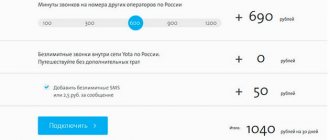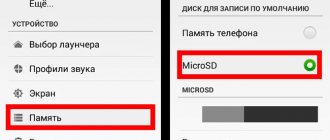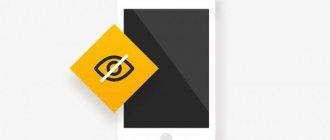Business telephone conversations, calls from scammers and simply important messages - all these things are best saved in the smartphone’s memory. But it is not always clear how to record a telephone conversation if the device does not have such a function. In addition, the legal part of the issue is not entirely clear. After all, the conversation is being conducted by two people, and only one subscriber knows about the recording.
The manual is suitable for all models and brands of phones: Samsung, Phillips, Xiaomi (Redme), ZTE, Nokia, LG, Asus, Lenovo, Dexp, Alcatel, Meizu, Oppo, Prestigio, Sony Xperia, HTC. Including for Chinese manufacturers: BQ, Vertex, Micromax, Umidigi, Leagoo, Doogie, Huawei (Honor), HomTom, etc. There may be slight differences in interfaces due to Android versions.
What problems might arise?
Not all smartphones can record. This is due to a number of legal restrictions that apply in different countries. Manufacturers, when releasing phones, take into account the specifics of legislation and, at the software level, prohibit audio recording of dialogues into audio files. It is not known in advance for what purposes owners can save a conversation on Android. Therefore, it is necessary to test the audio recording function during a call. In most cases, it will not be possible to make a recording using standard means, or it will be of low quality.
Before recording a conversation on your phone, you need to make sure that the rights of the interlocutor and the laws of the country are not violated. Therefore, if there is administrative or criminal liability, then it is worth considering whether it is worth making an audio recording.
Is there such an option on a smartphone?
In some countries, recording what someone is saying is considered illegal. For example in the USA. Therefore, for owners of American smartphones, the standard ability to save dialogue will be disabled. Devices created in Europe and Asia are equipped with this feature. On the market, most smartphones running Andriod OS are initially equipped with a recording function. Let's look at how to enable it.
Using built-in tools
Not all smartphone manufacturers prohibit recording conversations on Android systems. Therefore, the first thing you need to do is check the availability of this tool. To do this, you need to study the available menu functions during a call. If recording is possible, there will be a corresponding button with a text or icon. In some firmware versions of Android smartphones, this function may be located in additional settings, where you need to go and enable it.
Once you have managed to record a telephone conversation, you can begin listening to it. However, where can I find the recording after the call ends? You can use one of the following methods:
- Use the standard voice recorder, which is built into almost all versions of Android. You need to open the corresponding application and find the required files directly in its playlist. Although this feature is not available in all versions of Android, so you will have to search through the search or open each entry in the hope that the one you are looking for will be among them.
- Since the recording was made to a file, it is logical to start searching for it in the file manager by creation time and approximate volume. It is recommended to use programs with auto-search for multimedia files.
- Use a completely manual file search on Android. To do this, you need to open the SD card in the file manager and go to the “PhoneRecord” folder. The folder you are looking for may have a different name, but in meaning it has a corresponding name with the words “record”, “recording”, “call”.
- Connect your phone to your PC and use search programs to search for mp3 files or simply by a mask of audio files with various extensions. This is because different codecs can be used to record dialogue. The main difficulty may be related to the large number of such files.
To make it easier to find the file you're looking for, before recording conversations, it's worth deleting the audio files or moving them somewhere to eventually exclude them.
RMC: Android Call Recorder
RMC: Android Call Recorder is one of the most versatile silent call recorders on the Play Store. The application allows you to record not only voice calls in MP3 and WAV formats, but also supports other formats. The program automatically records all incoming and outgoing calls on Android and allows you to sort and search the logs. The only disadvantage of this program is the lack of data transfer to cloud storage systems. It also has a built-in trash can, which eliminates the risk of accidentally deleting saved calls. You can also adjust various things such as recording channels (choose between mono and stereo), sample rate and bit rate. Standard cloud support with Dropbox and Google Drive. The application is completely free and runs on advertising.
What do they say on the forums about RMC?
One of the few applications for which I could not find many reviews and problems from the forums. The only thing I was able to draw attention to is that the program gives an error when specifying the path for saving recorded conversations to the memory card of the Android device.
Download for free on Play Market: https://play.google.com/store/apps/details?id=com.record.my.call&rdid=com.record.my.call
Using Google Voice
Modern versions of Android come with Google Voice installed. It is free and has enough functionality to record dialogues. If the program is not installed by default, you can try to download it from GooglePlay. After installation, you can save audio files.
The sequence of actions is as follows:
- Open Google Voice.
- On the left side of the program we find a button with three dots. Click on it.
- In the menu that opens, we find the item related to phone calls. Move the slider opposite it to the “Enable” position.
- Now we can record any dialogues.
During a call, you will need to press the “4” key to start recording.
How to record a telephone conversation on Android using applications?
The Android operating system allows everyone to record using both built-in and third-party tools. This means that you can choose any paid or free program you like on GooglePlay and record dialogues with other people into audio files.
Automatic Call Recorder
The program allows you to record on Android versions up to 8.0 inclusive. New versions of the operating system have made changes to improve call security, so recording in this application is no longer possible.
Files are saved in AMR or 3GP format. You can find the desired record using sorting filters. The program is free, but if you want to support the developers, you can sign up for a paid subscription.
To configure the program parameters, you need to open it and go to the appropriate section. Be sure to set the “Automatic recording” switch to the on position. The menu also allows you to select a directory for saving files and their format. Conveniently, you can save audio files in the Dropbox cloud storage. If you use several programs for calls, you can choose which one to use to record the conversation.
If a recording has been made, you can listen to it in the inbox tab. Headings are made by the subscriber's name, and the call time is also displayed. Playback is available directly in the program.
Call Recorder ACR
The application allows you to record any telephone conversation and save it in 7 audio formats, including mp3. Works great even on older versions of Android. To protect files from access by unauthorized persons, you can set a password. For convenience, it is possible to receive notifications. Files can be grouped according to a number of criteria.
Before you record a phone conversation, you need to make sure you have enough space to save it. A special feature of the program is the removal of old files, which in some cases may be undesirable. Therefore, important audio files should be marked so that they are not accidentally deleted.
Telephone conversations can be saved to files according to a schedule, some time after they begin, and you can also use a headset connected via Bluetooth for these purposes. Cloud storage can be used for saving; you just need to enter and save your registration data.
CallU
The application allows you to save audio recordings to the internal memory of your smartphone or cloud storage. There is a function for selecting contacts, conversations with which you want to save as audio files, as well as the file type (wav or mp3). Although the sound quality is not perfect, speech is intelligible.
The interface is intuitive; if necessary, you can read the attached instructions. Therefore, questions about how to enable this or that function will not arise. For ease of searching, it is possible to create a text description for each file. The appearance of the program can be changed, as skins and built-in smartphone themes are supported.
The application is available in free and premium versions. Basic functionality is enough to solve most problems.
Call Recorder from Clever Mobile
A simple and easy-to-use program with an intuitive interface. To master it, you do not need to study the documentation, since all the necessary information is displayed on the screen. Allows you to make an audio recording of a conversation between only the interlocutor, the caller, or both. You can choose to save files to the internal memory of your smartphone or cloud storage. There are 3 formats available in which audio recordings are saved. The functionality of the application allows you to automatically clear the memory of old calls.
The launch is carried out automatically, all calls are saved. Confirmation from the user is not required. However, before conducting important dialogues, it is recommended to test the program and, if necessary, make adjustments so that speech can be clearly heard without interference. In extremely rare cases, the audio file is recorded with interruptions due to the characteristics of the installed audio codecs. To get rid of this problem, you just need to specify a different type of audio files in the settings.
Total Recall Call Recorder
This is a full-fledged application for audio recording of calls, which has the functionality of a voice recorder. Supports saving to built-in memory, SD card or cloud storage, as well as 5 audio recording formats. To prevent access to data, a password protection system has been implemented. A special feature of the software product is remote audio recording, which is activated by SMS.
Dialogue registration is available in manual or automatic modes. Wide range of settings are provided, but not on all devices, but only on those in which Root rights were obtained.
VkurSe
The program is designed to record all actions that are performed with a smartphone, and the functionality includes audio recordings of conversations and voice messages from regular dialing programs, as well as most popular Internet instant messengers. For proper operation, Root rights are not required.
The interface is clear and convenient. A huge number of settings are available to provide the desired functionality. To protect data, password protection is implemented.
For what reasons may third-party applications not work?
There are a number of the most common reasons why third-party phone applications do not work correctly:
- Permissions to access local storage and microphone were not set in the operating system settings. Typically, the application asks for these parameters after the first launch or pressing certain function keys. Some users may have ignored these requests. Therefore, you need to independently enter the smartphone settings and manually set the permissions for the application.
- The Android operating system has been updated to version 9 or later. In this case, a number of factors are taken into account: the application is outdated and does not work with new APIs, the system detects the country and blocks the functionality in accordance with current legislation, or for other reasons.
- There is not enough operational or internal memory to save the file. You need to open the settings yourself and make sure that there is enough space. If necessary, unnecessary files can be deleted manually or special cleaning programs can be used for these purposes.
- The program you are using does not support your specific operating system. You can try to update it or contact the developers to resolve this issue.
If you can’t turn on audio fixation, then don’t panic, there are no unsolvable problems. As a last resort, you can try using another application, but check compatibility with your smartphone model and operating system in advance. If you don’t know how to enable recording, then you need to read the help section of the selected program.
How to find an entry in the device memory
If you managed to make a recording using the internal settings of your smartphone, you can find and listen to a telephone conversation as follows:
- Open "File Manager" through the menu.
- Depending on the settings for saving files, go to either “Internal memory” or “External memory”.
- Find a folder called "Recorder".
- Next, go to the “Call” directory.
- This is where the necessary records are located.
Since Android phones are made by different manufacturers, the path to the desired folder may differ in different devices.