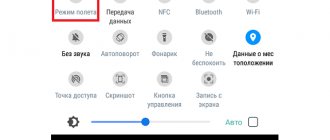When do they say “The subscriber’s device is turned off or is out of network coverage”?
When our mobile phone is in our pocket or on a shelf, any applications or functions are turned off - it does not transmit anything to the network, and it receives practically no information. This means that it is in standby mode and listening to the network for calls to its address.
| Modes: | Description: |
| Active | In this mode, it actively transmits and receives data, mainly at the moment when we are talking. |
| Detached | State when the smartphone is turned off. No data is coming from his address. |
| ILDE | The phone is in standby mode. |
The base station keeps its own “diary” in which these states are recorded. This service or database is called VLR. All connected mobile devices are recorded here and their current statuses on the cellular network are displayed. If we turn off the phone or its battery runs out, the database displays the status of the phone being turned off. VLR is also the source of the voice message: “The subscriber’s device is turned off or is out of network coverage.”
The subscriber is unavailable; what does it mean
2. The smartphone is turned off. Maybe the battery died, or the smartphone fell, got wet, turned off in the cold - there could be a lot of different reasons. The difference is “Subscriber is temporarily unavailable” and “Subscriber’s device is turned off”
Finally
In the previous article, we looked in detail at what a gyroscope is. Today you will learn what it means when the answering machine says - the subscriber is temporarily unavailable, call back later when you dial someone, and in what cases this phrase is said.
3. If a person has a dual-SIM phone, then he can easily talk on another SIM card, but the waiting service is not configured on it. In this case, the answering machine will turn on and pronounce this phrase.
There are two different opinions regarding the moment at which these phrases are pronounced. Some are sure that the first is said in cases where the user’s phone has recently turned off or is periodically turned off. The second is pronounced if the user’s device has been offline for a long time.
A way to determine that the phone is in flight mode or the number is in an emergency
It is quite difficult to determine the status of the phone only by the robot’s response. Since some “Black List” applications may allow the phone owner himself to set a specific answer. This means that the subscriber can choose what answer will be heard in our devices. It also means the same for the base station that the subscriber has turned off his phone or set it to airplane mode. The mobile device simply disappears from the cellular network map.
What does this mean when a call is made to a subscriber’s device on the GSM network
Many people are interested in the process of making a call on mobile phones, the path of the signal from our device to the device of the called subscriber. Previously, when using wired phones, everything was very clear: if the subscriber did not answer, the device was either turned off or faulty.
There were few types of problems; as a rule, they were eliminated by finding a line break. But with mobile phones it's different.
Here the device itself may fail, or malfunctions may appear in the operator’s equipment or base stations. Then we are told that the subscriber has turned off the smartphone or is out of range of the signal.
Let's look at what the signal route from cell phone to phone means:
There is a slight difference in the time it takes to receive a response from the robot. It can be used to determine whether the subscriber turned off the device himself or whether he has temporary problems with the network. If you dial a number and immediately hear the robot answer “The subscriber is unavailable,” then most likely he turned off the phone himself. Or his battery ran out. But this happened a few hours ago or more. That is, the mobile network has already managed to record the status of his phone in the database and immediately “tells” us that he is not available.
If, when dialing the phone, we hear “Subscriber unavailable” after 15-20 seconds, then most likely this is a temporary problem. Which means we have the opportunity to get through on the second or third try. The subscriber could simply go down to the subway. Try dialing it after 20-30 minutes.
Other reasons
The MegaFon auto-informer phrase “Number unavailable” can be heard for many other reasons. For example, when the called party runs out of battery in his mobile phone. That is, the network cannot even determine whether the handset is manually turned off, since it does not give the desired response. The same thing happens when any other subscriber device, such as a tablet or smart video camera, is discharged.
If the called number is not available on MegaFon, this may mean that the subscriber is traveling somewhere. Communication is lost in many suburban areas, causing an unavailable message to appear.
. In addition, most airlines ask you to turn off cell phones and other electronic devices while on board an airplane, so during long flights, a particular subscriber's number may become unavailable.
The subscriber's SIM card has failed - this is another reason why the number on MegaFon may become unavailable. When the SIM card breaks down, the phone loses connection with the base stations. At the same time, the subscriber himself is not notified about this in any way - until he looks at the phone screen, he will not know about it.
How can I determine if I have been added to an emergency situation?
You can quite simply determine whether your number is on another subscriber’s blacklist. For example, take another phone number, which presumably will not be familiar to the other subscriber, and call from it. If you hear dialing beeps, but you still cannot get through from your phone, it means your number is on the blacklist.
Add the required number to the emergency situation
However, there may be different answers on the phone. We can hear the notification “The subscriber’s device is turned off or is out of network coverage,” which definitely means that you are in this person’s emergency.
Source
Why is the caller always busy, even when not talking?
The only thing that cannot be bypassed is the “Flight” or “Do Not Disturb” mode, which turns off all incoming messages and SMS. Why is iPhone always busy?
Blacklist and Do Not Disturb mode
When a person is “not heard” ten times, only then does he seem to realize that he is listed in an emergency situation. In more modern models there is the first beep and a break. If this happens more than once, then that’s exactly what it is – an emergency.
The reason is that the mobile network of the subscriber's phone operator is not available at the time of the call.
- Tele2 The subscriber's device is turned off or is out of the network coverage area | what does the subscriber mean Temporarily Unavailable Call back later Tele2 | the subscriber is turned off or is out of the network coverage area Tele2
This can be found in all Russian operators: MTS, Beeline, Megafon, Tele2. In turn, there are several reasons why this can happen:
What does “subscriber is out of network coverage” mean?
Often such an automatic message indicates that the subscriber is having problems receiving a signal from the mobile operator's base station. That is, the user is outside the coverage area or where the connection periodically appears and disappears. This list includes many places, such as:
Communication may also disappear where it would seem that it should be stable, for example, in densely populated areas of the city. However, due to the large number of other mobile phone owners, the signal may also disappear temporarily.
Sometimes it happens that immediately after the message “the subscriber is out of network coverage,” the user receives the message “this subscriber is available for a call.” However, when you call again, the same message is played, and the situation repeats. This indicates that the subscriber is in an area of weak signal, and his phone either connects to the operator’s station or disconnects again.
If, when you try to make a call, the message “the subscriber’s device is turned off or is out of network coverage” is played, it can be explained by the following factors:
Sometimes such a message may be a sign that the user has been blacklisted. However, there is no way to know for sure. This uncertainty arises because different mobile operators play different messages to blacklisted subscribers. And the user who has activated the “black list” function can choose the appropriate message. Among these messages there may be the phrase described above.
The main reasons why such a message is played when trying to call is that the phone is disconnected or the connection is unstable. However, other reasons may also be relevant, such as a broken phone or blacklisting of contacts. The only way to reach the subscriber with such a message is to repeat the call after a short period of time.
Source
“The subscriber is not registered on the network, call back later”
You can hear it when calling an MTS number, the SIM card with which is not registered in the cellular network. As a rule, we encounter this automatic response when calling people who have not been called for a long time and who have long stopped using the number we have recorded. After several months, unused numbers are switched off and put back on sale. It turns out that we are calling an existing but unused number. Another option is that you end up with such a number simply by making a mistake when dialing. Finally, someone could tell you a number they just purchased, the phone with which has never been turned on.
What to do in a situation where you can’t get through to the operator?
“Network subscriber is not registered” (MTS) - what does such a message mean? It is impossible to answer this question unequivocally - there can be many reasons. If you find yourself in the shoes of someone who cannot get through, then the following recommendations are appropriate for you:
- try calling after a while;
- make sure that the number you cannot call is entered correctly, in the required format;
- check if calls to other numbers (of the same operator or another) are available.
If they cannot reach you, and in response the message “The subscriber is not registered on the network” (MTS) is played, then, if possible, try installing the SIM card in another slot (if we are talking about a smartphone with several SIM cards) or another device ( tablet, phone) to check the possibility of registration on the network. See if the number of the person who cannot contact you has been blacklisted. Activate the SIM card if you just recently brought it from the store - call this subscriber back, wait for the connection. As soon as the money per minute of call is debited from the account, the number is activated. If the number has not been used by you for more than a few months, then there is a high probability that it was simply blocked. Information about the possibility of restoration must be clarified at the operator’s office or contact center.
What does “subscriber is out of network coverage” mean?
Often such an automatic message indicates that the subscriber is having problems receiving a signal from the mobile operator's base station. That is, the user is outside the coverage area or where the connection periodically appears and disappears. This list includes many places, such as:
Communication may also disappear where it would seem that it should be stable, for example, in densely populated areas of the city. However, due to the large number of other mobile phone owners, the signal may also disappear temporarily.
Sometimes it happens that immediately after the message “the subscriber is out of network coverage,” the user receives the message “this subscriber is available for a call.” However, when you call again, the same message is played, and the situation repeats. This indicates that the subscriber is in an area of weak signal, and his phone either connects to the operator’s station or disconnects again.
If, when you try to make a call, the message “the subscriber’s device is turned off or is out of network coverage” is played, it can be explained by the following factors:
Sometimes such a message may be a sign that the user has been blacklisted. However, there is no way to know for sure. This uncertainty arises because different mobile operators play different messages to blacklisted subscribers. And the user who has activated the “black list” function can choose the appropriate message. Among these messages there may be the phrase described above.
The main reasons why such a message is played when trying to call is that the phone is disconnected or the connection is unstable. However, other reasons may also be relevant, such as a broken phone or blacklisting of contacts. The only way to reach the subscriber with such a message is to repeat the call after a short period of time.
Source
You are out of service area or have no data connection
Advice
The next steps may vary depending on the Android version. To find out what version of Android your device has, find and tap Settings > About phone > Android version. If About Phone doesn't appear in Settings, tap System.
- If there is no network coverage, follow these steps: Turn off your device, then turn it on again. This will disable all running applications and free up memory, which sometimes automatically solves the problem.
- Make sure airplane mode is turned off.
How to turn off airplane mode
- Find and tap Settings
>
Network & Internet
. - Tap the Airplane mode
to turn the feature off.
This parameter may be located in the Advanced settings
.
- Check the signal strength icon in the status bar to make sure your device is connected to the network. If the signal is weak or absent, move to an open area or go to a window.
- If your device does not receive a network signal or the signal is too weak, contact your network operator and make sure the network works where you are.
- Make sure your device is set to use the network type supported by your SIM card. If you are unsure what types of networks are supported, contact your network operator.
How to select network mode
- Find and tap Settings
>
Network & internet
>
Mobile network
. - If you are using two SIM cards, select SIM card.
- Tap Network Type
, then select a network mode.
This parameter may be located in the Advanced settings
.
- Make sure your SIM card is working properly. Insert the SIM card into another device. If it works, the problem is likely with the device itself. In this case, contact an authorized Sony service center.
- Search for a network on your device to check for available networks.
How to search for available mobile networks (Android 11/Android 10/Android 9)
- Find and tap Settings
>
Network & internet
>
Mobile network
. - If you are using two SIM cards, select SIM card.
- Tap More
and then tap the
Select a network automatically
to turn off this feature. - Select a network.
How to search for available mobile networks (Android 
- Find and tap Settings
>
Network & internet
>
Mobile network
. - Dual SIM users need to select a SIM card.
- Tap Service Providers
>
Search for Networks
. - Select a network.
- There is no mobile data connection, please follow these steps:
- Turn off your device, then turn it on again. This will disable all running applications and free up memory, which sometimes automatically solves the problem.
- Turn off and restart your device if it supports STAMINA mode. STAMINA mode disables mobile data when the screen is turned off. This helps save battery power.
Disabling STAMINA mode (Android 11/Android 10)
- Find and tap Settings
>
Battery
>
STAMINA Mode
. - Tap DISCONNECT NOW
.
Disabling STAMINA mode (Android 9/Android 
- Find and tap Settings
>
Battery
>
STAMINA Mode
. - Tap the switch to turn off STAMINA mode.
Restarting the device
Note
If the battery level is low, the device may not restart. Connect to a charger and try again.
- Long press the power button.
- In the menu that opens, tap Restart
. The device will automatically restart.
- Make sure you can use the Internet over your mobile network. For details, contact your network operator.
- Move to another location and try again. In areas with poor reception, where there may be problems with the carrier's base station, the mobile network connection may be unstable, so you may need to move to another location.
- When using your device on the go, your mobile data connection may be lost due to problems with your service provider's network.
- Manually configure your device to use only the WCDMA (3G) or GSM (2G) network. The device is set to automatically select the fastest available network. If the signal strength of the fastest network is unstable, your device may constantly switch between mobile networks. Every time the network switches, the connection is lost. If your device is configured to use only a WCDMA (3G) or GSM (2G) network, please note that it may take a few minutes to connect to the selected network.
How to select network mode
- Find and tap Settings
>
Network & internet
>
Mobile network
. - If you are using two SIM cards, select SIM card.
- Tap Network Type
, then select a network mode.
This parameter may be located in the Advanced settings
.
- If none of the above solutions resolve the issue, try the following steps in sequence. After each step, check to see if the problem is resolved before moving on to the next step. Update your device for optimal performance and access to the latest features and functionality.
- Perform a factory reset. Sometimes this is the best solution if the device stops working properly. Please note that this deletes all personal data stored in the device's internal memory. Be sure to back up data that is important to keep.
Backing up your data using your computer
- Unlock your device's screen and connect it to your computer using a USB cable.
- On your computer, select the files to back up, then copy and paste or drag them to a folder on your computer.
Back up and synchronize applications, phone settings and call logs
- Find and tap Settings
>
System
>
Backup
.
This parameter may be located in the Advanced settings
. - Tap the switch to enable the feature. Application data, device settings, and call history will be backed up automatically.
Note
You can also enable backup in the Google Drive settings menu.
You can automatically sync app data, device settings, and call history when you sign in to the Google account you used to sync data on your old device. When you turn on your new device for the first time, sign in to your Google account on the setup wizard screen. How to perform a factory reset (Android 11/Android 10)
Note
To avoid permanent damage to your device, do not interrupt the reset procedure.
- Back up all important data stored on your device's internal memory, memory card, or other external storage. If you have encrypted files on your SD card, you should also disable encryption to ensure that you can still access them after you reset your device.
- Find and tap Settings
>
System
>
Reset settings
.
This parameter may be located in the Advanced settings
. - Tap Erase all data (factory reset)
>
Erase all data
. - If necessary, enter a pattern, password, or PIN to continue.
- Click Remove all data
to confirm.
Advice
Performing a factory reset does not roll back to an earlier version of Android software.
How to Perform a Factory Reset (Android 9)
Note
To avoid permanent damage to your device, do not interrupt the reset procedure.
- Back up all important data stored on your device's internal memory, memory card, or other external storage. If you have encrypted files on your SD card, you should also disable encryption to ensure that you can still access them after you reset your device.
- Find and tap Settings
>
System
>
Reset settings
.
This parameter may be located in the Advanced settings
. - Tap Erase all data (factory reset)
>
Reset phone
. - If necessary, enter a pattern, password, or PIN to continue.
- Tap Erase everything
to confirm.
Advice
Performing a factory reset does not roll back to an earlier version of Android software.
How to perform a factory reset (Android 
Note
To avoid permanent damage to your device, do not interrupt the reset procedure.
- Back up all important data stored on your device's internal memory, memory card, or other external storage. If you have encrypted files on your SD card, you should also disable encryption to ensure that you can still access them after you reset your device.
- Find and tap Settings
>
System
>
Reset
. - Tap Factory reset
>
Reset phone
. - If necessary, enter a pattern, password, or PIN to continue.
- Tap Erase everything
to confirm.
Advice
Performing a factory reset does not roll back to an earlier version of Android software.