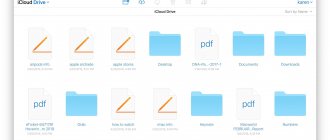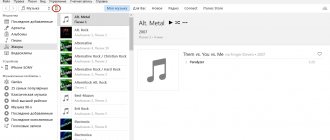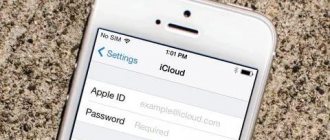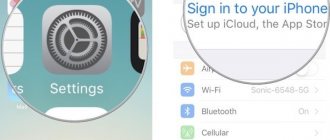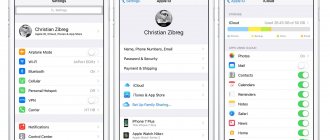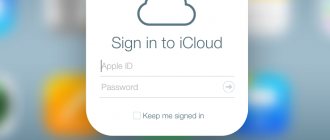Recently I was visiting friends and I, as an “Apple lover” (who said that?), was once again asked to help with a problematic iPhone. The message “ Cannot create a backup for this iPhone because there is not enough free space in iCloud ” popped up on the phone periodically, which was more annoying than causing any inconvenience.
This problem, if you can call it that, is faced by many iPhone owners. But not many people know what to do about it, and why suddenly all the space in the iCloud storage was filled. So today I will tell you how to free up space in iCloud ...
As probably each of you knows, when registering an Apple ID, Apple allocates 5GB of free space on its servers. These 5GB are intended for storing personal information (contacts, notes, etc.) and backup copies.
At first it may seem like 5GB is a lot, but in reality it’s too little. The statistics are such that more than half of users do not pay enough attention to setting up their iOS devices.
Therefore, quite often, many of them are faced with a situation where the iCloud storage is full and the message mentioned above begins to appear on the iPhone screen.
To give you an idea of what you're dealing with, below I'll tell you why this message appears and what needs to be configured so that the storage is used optimally and does not become full.
- How to copy photos from iPhone to computer - Instructions
- How to retrieve data from a locked iPhone? — Instructions
- What you must do before selling an iPhone or iPad - Instructions
- How to restore iPhone to factory settings - Instructions
What is iCloud
iCloud is a cloud storage created by Apple specifically for its users.
As soon as ICloud appeared, the already reliable gadgets from Apple became even better and more progressive. The service began to allow you to painlessly switch from one iPhone model to another, store important data without the risk of losing it forever, and also came in handy for those who use the ecosystem (own other Apple devices: Mac, iPad and others), combining devices under a single Apple ID.
As soon as the consumer starts using the new device, the service gradually fills up. And only after a while the user realizes, when there is no longer enough space, that this function is disabled and it was possible not to use it at all from the very beginning. But, on the other hand, this is still inevitable - iCloud is built too deeply into the iOS system. This is probably what stimulates sales of storage space for a symbolic amount each month. We'll talk about this further.
What is it used for?
We’ll talk a little later about where the data cloud is located in the iPhone. First you need to understand what iCloud is used for. Is it possible to work with an Apple device without a cloud service?
In fact yes. But this scenario will cause a lot of problems and troubles in the future. iCloud is used in Apple products for the following purposes:
- information storage;
- creating OS backups;
- saving operating system settings;
- making purchases in a company online store;
- working with the Find iPhone option;
- data recovery on a mobile device;
- tracking the location of an Apple device;
- Apple ID formatting.
In general, the iCloud cloud service makes life much easier. Therefore, it is better not to neglect working with it. Fortunately, mastering this option is not difficult. And even a schoolboy can cope with this task.
Why clear iCloud
There are indeed several significant reasons to do this sooner or later, without postponing it for the future:
- After cleaning, annoying notifications and the red one icon above “Settings”, indicating that the iPhone has not been updated for a certain amount of time, will disappear;
- If you value all the files on your smartphone, then you need to save a backup copy regularly. And for this you need enough space;
- You'll feel safer knowing that everything you do on your smartphone is saved in the service. In the event of a sudden loss, breakdown or change of gadget, you can safely restore the backup copy to a new device.
How is iPhone storage filled?
What is this mysterious “Other” (highlighted in gray during memory analysis) and why does it take up the most space on the phone? As practice shows, the main iCloud space is occupied by saved backups, which are filled with new content several times a week. This happens automatically, and, as was said just above, this can be disabled or set to a less frequent update frequency (but again, the average user often does not know about this).
The 5 GB declared for each device (be it the old, but still peppy 5S or the newest and top-end 11 Pro) is very small, and, as a rule, the space is filled up in a couple of months. Often, files that are saved in iCloud are completely different from those that would be urgently needed by the user. In fact, to store contacts, notes and photos (what gadget owners value most), it is not necessary to use backup copies at all.
The most important thing you need to remember is that iPhone storage and iCloud storage are not connected in any way, they are not the same thing. Simply put, it's like two different drives. Therefore, do not rush to clear your smartphone’s memory - the files you need to delete are located in a slightly different place.
Increasing iPhone internal memory - prices
| Memory increase up to 128Gb | 6500 rub. |
| iPhone 5, 5S, 5C up to 32gb | 3500 rub. |
| iPhone 5, 5S, 5C up to 64gb | 4500 rub. |
| iPhone 6, 6 plus up to 32gb | 3500 rub. |
| iPhone 6, 6 plus up to 64gb | 5500 rub. |
| iPhone 6, 6 plus up to 128gb | 6500 rub. |
| iPhone 6S, 6S plus up to 32gb | 3500 rub. |
| iPhone 6S, 6S plus up to 64gb | 5500 rub. |
| iPhone 6S, 6S plus up to 128gb | 7500 rub. |
| iPhone 6S, 6S plus up to 256gb | 10500 rub. |
| iPhone 7, 7 plus up to 128gb | 10500 rub. |
| iPhone 7, 7 plus up to 256gb | 13500 rub. |
How to check cloud storage capacity
The most important rule to prevent the cloud from filling up too quickly is to periodically upload photos and videos from your phone to your computer. To do this you need:
- connect the device to the PC using a special USB cable;
- open file viewer on iPhone;
- copy the required content.
But even if the phone owner constantly moves data, the memory will fill up with saved backup copies. Those who do not know how to view the available volume can use the following instructions:
1.Go to the phone settings section.
2. Select iCloud to enter storage.
3. In the “Storage” line, look at the free memory.
Lightning flash drive for iPhone
This flash drive allows you to protect data with a fingerprint scanner
This flash drive is of a higher class than the previous one, and therefore costs more money. It is arranged, plus or minus, the same way: on one side there is Lightning, on the other there is USB-C, built into USB-A, which opens like a car hood. But the accessory itself is made of aluminum, not plastic, and the manufacturer promises the highest read and write speeds, comparable to the built-in memory of modern Apple devices.
Buy a Lightning flash drive
How to clear iCloud on iPhone
Often in search engines you can see the request “iCloud storage is full, what to do”, in this case, experienced users recommend performing the following steps.
Change backup settings
Since most applications installed on iPhone 6 automatically create backup copies and save them to iCloud, it will be useful to change the settings and select only the most necessary for storage. To do this you need:
- go to iCloud;
- click the “storage” section;
- check the list of programs and disable unnecessary ones by moving the slider.
This method works on all versions, only the menu may differ slightly.
Reduce the number of backups and their size
A backup can save you from many problems on your iPhone 5s. But there's no reason to store all the variations the phone creates. It is enough to select the most relevant ones. To free up space and clear old information you need to:
- go to iCloud;
- select the “manage” section;
- identify unnecessary sections and clean them.
To reduce the volume of the copy, you can delete all options and create a new one, after cleaning the phone.
About photostream
We figured out how to view the cloud on an iPhone. And with the basic settings of the cloud service, too. What should you do if you want to customize the display of photos on your Apple device?
You can, for example, immediately synchronize with devices connected to a specific Apple ID when new photos appear. Or enable/disable automatic uploading of photos to the data cloud.
To achieve the desired goal it is recommended:
- Go to “Manage iCloud” using the method described earlier.
- Click on the line labeled “Photo”.
- In the window that appears, configure the display of photos and save them to iCloud. For example, by turning on the “Media Library...” toggle switch, a person activates the automatic saving of created pictures to iCloud.
- Save the installed settings.
Fast and convenient! In order to customize the display of photos in iCloud, it is recommended that you simply carefully study the caption hints. They will help you navigate the parameters of the cloud service.
iCloud web version
You can manage your iCloud cloud storage not only from your smartphone, but also on your computer - just log in to the web version of the service. However, it does not provide full data management; for example, you cannot delete backups here. It can be used to delete photos and user files stored in iCloud Drive.
- Go to the iCloud service website in your browser and sign in to your Apple ID account.
- If you plan to clear your storage of some images and videos, open the Photos section.
- To select a photo, click on it once with the left mouse button. All subsequent images should be selected while holding down the CTRL key. If you want to delete a series of photos taken on a specific day, select the Select button on the right.
- When the desired photos are selected, click on the basket icon in the upper right corner.
- Confirm deletion.
- If you also have user files stored in iCloud, you can also delete them from the web version. To do this, return to the main window and select the “iCloud Drive” section.
- Click on a file to select it (to mark multiple documents, hold down the CTRL key), and then select the trash can icon at the top of the window. The selected information will be immediately deleted from iCloud.
Thus, if you remove unnecessary information from iCloud, leaving only the essentials (backups of important applications, photos), in most cases the free version of the cloud service will be completely sufficient.
Cleaning from iPhone or iPad
If there is not enough free space and none of the synchronization settings, parameters and other tools you have made have helped with adding free space, then you will have to follow a different path - clear iCloud storage. And there are many options here:
Change tariff
In the “iCloud Storage” section, Apple developers unobtrusively suggest increasing the amount of free space.
The prices are quite reasonable (for example, for a 2 TB plan you will have to pay 599 rubles per month, while competitors are not so rosy), and the purchased subscription can be shared with your family (valid for renting 200 GB of free space per month). If you don’t want to pay, and you need cloud storage to synchronize messages and browser bookmarks, then it’s better to go a different route.
Delete backups
- iCloud stores important Apple ID account data, especially even those that appeared in the cloud several years ago. Therefore, if another, now unused, equipment was previously linked to the Apple ID account, then some old backup copy will certainly remain in the storage;
- This guess is definitely worth checking by looking at the “iCloud Storage” section, and then going down to the “Backups” item;
- You need to select the copy that has not been needed for a long time, and then click “Delete”. The main thing here is not to confuse anything.
Change how you save photos
If keeping recently taken pictures at hand is extremely important (if not on your phone, then at least in the cloud), and you don’t want to uncheck the iCloud synchronization option associated with adding photos to the cloud, then change the “Save originals” option to the “Storage optimization” option. In the latter case, any images (even those uploaded online will necessarily undergo a high-quality archiving procedure). There will be noticeably more space, and loading will never be a problem.
Go through all storage items
Messages taking up too much free space? You can delete associated data! Is your iBook full of extra books? And there are no problems here, the main thing is to get into the settings and choose a method for clearing data.
iCloud app for PC
If you don’t want to constantly look at the site, you can download the official software from the Apple website. You can download iCloud for your computer using the link https://support.apple.com/ru-ru/HT204283 (the utility is available on both Mac and Windows).
The procedure is similar to the previous instructions. You need to log in to your account in the same way. However, there is one drawback - there is no ability to delete photos. But there is a significant advantage right away - here you can clear the application cache, browser bookmarks, as well as excess accumulated garbage from mail with one click. If for some reason you were unable to purchase space from your iPhone, then this can be done through this utility. The tariffs and the amount of memory provided are described below.
Universal flash drive for iPhone
A flash drive for iPhone can be universal. You can connect this flash drive to any device.
The Bru Pen Drive flash drive is the most universal of all. It has a cross-piece form factor, on each side of which there is a connector: Lightning, USB-A, USB-C and MicroUSB. Thus, the flash drive can be used in combination with any device. This could be an iPhone, new Android smartphones, some accessories like music speakers, and even regular desktop computers.
Buy a 4 in 1 flash drive
The reading speed of this flash drive is quite high. The manufacturer claims that it reaches 100 MB/s, and for recording - half that. Both are good indicators, considering that we are talking about an external drive and not a built-in drive, which traditionally uses a more advanced standard and provides higher speeds. In total, 6 models are available for purchase with different amounts of memory: 8, 16, 32, 64, 128 and 256 GB at prices ranging from 700 to 3,300 rubles.
Clearing the application cache
Without knowing it, we clog up the iPhone's memory by simply using games or instant messengers. Cache, being temporary files, can linger longer than its allotted time. We recommend that you go to “Settings” at least once a month and check how much a particular application weighs or clear the cache in the program itself (for example, in Telegram or WhatsApp this section is located in “Data and storage”, then “Clear cache”).
The fastest way to do this is by going to “General”, then clicking on “Reset” and selecting “Erase content and settings”.
We save and optimize space by cleaning media libraries, photos, attachments and messages
Let's give some advice on how to clear your memory faster and more efficiently: you probably rarely look through your camera roll without knowing what you shot a couple of years ago. Take a look at the “Photos” section and delete duplicate videos, identical selfies, unsuccessful panoramas, or just pictures that never found fame or use. It’s enough to spend a few minutes, and after that the space in iCloud will noticeably increase.
Here are a few more tips to follow to save free space in iCloud:
- Don't forget about the Recently Deleted section in the Photos app. It is known that clicking on the trash icon under a photo or video that has become unnecessary is not enough to erase it from the phone’s memory forever. Yes, internal gigabytes are cleared, but few people know that the recently deleted media library ends up in iCloud storage. All of them are cleaned within 30 days automatically, but it is better not to forget to do it manually more often;
- Delete unnecessary backups and keep only a fresh copy of the current gadget in your memory. iPhone backups saved from older models will no longer be useful: the new product is adjusted to completely different parameters;
- Don't store HDR originals unless you absolutely need them. As a rule, if you capture a moment in high resolution HDR (to do this in the “Camera”, click the icon with the inscription HDR), the original photo is automatically saved without improving the quality. If this does not happen, then go to “Settings”, select “Camera” and in the HDR section, move the checkbox to the right of the inscription: “Keep original”;
- Optimize space by saving photos and videos at smaller sizes to iCloud. How it works: The entire media library stored on your smartphone does not go anywhere - instead, the phone stores copies that are much smaller in size. Full-size originals can always be uploaded to iCloud or simply disable this function. This, of course, has a significant drawback - when viewed offline, the owner will not be able to fully view the photo or play the recording, and an exclamation mark icon surrounded by a circle will appear in the lower right corner of the screen. This just signals that your gadget is already optimizing media files. To do this, go to iCloud, then find “Photos” and check the “Optimize storage” option;
- Letters sent by email also take up free space. There's no need to clear all text messages: they don't take up much space and will free up a few megabytes. Pay attention to emails with large attachments: long videos, high-resolution (4K) photos, documents with media files, presentations with music, and much more. Transfer important data to another source and erase it from the gadget’s memory. To do this, launch Mail, swipe left on the message, and then delete the contents from the Trash;
- Don't forget to delete your browser history and bookmarks. To speed up the process and not have to do it manually, launch “Settings”, find the name of the browser you are using (for example, Safari) and click on “Clear history and website data”. This will delete your saved passwords and sign you out of all accounts. This is not a problem if you have synchronized your login and password in iCloud Keychain;
- Periodically clear conversations and conversations in Messages. Especially if you send Memoji, Digital Touch drawings, SMS with effects, application stickers, and voice messages;
- Speaking of voice recordings, the Voice Recorder app also stores them in iCloud. Don't forget to clean out any debris here too.
Photos in the cloud
How to see what's stored in iCloud? The answer depends on what kind of data we are talking about. Photos on Apple devices are in great demand. They are stored in quantities of 1000 for the last 30 days. Older images will be automatically erased from the system.
How to view the cloud on an iPhone, or rather, saved photos? For this it is recommended:
- Turn on your mobile device and log in with your Apple ID.
- Open the main menu of the device.
- Tap on the inscription “Photo”.
That's all. Photos saved in the cloud service will be displayed on the display of your smartphone or tablet. It is advisable to switch to the “General” tab. All available images are stored here. In the “Albums” block, information is sorted by albums.
Buying additional space in iCloud
Cloud storage is almost full. At the same time, you do not want to delete anything or cannot. Then it’s worth considering the option of purchasing additional space in iCloud. How can you buy a couple more gigabytes? You just need to follow these steps:
- Go to iCloud management through settings.
- Find the option to expand your storage (“Buy more space” or “Change storage plan”). Click or tap on it.
- Choose a plan that suits you both in terms of price and the number of additional gigabytes of memory.
- After which you will go to the iCloud service for payment. Then follow the instructions. If your account does not have enough funds, you can top up your balance using a bank card, mobile phone account or e-wallet.
- Make payment.
Using third party tools
The last way to free up some space without having to edit your sync settings is to use third-party tools that are downloadable for your PC and tell you where and what to delete. The best example of this is the PhoneClean service. The advantages are that it works in several modes (paid and free), helps in finding system vulnerabilities, and solves problems with optimization and garbage accumulated on the internal memory. It also automatically searches for duplicate photos and compresses browser data. As a result, in a few minutes, more space has been added on the smartphone, which means that in a few hours iCloud will be rebuilt (during synchronization) to accommodate the changes that have appeared.
What about iCloud Drive?
Another feature that many would like to get rid of is syncing application data to iCloud Drive. For most users, the need to use this data occurs less frequently than the appearance of Halley's Comet. Therefore (if you do not use the Files application on iOS), we can safely recommend completely or selectively disabling this automatic procedure in the Settings → Apple ID → iCloud → iCloud Drive menu.
Other files
How to view files in iCloud via iPhone? It was said earlier that the user has to look for an answer to such a question, taking into account what information needs to be studied.
We sorted out the photos and applications. How can you see what is stored as documents in iCloud? This is another elementary task!
To achieve the desired result, the user just needs to go to the iCloud main menu, then select “Manage” and tap on “Other files”. The display will show information about which documents were “stored” in the Apple cloud service. Now they can be controlled. For example, delete.
How to use iCloud storage wisely?
We talked about how to free up space in iCloud. There are really many ways. In conclusion, I would just like to give a couple of tips that will help you use your storage more efficiently.
- Constantly delete bad or old photos and videos taken on your iPhone. Transfer the same media files that you need to your PC or store them on third-party services - GoogleDrive, Yandex Disk, Dropbox, etc.
- Set up backups. iOS prompts the user to choose which applications will be able to save their data in the cloud and which will not. You just need to remember about this option.
- Promptly send files and documents that you no longer use to the trash bin.
- Delete old backups regularly. Especially those left over from devices that you don’t use (lost, sold, broken, etc.).
- Use the Google Photos app (available on the App Store). Using this service, you can store an unlimited number of pictures up to 13 megapixels without compressing them. Thus, your photo stream will not take up space in iCloud.
Description
How to view the cloud on iPhone? First, it’s worth understanding what this function is.
It's called the iCloud cloud service. This option allows you to save your Apple ID account data and settings, and also provides access to the App Store and Find My iPhone. It is not difficult to use. The main thing is to know where to find iCloud.
Let's sum it up
There are many different ways to quickly and efficiently clean the iCloud of your Apple device from unnecessary data, without deleting really important information. The main ways are:
- reducing your Media Library by deleting unnecessary photos and videos;
- deleting programs or their files with information that is no longer relevant;
- cleaning the storage from outdated documents;
- disabling and cleaning iCloud Drive;
- clearing backups of unnecessary documents and disabling copying for individual applications.
Each method frees up a significant amount of iCloud memory. Also, cloud storage can be increased in volume by paying extra for additional gigabytes, if necessary. We hope that our article was useful and understandable for you.
How to connect MicroSD to iPhone
MicroSD cards can also be connected to the iPhone. Any MicroSD card will do.
And this is not exactly a flash drive, but just a card reader. That is, an adapter for connecting MicroSD cards to an iPhone via a Lightning connector. If you wish, you can buy only one adapter, or you can take a set with a memory card. The adapter itself will cost you only 348 rubles, and in a set with a 128 GB card - 1253 rubles, which is very reasonable, considering that you can use different cards, changing them as they fill up.
Buy a MicroSD adapter
Conveniently, a separate application is not required. It can interact with the Files system utility. When connected, it recognizes it as an Untitled component. This is where you need to transfer all the files that need to be downloaded to an external drive. The principle is simple: select the necessary files in any section of the OS, click on the “Share” button and transfer them to “Files”. Everything is extremely simple.
A clear example in 2 minutes
The popular channel about world news Apple ProTech clearly shows several of the methods described above for cleaning storage using its example:
Sources
- https://tehnotech.com/kak-ochistit-icloud-hranilishhe-na-ajfone/
- https://virtualniy-mir.ru/kak-osvobodit-icloud-xranilishhe/
- https://yablyk.com/782362-kak-osvobodit-icloud-ili-kak-ochistit-mesto-v-oblake-apple-na-iphone-ili-ipad/
- https://lumpics.ru/how-to-clear-icloud-on-iphone/
- https://www.orgtech.info/xranilishhe-icloud-zapolneno/
- https://MyApples.ru/icloud/ochistit-hranilishhe
- https://inmob.ru/gadzhetologiya/apple/servisy-apple/kak-pravilno-ochistit-icloud-upravlenie-hranilishhem