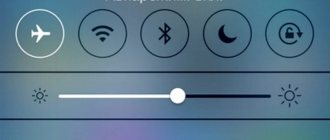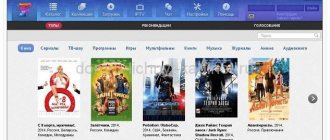Hi all! Today (once again!) there will be instructions from the “two-in-one” series: I will not only tell you all the possible methods (which will help you deal with the disappearing cellular network signal on the iPhone), but I will also share my personal experience in solving this problem. Cool? Yes, I think so!
Important! We will talk specifically about the instability of cellular network reception on the iPhone (sometimes it catches, sometimes it doesn’t). If the signal disappears completely and irrevocably, then you should use slightly different tips - an article that will tell you why there is no network on the iPhone and what to do about it?
So let's start with a short background. It was an ordinary day and nothing foreshadowed trouble: I was sitting at home, answering numerous questions in the comments, not bothering anyone, and then... bam, the network disappeared on my iPhone. One would think that the operator had some problems, but on another phone (located nearby, the same operator) everything worked as if nothing had happened!
And it would seem:
- Well, the network disappeared and disappeared.
- After all, she must return!
- And so it happened - after a while the signal appeared.
- And then he disappeared again.
- And then he appeared again.
- In general: I'm tired of it.
To you too? So it’s time to understand the reasons for such disgrace. One two Three. Go!
How to identify the problem
First of all, you need to find out whether the cellular company provides LTE or 4G connection service. For example, some corporate SIM cards are designed only for calls and SMS, and they will not be able to access the World Wide Web unless this is provided for in the tariff.
There are several main signs of failure:
- LTE, Wi-Fi or 3G does not function.
- Can't use iPhone instead of modem.
- There is a connection icon, but the pages in the browser do not load.
When the Internet does not work on your iPhone, you can try rebooting the device. Most often, after a restart, the connection is restored, which indicates that the network is not working correctly.
If the Internet is lost, you should pay attention to the icon in the upper right corner. When you are in a coverage area, the letters “E”, “H+” or “3G” will be displayed there. The absence of such icons indicates that the user is outside the coverage area, and he will have to go to the area where he can receive communication.
If the device has just been purchased, special settings will be required. They can be ordered from your mobile operator or entered manually if you know the parameters suitable for a specific iPhone model. But usually they come automatically the first time you connect to the base station.
Disabling the Internet on iPhone
Disconnecting from the Internet occurs in the settings of the iPhone itself. No third-party applications are needed for this and can only harm your device. To quickly access this option, you can use Control Center on your iPhone.
Disabling the Internet through phone settings
Before turning off the Internet on an iPhone, the user must understand which connection source should be blocked - Wi-Fi or data transfer.
You can quickly stop working on the network and stop traffic consumption in the “Control Center” menu. A single click on the "Wi-Fi" or "Cellular Data" icons disables the wireless connection or mobile connection, respectively.
Additional functions related to restricting access to web resources are located in the settings of the iOS operating system.
The Cellular menu allows you to adjust:
- Mobile Internet operation;
- Consumption of service package in roaming conditions;
- Characteristics of high-speed LTE connection;
- Access of installed applications to the World Wide Web.
To completely stop the web interface, you will have to delete the mobile connection settings.
Then disable automatic updates in the “Operator” section.
To resume the connection, you will need to enable automatic operator settings and restart your smartphone. If the procedure does not help, then the data transfer parameters must be entered manually.
In the Wi-Fi menu you can block access to all wireless networks. The function duplicates a similar icon in the Control Center.
Additional options allow you to block connections to unsafe resources.
Restricting access through a telecom operator
You can disable GPRS from MTS, Beeline, Megafon and Tele2. An application for a ban on data transfer must be submitted:
- In the user's personal account;
- Via USSD request;
- Call the support line.
Subscribers can either disable mobile Internet on their iPhone or enable the parental control service.
How to turn off Internet access abroad on an iPhone
Using the Internet while roaming is doubly expensive. If you are used to using it, but want to protect yourself from accidentally accessing the network abroad, then there is such a setting in Apple smartphones. You can separately disable the Internet on iPhone 5S and other models in roaming. Follow the already familiar path “Settings” - “Cellular Communications” and deactivate the “Data Roaming” item. Now, when traveling abroad, the transfer function will be disabled automatically.
Saving mobile traffic
In the cellular settings section, you can also disable mobile Internet for individual applications. This is useful if you want to use mobile data, but are worried that some programs will use up too much data.
In the list of applications you can see how much traffic each program spends. You can leave access to the Internet via mobile data only to the browser, and prohibit other programs from using it.
Turning off Wi-Fi
The wireless network can be deactivated in two ways:
1. In the settings menu, tap “Wi-Fi”. In the column of the same name, turn off the option.
2. Using a bottom-up swipe, call the Control Center. Tap your finger on the wireless network icon. It will darken and the wireless connection will turn off.
How to completely abandon the mobile Internet
If you want to not only figure out how to disable mobile Internet on an iPhone 5, 5s, 7 or any other model, but also completely refuse data transfer, you will have to contact your operator. There are no options in the phone settings that allow you to completely block access to this feature. There are also no USSD commands that would disable the Internet access service via mobile data.
You can delete the authorization data that the operator sends automatically when you turn on the phone.
- Open the Mobile Data section in Settings.
- Go to Mobile Data Settings.
- Go to the “Mobile Network” subsection.
- Remove the configuration profile.
The problem is that after the next restart of the system, a configuration message will be sent again, and the data for using the mobile Internet will be saved in the iOS settings. The only effective way is to contact the operator on the hotline or through consultants in the salon with a request to disable the option that provides Internet access via mobile data. Usually this option is called GPRS and is included in the starter package of any tariff.
You need to ask to remove the very ability to access the Internet, and not to remove the unlimited or any other Internet tariff. In this case, only Wi-Fi will remain to access the network, which can also be turned off.
Self-diagnosis
To diagnose yourself, take the test. The virtual assistant will identify the problem and tell you what to do.
0%
Have you rebooted your phone?
Correct! Wrong!
In 85% of cases, a reboot helps restore communication. If it doesn’t help, click the “Continue diagnostics” button.
Have you checked the remaining traffic in the package?
Correct! Wrong!
If there is still traffic, click the “Continue diagnostics” button.
Are LTE, 3G, E icons displayed next to the operator name?
Correct! Wrong!
If they are not there, most likely something has happened to the operator’s equipment or you are out of range. We recommend waiting a bit or moving at least 100 meters from this location. If it doesn’t help, click the “Continue diagnostics” button.
The network may be congested, wait 15 to 30 minutes.
Correct! Wrong!
If you have already waited, click the “Continue diagnostics” button.
Have you tried doing a factory reset?
Correct! Wrong!
Sometimes this eliminates software errors. Instructions for resetting settings. If you have already done this, click the “Continue diagnostics” button.
Have you tried updating or reflashing your device?
Correct! Wrong!
The new firmware fixes software glitches and allows you to establish communication. If you have updated, click the “Continue diagnostics” button.
Has the phone been dropped or repaired?
Correct! Wrong!
If dropped or repaired, the board responsible for data transmission may be damaged. If it didn’t crash, click the “Continue diagnostics” button.
Did you set up the access point after purchase?
Correct! Wrong!
This is necessary for the Internet to work correctly on the phone. If this does not help, click the “Continue diagnostics” button.
iPhone Internet does not work. Only repair in a workshop will help here.
It's time for repairs, the problem is clearly not in the software part, you can't fix it with your own hands.
Be sure to try to complete all steps in turn.
- Instructions for rebooting any smartphone.
- Wait 15 to 30 minutes, this may be operator glitches.
- The Internet package on your tariff plan may have run out.
- Check your access point settings.
- Update your smartphone to the latest available firmware.
- Do a factory reset (Warning! You may lose all data). Instructions for resetting settings.
- If the device is under warranty, take it to the store where you bought it and describe the situation.
Share your Results:
After connecting, the Internet on the iPhone still does not work
In most cases, the problem can be resolved after rebooting all equipment. Sometimes the reason lies in the lack of services, late payment or traffic consumption. First you need to contact the operator to make sure that the provider is not carrying out maintenance work.
The number is not connected to the service responsible for access to the network
Such a service is a component of the basic package of options of any tariff; for example, at MTS it is called “Mobile Internet”. Its absence can only be explained by the fact that the user himself got into the “Personal Account” and unknowingly deleted it. You can activate such a service by calling the operator’s contact center or by visiting a service salon in person with a passport.
There is not enough money in the account
If the balance becomes negative, the user will not be able to connect to the network even if they prepay for services. The data transfer standard icon will be displayed, but instead of the selected site, the device will open a page with a message about the need to top up your account.
All mobile traffic has been used up
If there is no available traffic, a window may open asking you to purchase additional services. To solve the problem, you can confirm the operation or contact your provider to write off the monthly payment and reconnect the package.
The service responsible for network access is not connected
Network access is provided by operators when using any service packages. The only difference is the amount of traffic and cost. The lack of service may be due to independent changes in settings. To restore access, you need to contact technical support staff and request to receive the data.
iPhone won't load websites when connected to Wi-Fi
When the wireless network is working properly, the Wi-Fi symbol appears on the smartphone screen. In “Control Center” you can see the name of the connected access point.
When the Internet connection symbol is active and the browser on your phone does not load, the first thing you should do is restart the router and make sure that the network cable is connected to the device.
The following parameters must be set on the phone:
- In “Settings”, Wi-Fi section, the checkbox should be on (green).
- The connected network should have a check mark.
If your iPhone sees other networks except the one you want, then the problem is with your router.
- Check the “Auto-connect” checkbox so you don’t have to enter your password every time.
Public wireless networks may require additional authorization, which takes 1 to 5 minutes.
When working with Wi-Fi, the iPhone warns the owner about possible failures:
- The “Unable to connect to the network” error can be resolved by rebooting the phone and router.
- “No Internet connection” means that the smartphone is connected to Wi-Fi, but access to the World Wide Web is blocked. The reason may be a negative balance or incorrect operation of the access point.
- “Incorrect password”—the phone cannot connect to the router due to incorrect authorization data being entered.
- “Insecure network” - appears when the iPhone is connected to public or unsecured Wi-Fi.
If the router is in the access zone, while other devices access the Internet using it, but the iPhone does not see the wireless network, then this indicates a mechanical failure of the phone. Before taking your iPhone for repair, we recommend updating the software.
Failed to connect to Wi-Fi network
In some cases, the connection is restored after a forced reboot of the router and smartphone. The problem may be a weak signal or a small coverage area, so try placing the router higher. Avoid obstacles. Advanced users can expand the coverage area through the settings. An alternative option is to purchase a detachable antenna.
Checking the connection
The reasons why the iPhone does not connect to the Internet can be different:
- Invalid parameters.
- Software glitch.
- SIM card damage.
- Lack of coverage.
- Problems with the module.
- The router is broken (if the device does not see Wi-Fi).
All cellular operators provide it, but it can only be used if you have a positive balance or have available GB of traffic in the package. If this condition is not met, you will not be able to use the wireless network.
No internet on iPhone
After updating to iOS 13.3, some users lost the ability to use cellular data
Many users are experiencing cellular network issues on their iPhones after updating to iOS 13.3. According to them, the problem arose precisely as a result of installing the current version of the operating system. This led to the fact that cellular data was turned off in principle and did not allow either calling or writing SMS messages, not to mention using the Internet on a smartphone. Because of this, some users were actually left without communication with the outside world, being forced to look for public access points.
“Updating my iPhone to iOS 13.3 disrupted the cellular network and only Wi-Fi worked. Apple advised me to reset the device to factory settings and restore from a backup. I replied that I was on vacation now and could not do this. But the operator didn’t say anything sensible either. In general, it's a long story. So now I have a data plan that I pay for every month, but I can’t make calls or use apps,” wrote a Twitter user named David Ecker.
However, after a few hours, Ecker still tried to reset the smartphone and restore the backup copy, and surprisingly, everything worked out for him. His iPhone regained the ability to access the Internet and run apps using cellular data. Another thing is that not everyone is so lucky. In particular, a whole group of victims of the update have gathered on the Reddit portal, who report that neither resets nor other popular methods usually used in such situations help them.
Causes of problems
Before you begin troubleshooting, you need to determine why mobile Internet does not work on your iPhone. It can be difficult to understand the exact reason right away, so you have to use the method of elimination. Possible reasons include:
- incorrect communication parameters;
- iOS software glitch;
- lack of network coverage;
- problems on the side of the mobile operator;
- problems with the communication module;
- SIM card damage.
Another reason why mobile Internet does not work on an iPhone is the consumption of traffic and the lack of money on the balance to connect to an additional package. Before complaining about other factors, you need to make sure that you do not have any problems with traffic and money.
iOS 13 problems
Most likely, the cause of the crash is indeed a problem in iOS 13.3. After all, people started complaining about problems after the last update. However, this is not the first time this problem has arisen. Initially, it began to be noticed immediately after the release of iOS 13 at the end of September, however, then Apple quickly got its bearings and fixed all the bugs that prevented users from working with the network. But since the failure has occurred again, and it is not yet possible to find a universal way to fix it, it would be better for the company to hurry up and release an update with a bug fix before users en masse take their iPhones to service centers.
Rebooting the network
Rebooting the network also helps, but you must do it yourself, following the instructions:
- Open the settings, go to “Cellular Data”, find the slider opposite “Transfer”.
- We turn off data transfer for 30 seconds, and then activate it again and try to use the browser.
If the above method does not help, you should use a more complex option that involves a complete data reset:
- Go to “Settings”, go to “Network”.
- Click on “Cellular Data” and select “Reset”.
- We call the direct line of our cellular communication company and order new parameters, indicating the specific model of our gadget.
Diagnostics iPhone 5S does not connect to the network
Diagnostics is carried out in the following order:
- The first thing you need to do is dial a combination of numbers and special characters *#06#. Or use 3uTools.
- Make a test call. If the modem is working, the phone should dial 112, even without a SIM card installed.
- During express diagnostics, go to the settings and check for the presence of: modem firmware,
- ICCID (sim card number),
- IMEI.
Carefully examine the motherboard under a microscope. What to pay attention to:
- Damaged bushings.
Previously performed repairs are identified by: flux residues, ultraviolet varnish applied to the “green paint”, absence of screens and stickers, and integrity of the compound. Damage to the wiring or missing capacitors, resistors, filters, coils. Correct installation of chips (key location and distance between chips). Electrochemical corrosion when exposed to liquid. Soldering failure, “blackheading” of microcircuits, is determined by the presence of balls on the capacitor plates. Using a multimeter, in resistance measurement mode, we measure the actual resistance in the power circuits of the modem power controller and U1-RF itself. It is convenient to carry out measurements on capacitors installed in each circuit using a microscope. If we determine a short circuit in one of the lines, we eliminate the short circuit. We take measurements in:
- PP_BATT_VCC_CONN
PP_SMPS4_RF2_2V05 PP_SMPS3_MSME_1V8 PP_SMPS5_DSP_1V05 PP_LDO1 PP_LDO2_XO_HS_1V8 PP_LDO3_AMUX_1V8 PP_LDO4_VDDA_3V3 PP_LDO5_GPS_LNA_2V5 PP_LDO6_RUIM_1V8 PP_LDO1 3_VDDPX_2V95 PP_LDO14_2V65 PP_LDO7_DAC_1V8 PP_LDO8_VDDPX_1V2 PP_LDO9_PLL_1V05 PP_LDO10_ADSP_1V05 PP_LDO11_MDSP_FW_1V05 PP_LDO12_MDSP_SW_1V05 Multimeter, in DC measurement mode voltage, measure the voltage in the above circuits. If all voltages correspond to the voltages on a working board, we draw the following conclusions:
- U2_RF generates all the necessary voltages,
The soldering of the ball terminals U1_RF is broken due to the phone falling. Baseband reball required.
Setting up a 3G and 4G connection
To set up a 3G or 4G connection, make sure you have a positive account balance, and then follow a few simple steps:
- Go to network settings, click on “Data transfer”.
- Make sure that the 3G function is active. In the APN, username and password lines, enter the appropriate data provided by the operator.
In some cases, resetting the settings and then re-entering them helps. If the problem remains after the update, you should look for another reason.
| Name | APN | Username | Password |
| Beeline | internet.beeline.ru | beeline | beeline |
| MTS | Internet.mts.ru | mts | mts |
| Megaphone | internet | gdata | gdata |
| Tele 2 | internet.teleru | – | – |
| Iota | internet.yota | – | – |
How to fix system crashes
Before you fix the problem, inspect your iPhone for damage. Any chips and scratches can be the cause of hardware problems - only experienced technicians can fix them properly.
Basic methods of network recovery:
- reset network settings
- software upgrade
- replacing the antenna responsible for network operation
Constant problems with the mobile network may occur due to a faulty SIM card. To replace the card, contact your mobile operator.
After activation, the iPhone may not be detected on the network due to overheating. High and low temperatures lead to disruption of the smooth operation of the gadget. Before changing your cellular network settings or sending your smartphone for repair, leave it at room temperature for 15-20 minutes. Then restart your iPhone - if after the update it still does not see the SIM card, reset the settings by following these steps:
click on the “General” category, select “Reset” click on the “Reset network settings” tab
When you reset the network settings on your iPhone, other settings will also be updated, including APN and VPN. You will also have to re-enter all passwords and search for Wi-Fi networks.
If after these procedures there is still no network signal or the SIM card is not detected, check the coverage area - see if receiving data from the mobile operator is activated.
Setting up a Wi-Fi connection
If you cannot provide Internet access through your router, you can try rebooting it. Sometimes the problem lies in incorrect router settings, which are configured as follows:
- When the provider's cable is already connected to the router to the WAN port, press the power button and wait for the device to boot.
- Enter 192.168.0.1 or 192.168.1.1 in the address bar of the browser and press Enter, then enter your username and password. Most often these are “Admin” and “1234”. They must be changed in your personal account, otherwise an unauthorized person will be able to control the router as a result of hacking the access point.
- We request the data for the router from the provider. They are different for each model.
- We enter the received data, save it, change the password and login to enter the account.
After all the manipulations, you need to try to connect to Wi-Fi from your iPhone by activating the corresponding function in it.
It is recommended to try simply reconnecting to Wi-Fi if you already have the necessary settings and have not encountered any difficulties with the router before. To do this, select the appropriate connection icon and move it to the left to disconnect. To turn it on, just move the slider to the right.
If you plan to use your iPhone as a modem to access the web from another phone, PC or laptop, you should set up an access point:
- Click on the “Cellular” menu and go to “Data Transfer”.
- Click on “Modem Mode” and enter the APN provided by your telecom operator.
- Save everything and reboot the device.
To enable the function, just go back to the settings and drag the slider opposite “Modem mode” to the active state. How to connect to the access point from another device in the future:
- Turn on Wi-Fi.
- Find the name of the point, click on “Connect”.
Instructions for connecting the Internet on iPhone
In order to fully use your iPhone, you cannot do without connecting to the World Wide Web.
Therefore, after the purchase, the first thing to do is set up a SIM card and then immediately the Internet. iPhones, like no other smartphones, need a regular connection to servers; the lion's share of all operations for updating, downloading applications, and communicating via social networks occur via the Internet. How to configure this service so that you can quickly enable or disable it? Depending on the type of connection, you will need to activate data transfer either via mobile Internet - from a cellular operator, or high-speed - through third-party Wi-Fi access points. You can also set a mode in which the smartphone will automatically switch to cellular distribution when the Wi-Fi signal is unstable. This ensures stable streaming of the information you are viewing.
The first option for connecting the Internet on iPhone
To do this, we need one iPhone and a SIM card from any mobile operator. We would like to immediately note that you will not be able to connect and set up data transfer without a SIM card. Next, follow the steps described below and you will understand how to catch 3g or 4g:
- Turn on iPhone
- Go to the menu and look for the “Settings” section, go into it
- We are looking for the “Cellular Communications” section, go into it
- We look for the “Cellular Data” section, go into it
- On the screen you see a slider in the upper right part, drag it to the right. The slider is gray in off mode, and green in on mode.
Now we need to check whether 3g/4g is catching or catching, to do this, log into the browser and try to load any site. If it doesn’t work, it means we’ve configured everything correctly. You can also check through any application installed on your phone that requires a network connection to operate.
Doesn’t go to sites, doesn’t pick up 3g/4g, and everything was done according to the instructions described above. Yes, this happens, now we’ll look for the problem why it doesn’t work.
- First of all, check the functionality of the inserted SIM card. It's very easy to do. Just look at the phone screen and make sure that the mobile signal bars are displayed. If they are not there, then the SIM card is faulty.
- If there is a division of the mobile signal, but still does not access the Internet, then check the balance of the SIM card. If you have no money in your account or no connected tariff, you will not be able to connect.
- If all of the above points have been completed and there is still no network, then we need to return to the settings in the “Cellular Data” section to check for automatic settings. If they are not there, then they should be in the SMS sent to you by the operator.
If suddenly your settings in the “Cellular Data” section are lost and the Internet stops working, then you need to enter them manually.
- The necessary settings can be taken from the SMS sent to you by the operator or clarified by calling the support service.
- Having received the necessary information, you need to go back to the “Settings” section
- Next, select the “Cellular Communications” section
- We are looking for the section “Cellular data network”
- Now you will need to enter the settings received from SMS or from the operator.
That's all you need to know how to catch 3g or 4g.
Second option
This connection option is probably the simplest and fastest compared to the others. First of all, we need a router or a working WI-FI network (for example, a neighbor’s, if there is a password) with a connection.
- Go to the phone menu, look for the “Settings” section.
- Find the WI-FI section and go into it
- Find the slider in the upper right part of the screen and move it to the right side.
- It will take just a few seconds to search for active WI-FI networks nearby.
- We search and select the network we need by name; if it is not there, update the search.
- We find our network and select it. The phone will immediately require you to enter a password to connect to it.
- Enter the password and click the “Connect” button
Third option
This option almost completely copies the second option, the only thing is that you will have to set up data distribution on your computer or laptop yourself. To do this, you need a computer or laptop with a stable connection to the World Wide Web, preferably via cable. Next you will need to create WI FI with access to the World Wide Web. As a matter of fact, it is to this network via WI FI that we will need to connect, following the instructions given in the second connection option on the iPhone. What to do if you cannot create a network on your device? Use another method to connect.
The signal reception and transmission module is broken
The worst case scenario is a breakdown of the signal reception and transmission device. Each device has modules responsible for connecting to the Internet. If the electronic chips fail, you will not be able to use the wireless connection.
The main sign of a problem is the gray Wi-Fi icon. There may be several reasons:
- Moisture on the module.
- Gadget falling.
- Damage to contacts.
In any case, if you suspect a technical problem, you should seek a qualified technician. The cost of parts and labor on the Apple iPhone is not low, so it is best not to contact unverified specialists so as not to waste money.
How to turn off the Internet
It's quite simple. If we connected the Internet using the first option, then we will need to go to the settings according to the same instructions and drag the slider back so that it lights up in gray. You also need to reconnect if your phone has poor reception and you don’t understand why the connection isn’t working on your iPhone.
If we connected the Internet using the second option, then we need to follow the same instructions as in the case of connection. You just need to drag the slider to the left, it will light up in gray and WI-FI will be disabled. We recommend turning off the connection when it is not needed, because... It drains the battery a lot even in standby mode.
Call to operator
If you have problems accessing the World Wide Web, you should call your operator's direct line. What numbers exist:
- MTS: 0890.
- Tele2: 611.
- Megafon: 8-800-550-05-00.
- Iota: 8-800-550-00-07.
- Beeline: 0611.
When calling a mobile operator, you need to have your passport information on hand, as a specialist may need it to check the status of your account. You also need to identify the problem - lack of network, and then you will be able to find out the possible reasons. If the situation is caused by a technical glitch, the connection icon will appear after a while.
Hardware faults
The most unpleasant problem that an iPhone owner may encounter is damage to the communication module. If a broken SIM card can be quickly and free of charge replaced at the office of a mobile operator, then repairing or installing a new module will cost much more.
A failure of the communication module is characterized by the absence of an operator signal. Communication may be lost for the following reasons:
- damage to the transmitter power amplifier;
- antenna failure;
- failure of the SIM card holder or connector;
- damage to the radio path.
Open the iOS settings and see if there is a “Modem Firmware” item in them. Its absence indicates that the transmitter power amplifier is broken. Unfortunately, not everything is so easy to discover. To diagnose damage to the radio path, you must contact a service center. The cause of the problem may be a faulty lower cable. The problem can only be fixed at a service center by replacing the damaged component.
If the iPhone is constantly searching for a network, you should pay attention to the condition of the antenna. It may fail after the smartphone is dropped, subjected to a strong impact, or comes into contact with moisture.