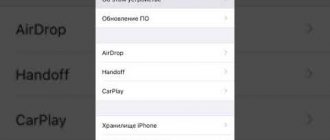Instructions for enabling call forwarding on Android phones, detailed and clear for phones from Xiaomi, Samsung, Huawei and others. As a bonus, in the article you will find a video with a visual demonstration of setting up forwarding according to our instructions.
Sometimes you need to set up incoming call forwarding to another phone number so as not to miss something important. The task is extremely simple and completely uncomplicated to implement, especially if you follow our instructions, read and act!
Forwarding to Samsung
Let's figure out how to do forwarding using the example of a Samsung A5 phone.
This model is one of the most customizable phones.
But at the same time, many not very advanced users will be pleased with the fact that the phone comes in working condition right out of the box.
In the basic package, the smartphone comes with the Android 5.1.1 operating system.
The maximum available update that a buyer will receive at home “over the air” is up to version 6.0.
Unfortunately, the latest Android is not supported on the device, but this does not affect the forwarding settings.
It also does not in any way affect applications that can be installed to have third-party software perform the same redirection functions instead of the stock kernel.
Call forwarding on Samsung: All methods
How to Set Up Forwarding on Samsung
Samsung phones allow the user to largely customize any settings they may need.
But one area that can really be tailored to users' personal needs is perhaps redirection.
This is something that the manufacturer cannot customize universally. All these parameters are deeply individual.
Content:
Call forwarding
Setting up forwarding in Samsung
Call forwarding is the process by which your smartphone will forward an incoming call on your device to or from your Samsung A5 to any other device.
This is very useful if you go on vacation with your family, for example, and don't want to take all your phones with you.
In this case, on each of them you need to set up forwarding to exactly the phone that will be with you.
If your vacation takes place outside the country, you should consider roaming services.
So before you decide whether you want to take at least one phone with you or want to devote yourself entirely to your vacation, check out our international calling rates.
Or forwarding is useful if you want to forward all your calls to the office while you are away.
This way, you can call back the people you need to contact, and they will call either the secretary or the answering machine.
Forwarding settings on a Samsung smartphone are set using the Android operating system itself, using the settings provided to you by your cellular provider, or using a third-party application.
How to forward Android calls using settings on your Samsung?
The easiest way to set up redirection is to do the following:
On the home screen you need to press the button.
Select Settings.
Next, select "Call Settings".
Select Advanced Settings.
Select Call Forwarding and then Voice Calls.
How to set up forwarding
If this option is not available, you must use your carrier's forwarding options.
If the necessary menu has opened, you can choose one of four forwarding options:
Always forward: all incoming calls are forwarded to the number you specify; your phone won't even respond to them.
This setting overrides that all other forwarding options are disabled.
Forward when line is busy: Forward when you are already talking to someone and choose not to answer a parallel incoming call.
Typically this option is used to send the call to voicemail, although you can forward it to any number.
Forward if smartphone doesn't answer: Calls are forwarded if you decide not to answer phone calls. Typically, the call will be forwarded to voicemail.
Forward if the subscriber is unavailable: Calls are forwarded if the smartphone is turned off or is out of network coverage.
This option will also be used if the phone is in “airplane mode”. As with the previous two cases, this option will typically forward calls to voicemail.
Select the option you are interested in.
Enter the number to which calls will be forwarded.
Or you can edit a number that already exists.
For example, you can enter your home phone number and your calls will be forwarded to your home answering machine when you are out of range.
Press the "Update" key to confirm the entered number.
The forwarding status icon will appear on the screen. This will mean that all settings are entered correctly and the function is working.
To disable forwarding, click the “Disable” button in the window where you previously entered the number to which calls will be forwarded (see step 7 in the previous list)
Also, many operators provide their own hotkeys for quickly setting up this function.
In order to receive a list of commands (they are often called DTMF commands), call your operator’s contact center.
Source
SAMSUNG codes (forwarding and other garbage)
If you are the happy owner of a Samsung phone, then you are probably already accustomed to the uniqueness of the menu. but if suddenly you need to explain to someone far away how, for example, to forward calls on a forgotten phone or something else, you will need either a rope with soap or a set of understandable symbols entered directly into the phone. In general, it may be useful to someone (just dial the desired combination and press the call button): FORWARDING ALL CALLS Deactivate and Disable call forwarding to another number ##21# Deactivate call forwarding to another number #21# Set a number and activate call forwarding to another number **21* Phone number
#
Activate call forwarding to another number *21# Check the status of call forwarding to another number *#21# ————* – asterisk# – Rishodkan Phone number – enter the desired telephone number the button that is calling————Show IMEI *#06# FORWARD CALLSDeactivate all types of forwarding ##002# Deactivate all conditional forwarding ##004# Activate all conditional forwarding **004*
Phone number #
FORWARDING IN CASE OF NO ANSWER TO A CALL Activate call forwarding to another number if the subscriber does not answer **61*
Phone number #
Deactivate and disable call forwarding if the subscriber does not answer ##61# Deactivate call forwarding if the subscriber does not answer #61# Activate call forwarding if the subscriber does not answer *61# Check the status of call forwarding if the subscriber does not answer *#61# FORWARDING IF THE SUBSCRIBER IS OUTSIDE COVERAGE AREAS Activate call forwarding to another number if the subscriber is outside the coverage area **62* Phone number
#Activate call forwarding if the subscriber is outside the coverage area *62#Deactivate and disable call forwarding if the subscriber is outside the coverage area ##62#Deactivate call forwarding if the subscriber is out of the coverage area #62#Check the forwarding status if the subscriber is out of the coverage area *#62#FOWDARDING IF THE PHONE IS BUSYActivate call forwarding to another number if the phone is busy **67* Phone number #Activate
automatic
call forwarding if the phone is busy *67 #Deactivate and disable call forwarding if the phone is busy ##67#Deactivate call forwarding if the phone is busy #67#Check the status of automatic forwarding if the phone is busy *#67#SETTING THE NUMBER OF BEEPS BEFORE ACTIVATING FORWARDINGN = 5-30 (seconds)Set the number of beeps * *61*VoiceMail Number**N#Cancel the previous setting ##61#BARING ALL OUTGOING CALLSChange call barring password **03*330*oldPassword*newPassword*newPassword#Activate barring all outgoing calls **33*Password#Deactivate barring all outgoing calls calls #33*Password#Check status of barring all outgoing calls *#33#BARRY ALL CALLSActivate barring of all calls **330*Password#Deactivate barring of all calls #330*Password#Check status of barring all calls *#330*Password#BARRY ALL OUTGOING INTERNATIONAL CALLSActivate barring of all outgoing international calls **331*Password#Deactivate barring of all outgoing international calls #331*Password#Check the status of barring of all outgoing international calls *#331#BARRYING ALL OUTGOING CALLSActivate barring of all outgoing calls **333*Password# Deactivate barring of all outgoing calls #333*Password#Check the status of barring of all outgoing calls *#333#BARRYING ALL INCOMING CALLS Activate barring of all incoming calls **35*PW# or **353*Password#Deactivate barring of all incoming calls #35* PW# or **353*Password#Check the status of barring all incoming calls *#35# or *#353#BARRYING ALL INCOME CALLS WHEN ROAMINGActivate barring all incoming calls when roaming **351*Password#Deactivate barring all incoming calls when roaming # 351*Password#Check the status of barring all incoming calls when roaming *#351#Activate call waiting *43#Deactivate call waiting #43##Check the status of call waiting *#43#SEND/BAN SENDING YOUR PHONE NUMBER WHEN CALLING Prevent sending your phone number # 30#
Phone number
Allow sending of your phone number *30#
Phone number
Check the status of sending your phone number *#30#CODES FOR SENDING/BANING NUMBER IDENTIFICATION FOR INCOMING CALLS Prevent the display of the caller's number on your phone *77#Allow the display of the caller's number on your phone #77 #Check the caller number display status on your phone *#77#.
Profile
KVASS
Latest Month
| May 2021 | ||||||
| S | M | T | W | T | F | S |
| 1 | ||||||
| 2 | 3 | 4 | 5 | 6 | 7 | 8 |
| 9 | 10 | 11 | 12 | 13 | 14 | 15 |
| 16 | 17 | 18 | 19 | 20 | 21 | 22 |
| 23 | 24 | 25 | 26 | 27 | 28 | 29 |
| 30 | 31 |
View All Archives
Tags
View my Tags page
- In Russia, new short telephone numbers are being introduced for communication with government services. Full list
Page Summary
- : (no subject)
[+11] - (Anonymous)
:
(no subject)
[+0] - (Anonymous)
: Thank you)))))))[+1] - (Anonymous)
:
(no subject)
[+1]
Categories
View my Categories page Powered by LiveJournal.com
How to enable forwarding on Android
The capabilities of modern phones are expanding every year, new technologies and features appear, but the forwarding option was present in “ancient” devices, for example, Nokia or Siemens, and is still popular, as it allows you to always receive an incoming message from a subscriber or transfer it to another number.
What is redirection? This is a special option that allows you to transfer all incoming calls from number No. 1 to No. 2. For example, you used to use Megafon and had one number, but later you switched to MTS and changed your number. So that all subscribers who know your phone number can reach you, you can forward from the old number to the new one. As a result, they will call the old phone, but the call will be automatically redirected to the new one.
And if you are reading this material, it means that you are also interested in how to enable forwarding on Android and what is needed for this? This can be done in different ways, and it all depends on the operator, your mobile phone, and installed applications. We have described all possible options so that you can choose the most optimal one for yourself.
How to block a number on Meizu
Go to the menu, select “Phone” and “Dial”. Go to the arrow in the circle and select the option to add a subscriber to the “Black List”. But to exclude a number from it, or if you need to add a new subscriber to it, you should use another method:
- open the menu and select "Security". Go to the “Spam Blocking” tab;
- click on the “Additional menu” button and select “Blacklist settings”;
- Click the “Add to blacklist” button.
Types of telephone forwarding
Before enabling this option, you must understand that there can be several types of redirects. That is, it can be customized for different tasks. There are several statuses:
- Redirection is permanent (always). No matter which subscriber calls your number, all calls will be automatically redirected to another phone;
- If it's busy. If you receive a call and you are currently communicating with another participant, the incoming call will automatically be redirected to another number. This option is used in many corporate organizations to receive calls from a large number of users in bulk;
- If there is no answer. For example, you received a call, and within 15 seconds you did not pick up the phone. After the time has passed, you will be redirected to another number;
- If "not available". Again, as in the previous option, the incoming call will be forwarded to another number if the original phone is turned off or was unreachable. This is really convenient when one smartphone is dead, but you can use another, and all calls will go there.
Forwarding using Android settings
In order to enable call forwarding using Android settings, you need to use the “Phone” application.
This is the app you usually use to view missed calls and dial new numbers. Launch this application, click on the button with three dots and after opening the menu, go to “Settings”. In the settings window, you need to go to the “Calls” section.
And then to the “Call Forwarding” subsection.
In the “Forwarding” section, you will have access to 4 separate methods for forwarding calls: “Always forward”, “If the number is busy”, “If there is no answer” and “If the number is not available”.
You can set up call forwarding using any of these methods.
How to set up Android forwarding
There are many configuration options, both using standard Android options and through the capabilities of the cellular operator (a certain cost may apply), but we have considered all the options so that you can choose the best one for yourself.
Forwarding in smartphone settings
The Android operating system provides a standard call forwarding setting, which can be activated in a few clicks. Please note that menu items may vary slightly depending on the operating system version and phone model. We looked at the example of Xiaomi Mi 8 Lite. The procedure is as follows:
- Go to the “Phone” application, and, being in the “Calls” section, click on the three lines icon in the lower left corner;
- An additional menu will appear in which you need to click the “Call Forwarding” item;
- Here, by default, there are 4 types of redirects, which we described earlier in the article. You need to select the case for which the settings will be made. You can do this for each case, and assign different numbers;
- For example, in our case we select the “Unconditional forwarding” item. (all calls will be redirected to the specified number, regardless of whether you are currently talking to someone or not);
- Now we indicate the phone number where all calls from our phone will be received and click on the “Enable” tab.
This completes the setup through the built-in Android tools, but we recommend that you check that everything is working. To do this, call your number from another phone and see if forwarding will automatically turn on or not. If it doesn’t work, most likely the cellular operator is blocking this option because you need to connect through it. (some operators do not charge forwarding fees). In this case, proceed to the next setting option in our article.
Setting up SIM forwarding
Each mobile operator provides a forwarding service for its subscribers, but for most of them this option will be paid, so you need to look at what operator you have, what the cost is and other conditions. You can activate this service in several ways:
- Personal account on the site;
- Application on a smartphone;
- USSD request;
- SMS request;
- Call the hotline.
Whichever option you choose, the cost will be the same, and you don’t need to make any additional settings on your smartphone. We have described forwarding options for four main operators: Megafon, MTS, Beeline, Tele2.
All operators have the same commands for managing call forwarding services, so no matter what SIM card you have installed in your phone, you can make the settings. The only difference is the cost of the service. It is described below:
- **21*phone number (for forwarding)# - Activates the redirection of all incoming calls from your number to the specified one. For example, **21*9286653322#;
- ##21# — Cancel all forwardings from your phone;
- *#61# — Check whether the service is connected to you or not;
- ##61# - Completely disable all forwarding on your phone;
- **61*phone number (for forwarding)**time (seconds)# - Call forwarding if you do not answer the call within a certain time. For example, **61*9286653322**30# - this command activates the option, and the subscriber will be redirected to another number if you do not pick up within 30 seconds;
- **67*Phone number (for forwarding)# - Automatic redirection of incoming messages to the selected number if you are communicating with someone. For example, **67*9286653322#.
As you can see, the commands are easy to remember and can be used with any cellular operator, which is very convenient. Now a little about the cost:
- Beeline. The connection cost is free. For each forwarded call, you are charged 3.75 rubles;
- Megaphone. The cost of connection is free, but if you connect through the support service, they will charge 30 rubles. For each forwarded call 3.5 rubles;
- MTS. Connection cost is free. But after activating the option, you will be charged 3 rubles per day, regardless of the number of calls received;
- Tele 2. The connection cost is free and there is no subscription fee. You will pay exactly the same as you pay for each minute of conversation according to your tariff.
Here you look at the cost and necessity. If you need to activate the option at a time, then the option from MTS will be the most unprofitable, while Tele2 remains the best, since payment is made upon delivery only for each forwarded call, and at the same time the tariff is according to your tariff.
We use applications for activation
Another option for enabling forwarding on Android is to use third-party applications that do an excellent job of this task. We have described only the most convenient and functional ones, but Google Play offers simply a huge number of products from this category, and every year even more options appear.
Call Forwarding
A free application that allows you to add any call forwarding number on your smartphone in a few clicks:
The free version allows you to add only one phone, but there is also an advanced version.
Call Divert
Another simple application, and free at the same time. The only drawback is the English language, but due to its simplicity, no one will have problems with the setup here, especially since we have described the entire operating procedure:
Here you can also check the status of the service and disable it. In most cases, after pressing the buttons, you will be redirected to the “Phone” window, where the desired command will already be indicated. All you need to do is press the call handset and wait for the USSD request.
Learn more about forwarding.
For a certain number of mobile operator subscribers, this service is extremely useful. Depending on what effect the user wants to achieve, one of the options can be configured. To do this, you need to find the “phone” application on the main screen of your smartphone or in the application menu. To launch it, you need to press the key in the upper right corner. In the list that appears, select “settings”
There you should find the section “additional services”. This is where the options regarding redirection are located. The following list of options is available:
- When the “Always” function is enabled, no calls will be received to this number.
- The If Busy feature redirects the current call to another caller if that caller is already answering another call.
- When you activate the option in the “No answer” section, a redirection occurs to the specified number if the device owner cancels the connection.
- The "If unavailable" option is already activated. You can only assign another number to it.
To activate other functions, you must touch one of them. A window will appear with an empty field. There you will be asked to enter the number of the subscriber to whom the call will be redirected in one case or another. You can dial it manually or select the desired one from the contact list.
This option can be extremely useful for people whose profession is directly related to telephone calls. They must never miss a single person trying to contact him. This setting exists for them. How can I turn it off? There are three methods, which will be discussed below.
Advantages and Disadvantages of Forwarding
Like any option, call forwarding has its pros and cons, so before activating this service, please read them carefully:
Advantages:
- Hide your main number;
- Always stay in touch if they couldn’t reach you on the main number;
- You can listen to voice messages (this is a separate option);
- A convenient feature for corporate networks where calls are constantly coming in.
Flaws:
- The technology does not always work correctly, so in some cases they will not reach you;
- Price. If you receive a lot of calls, then you will have to pay a considerable amount of money on a regular user tariff, especially if you have a high tariff cost;
- Not the fastest connection setup. For example, novice users cannot enable this option on their own, although the entire procedure is very simple.
Whatever option you choose, all settings are registered in your phone, as we indicated at the very beginning of the article when working with the “Phone” application. This includes a method with the settings of your Android and third-party programs. If the entire configuration process goes through the cellular operator, then no additional actions are required from you. But remember that this option in most cases incurs an additional fee, so disable forwarding as soon as it is no longer needed.
Source
When is the service needed?
Note! An unconditional type of service, in most cases it will be useful in a state of international roaming, or when the main number is blocked.
Enabling conditional call forwarding may be necessary in the following cases:
Low battery
Even the most responsible subscriber may find himself in a situation where he needs to receive a call from an important person, but the phone’s charge is low. Enabling the function will make it possible to receive a call on another cellular device. Moreover, this could be a second mobile phone, a friend’s phone, or a work device.
The first line is busy
When the subscriber is already communicating on the first line, the calling party will be redirected to a free number. This feature will be quite convenient in a workflow environment. For example, if a manager is having an important conversation, the person calling him will be redirected to the phone of a trusted employee, through whom he can resolve his issue.
Insufficient network coverage (no network)
Today, mobile coverage is available even in the most remote corners of Russia. However, even now, blank spots can be found on the map of Russian television systems. Places with insufficient coverage include remote regions of the country and some northern directions of the Russian Federation.
However, you don’t have to go to the edge of geography to find yourself out of coverage. Communication may be interrupted in the subway, during air flights or in underground passages. In such cases, the calling party will also be redirected to another available telephone line.
Step-by-step instructions: how to disable forwarding on Samsung
Forwarding is a useful option. It allows you to redirect calls from one number to another. There are many options for its practical application, it all depends on the characteristics of your use of mobile communication services.
How can I remove this function in the future? If you activated it through Android OS software, then you need to:
- Launch the “Phone” system application.
- Click on the menu with three dots, it will open access to additional actions.
- Select the “Settings” section.
- Go to "Advanced".
- Go to the “Call Forwarding” section.
- Select "Voice Call".
- Click on one of the active modes.
- Click on the “Turn off” button.
- The service will be disabled.
In this section you can enable redirection if necessary and configure it. Additionally, it is proposed to change the number to which calls are redirected.
Voice mail
Cellular subscribers can not only set up call forwarding on their smartphone, they also have the ability to use voicemail. This electronic system is used to store, record and forward voice messages. This is not a simple SMS, but a recording of an answering machine, so it can be used as an alternative to call forwarding.
Note! To be able to use this feature, you must connect and activate it. Once activated, a call to voicemail is treated as a landline call.
After activating voice mail, go to the forwarding section and enter the answering machine number. New messages appear in your voice box. All information that comes there can be viewed, listened to many times and saved to a smartphone.
Setting up voice call forwarding on Android
The call forwarding feature is very convenient and useful. After its activation, subscribers have a chance to fully use all the capabilities of cellular communications.
Disable forwarding depending on the operator
Did you connect the option through an operator? Then disabling conditional forwarding occurs through it. To deactivate, the easiest way is to use the USSD request by entering the appropriate code.
Beeline
List of commands for Beeline:
- ##21# - deactivate all redirects.
- ##67# - cancel redirection when the network responds “Busy”.
- ##61# — disable forwarding when there is no response from the subscriber.
- ##62# - cancel redirection when out of range.
Commands for MTS:
- ##67# - cancel call forwarding if the phone is busy.
- ##61# - when the subscriber did not accept the call.
- ##62# — when the phone is not connected to the operator’s network.
- ##21# — deactivation of all call forwarding modes.
Megaphone
List of commands for Megafon:
- ##002# — deactivation of unconditional forwarding.
- ##004# — disable conditional call forwarding.
How does redirection work?
Forwarding is a feature that appeared in smartphones many years ago. It allows you to redirect a call from one number to another. This function can be implemented in various ways:
- Send calls to another number when the network answers “Busy”.
- Activate call forwarding when the subscriber is out of range.
- Redirect calls from one of your SIM cards to another. This will be especially true when using smartphones with two SIM cards.
- Receive calls from several numbers on one.
There are many situations in which redirection may be required. This is a really useful feature that makes it easier to use your mobile phone as a means of communication. You can activate it on all Samsung devices running Android OS.
⚠Important! The operator may charge an additional fee for this service. Before activating it, read the current terms and conditions of the company and the cost of this option.
Checking eavesdropping with Eagle Security Free
You can find many useful anti-tracking programs on Google Play One of them is Eagle Security Free . To use it:
Step 1: Open the app store. To do this, click on the corresponding shortcut in the program menu.
Step 2. Enter “Eagle Security” in the search and click on the suggested option.
Step 3: Click the Install button.
Step 4. Wait for the installation to complete and click “Open”.
Step 5 Eagle Security app to launch .
Step 6: Introduce permission to make and manage calls. To do this, click the “Allow” button.
Step 7: Grant permission to access your location data. To do this, click the “Allow only while using the application” button.
Step 8. Wait until the program collects all the necessary information.
Note! It is recommended not to use your smartphone during scanning. Stay in the current window until the program displays the final result.