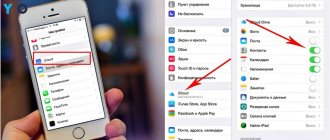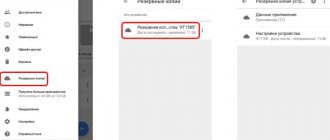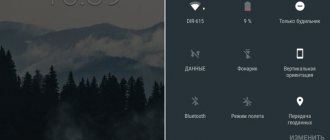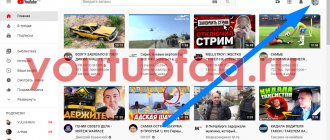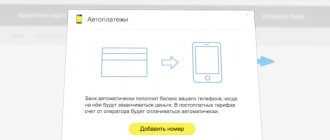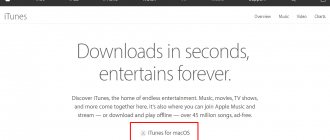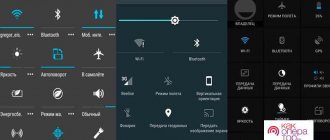There are two types of services for storing and processing electronic messages - virtual and local. The first ones are familiar to all web users: their creation and use are available after simply registering an email account on Gmail/Google Suite, Yandex.ru, Mail.ru, Rambler.ru and other resources. The procedure takes a few minutes and is absolutely free in basic functionality.
When installing specialized software on your computer, you will need a certain set of steps to install and configure your email client. Data stored on the local mail client server is available offline at any time, including over the Ethernet network.
Historically, the most popular and well-known email clients are The Bat! and Microsoft Outlook. The Microsoft product is rarely used for private purposes, but is most widely used when solving problems of building a corporate IT infrastructure. At the same time, setting up MS Outlook for individual use is not particularly difficult.
Outlook modifications and alternative email clients
Local email services have a wide range of additional functions with the possibility of almost unlimited customization, and also interact with a package of third-party applications. Free mail hosted on a third-party server provides greater freedom to the client, but at the same time reduces the responsibility of the service provider. There are many cases where attackers gained access to the personal data of a huge number of email accounts located on the servers of well-known email web registrars. Localizing the database on your own equipment makes it possible to individually configure internal and external security policies, and also provides an almost 100% guarantee against hacking.
The most popular email programs for Windows are:
- Opera Mail;
- Mozilla Thunderbird;
- Koma-Mail;
- SeaMonkey;
- The Bat!
Since January 1997, MS Office applications have included an email client called Outlook. There are several options for email products that should not be confused with each other: Outlook, Outlook Express, Windows Live Mail and Mail.
For the Microsoft Exchange Server mail server, the Outlook application can be used either separately or as a client. This functionality expands the possibilities of corporate use, allows you to create shared mailboxes, task folders, calendars, conferences, plan and reserve time for general meetings, and coordinate documents. Application integration serves as a platform for organizing complex document flow and programming additional functions using custom plugins and scripts.
Based on the options for hosting the mail file database, either a free mail service (@gmail.com, @yandex.ru) or a corporate one located on a local server or third-party hosting can be integrated. In this case, there are possibilities for additional configuration of security, rights and interaction of individual employees and groups. The email address itself becomes part of the company’s image component, because contains a domain name of the same type for all users –
Personal experience. I started using MS Outlook more than 15 years ago. At first I installed it as an email client instead of the good, but less functional The Bat! application. The program has been improved over the years and has become an indispensable assistant in solving multi-user management problems. Every day I had to process several hundred incoming letters from clients, partners and employees, while constantly traveling. The number of simultaneously connected email accounts has reached two dozen. Synchronization with a mobile device allowed me to not forget anything, no matter where I was. Several times I restored contacts, correspondence and other information that had been accumulated over the years, prudently saved in the form of archive files on third-party media. I can firmly say that among all Microsoft software products, the Outlook assistant application is one of the most successful.
Unlimited Internet
- Home wired Internet access Dom.ru is provided using FTTB technology - fiber optic network to the building. This innovative method is based on the fact that each apartment building has equipment from which a cable is routed to the apartment. Accordingly, if it is already installed at your address, then the connection procedure is very simple. It is enough to connect the Dom.ru cable from the switch to your computer or router and make the necessary settings.
- If the cable has already been laid from another provider, then it is enough to run the line to the front door and make the connection using a special coupling. Next, our technicians will make the necessary device settings to access the Internet.
- Only this provider uses a modern modified ring topology to build networks. This ensures the stability of the Internet connection and prevents signal interruptions associated with a broken optical cable. The technology allows you to send a signal from the reverse side. You will not be left without communication and access to the network.
- A variety of tariff plans for Internet connections provide access to Internet sites to any segment of the population.
- Submit your application right now to connect to Dom.ru Internet the very next day.
Setting up free email services in Outlook
Let's look at practical examples of the sequence of actions for connecting existing email accounts created in the most popular email services to MS Outlook. Regardless of the Outlook release and the choice of email service, there are general requirements that should be taken into account before starting setup:
- Availability of a registered mailbox with the address [email protected]
- Knowing your email password.
- Configuration data for sending and receiving IMAP/POP and SMTP email protocols.
You should pay special attention to the last parameters. The SMTP protocol is used to send mail. The options for setting up a TCP\IP connection for receiving correspondence have significant differences. A POP3 connection creates unconditional synchronization, in which all messages are automatically redirected to local storage on your computer, and on the server they are marked as read or deleted. The IMAP protocol allows you to manage incoming mail directly on the server - with its help you can mark a letter as read and perform other actions. In this case, using the IMAP protocol, letters will always remain on the server and will be downloaded again each time as unreceived.
In the case of individual use of the mail service, POP3 is more suitable. If several users have access to the mailbox, it is better to choose the IMAP protocol.
You create your personal data in the form of a mailbox name and password yourself during registration. IMAP/POP and SMTP protocol settings are provided by your provider. On the websites of postal services they are available in the corresponding help sections.
Setting up work with Yandex.Mail in Microsoft Outlook
Before you start connecting your account, in your mailbox settings, enable the IMAP or POP3 protocol and select the authorization method. To do this, open the “Email programs” section in the Yandex.Mail settings and enable the IMAP or POP3 protocol.
If you chose IMAP, define the authorization method:
- portal password - your Yandex password;
- application password is a stronger password that requires additional authentication.
When you first launch Outlook, you are greeted with a “Setup Wizard”:
Click “Next” and agree to connect to the email server.
We enter personal data, they will be visible in the corresponding field of the letter when sending and receiving correspondence. In the “Email Address” field, enter your existing e-mail. The password to access your account must be repeated twice. Check the box “Manually configure server settings or additional server types” and click the “Next” button. Please note that copying and pasting using RMB does not work, but hot keys are available (Ctrl+C/V).
Now we select the email service. In our case, this is “Internet Email”.
In the next settings window, select the IMAP or POP3 protocol, based on individual tasks for processing incoming mail. We look at the parameters on the website - for Yandex they are written like this:
- incoming mail server - imap.yandex.ru;
- outgoing mail server (SMTP) - smtp.yandex.ru.
User and password are the corresponding data for your Yandex account. If you configure receiving mail from a mailbox like [email protected] , the login is the part of the address before the @ sign. If you use Yandex.Mail for your domain, you must specify the full mailbox address as your login. Check “Remember password” and go to “Other settings”.
Go to the Outgoing Mail Server tab, enable the SMTP server requires authentication option and select Same as incoming mail server. In Advanced, select Use the same SSL encrypted connection type for the IMAP and SMTP server. Specify the following options:
- IMAP server - 993;
- SMTP server - 465.
Using the “Account Verification” button, test send and receive the letter. If everything was done correctly and the system did not report any errors, go to the Outlook interface.
Finally, synchronize the created account with the server to get a list of folders. Go to File → Account Settings, select an account from the Email tab, and click the Edit button. Set the value to "Save sent items in the following folder on the server" and specify the Sent Items folder.
This is how you can connect multiple email accounts to Outlook by creating new accounts.
Advantages of Dom.ru
- simple and understandable Internet tariffs Dom.ru, making services accessible to the average user at an optimal cost compared to competitors;
- highly professional support staff and technical department;
- new, modern, high-quality equipment;
- ease of payment for the company’s services - using a bank card, cash or non-cash payment;
- 24-hour support service that will help quickly solve any subscriber problems.
Features of Outlook settings and email services
The general principle of the sequence of actions when connecting alternative online mail accounts is fundamentally independent of the versions of the Outlook program. Releases of different years may have different names in the settings parameters and a slightly different interface.
Connecting to Outlook Gmail
The Google service limits the volume of downloaded traffic for receiving messages via the IMAP protocol - no more than 2500 MB per day for downloading and no more than 500 MB per day for downloading. If the limits are exceeded, the account will be blocked. The preliminary mail settings are standard - you need to select the connection type in “Settings”. Here you can decide on actions regarding incoming emails when synchronizing with Outlook. In the application itself, you need to open “Account Settings” through the “File” menu and create a new email account.
Next, the sequence of actions is the same as when connecting Yandex mail. The parameters for setting up an IMAP connection are listed on the Google website.
Setting up Mail.ru access to Microsoft Outlook
If you have successfully connected Yandex or Google mail to Outlook, then setting up synchronization with Mail.ru is not difficult. To understand the alternative options, let's use the POP3 protocol instead of IMAP.
Create a new email account in Outlook. After entering the address and password, do not forget to select manual setup.
To better protect the data you send and receive using your email program, you need to enable encryption. To do this, on the “Advanced” tab, check the box next to “Requires an encrypted connection (SSL).” If you want to leave messages downloaded by the mail program on the server, select the storage and deletion period.
We check the account and find a problem with sending a test email.
We return to the settings window and check that the entered data is correct. We eliminate inaccuracies in the records, after which the check gives a positive result.
Congratulations! Another virtual mailbox is localized on your computer and is available for further use in the MS Outlook application.
On the website of the corresponding email service, in the “Help” section, there are tips for solving the most common problems connecting to Outlook. Help information is also available on the official Microsoft website.
Phone with a landline number
Connecting a home telephone is the right decision, because it is high-quality, modern telephony at the most affordable rates.
Advantages of Dom.ru telephony
- landline number;
- sending messages from the company website;
- call forwarding;
- online account details;
- caller ID;
- keeping your number when moving.
Appreciate the quality and, just as important, the availability of the services provided, which are ensured by the availability of modern equipment and the use of innovative technologies by highly professional employees.
Overview of advanced Outlook features
Using MS Outlook only to send and receive mail is akin to driving a car in first gear all the time. Learn to use the Calendar, and no events will be forgotten: just set up a one-time or periodic reminder function, invite participants from your Contacts list. Even when the application is closed, you will promptly receive a push notification to your desktop about an upcoming important event or incoming messages.
Store important tasks in Tasks, add links to files, text fragments, pictures, website URLs and much more to the notes field.
Synchronize Outlook with your mobile device - all scheduled meetings will always be at hand, and contacts will be saved both on your PC and smartphone. Download the smartphone app and use the service anywhere.
A significant difference between a software email client and virtual services is the location of the software itself and the dynamic database on the local computer or server. Each Outlook account creates a personal folders file with a .pst extension, which by default is located in the path C:\Users\UserName\AppData\Local\Microsoft\Outlook . This makes it easy to copy and backup information in any available way. If necessary, the data file can be connected to the newly created account in any version of Outlook, including those installed on a third-party computer. All information and application settings for the last recording date will be saved.
The program itself provides the ability to create database archives, including in automatic mode.
Even in the event of a global emergency, when data on your computer may be destroyed or access to virtual email may be lost, it is enough to launch Outlook and restore the account connection to the reserved .pst file. All correspondence, calendar data and contacts will be available again.
What is corporate email used for?
How to make mail with your own domain
- Communications with clients . You can create a unified email system for communicating with clients. Within this system there may be general settings for templates and contacts that will help speed up the process of responding to the client. It is also easier to track the number of requests, quality of responses, etc. in a common system.
- Creating work email for employees . Many people have a personal email. To avoid mixing work and personal matters, users create another mailbox. When a company has a corporate mailbox, two important issues are decided. Firstly, work email puts the employee in a working mood and allows him to feel like part of the team. Secondly, it helps to control mail settings, especially security settings.
- Creating a common file hosting service for employees . You can open or restrict access to company resources by domain. This increases data security.
- Monitoring the activity of subordinates . A corporate account allows you to track employee activity. This is especially true for those departments that answer customer questions.
New features in Outlook 2021
Microsoft is constantly improving its product and adding new user functions to it. New features available in the latest release of MS Outlook 2021:
- fix readability issues with one click;
- mail sorting function - it allows you to focus on the messages that are most important to the user;
- Quickly insert icons and SVG files into Microsoft Office documents, books, emails, and presentations;
- message voice function;
- adding time zones to the Calendar allows you to choose the best time to schedule meetings for users from different countries;
- marking messages as read when deleting;
- When you drag OneDrive attachments from email to your computer, copies of the attachment files are automatically downloaded.
The “People” card allows you to accumulate information about each partner - telephone number, postal addresses, information about the organization, position, social networks. At any time you can see if the person you need is online so you can contact him through a social network.
Don't remember which message contains important information? No problem, because Outlook has a multi-level search system for all imaginable parameters, including the content of attachments to letters.
Want to know the weather forecast? The built-in weather center will show the weather for several days ahead.