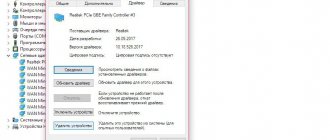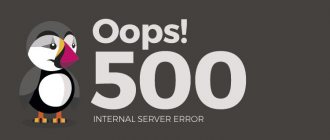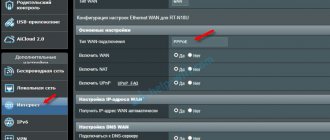Users of mobile devices may often encounter a problem when the phone does not recognize headphones, and these can be both wired and wireless models. There are several reasons for this problem, so in any case, you should not immediately throw out the headset, because the problem may be in the phone settings and can be completely solvable.
Of course, most often it is possible to solve connection problems with wireless headphones using the software method, since network failures can be “treated” in some way. If you have a wired model, when connected, the smartphone does not react at all, then the news is bad: most likely, the whole problem is in the 3.5 mm mini jack connector or in the plug of the headset itself.
One of the devices is unavailable
Speaking about why the phone does not see Bluetooth headphones, it is worth starting to look for problems with the simplest and most banal things. First, make sure that the Bluetooth function on your smartphone is turned on when connecting the headphones.
To do this, repeat the following steps:
Step 1: Open your mobile device settings and go to the Connected Devices tab.
Step 2. Open the item called “Connection Settings”.
Step 3. Now from the entire list of interfaces, select the “Bluetooth” line.
Step 4. Check that the slider is in the “Enabled” position and click on the “Add device” button to search for other Bluetooth devices.
It happens that the phone does not find the headset due to incompatibility, but this happens rarely. If the equipment has not been recognized, in some cases it makes sense to place it next to the smartphone. Old and cheap wireless headphones can only support outdated versions of Bluetooth technology. In this regard, the range within which devices using this protocol can communicate can be very small. In addition, the range is also affected by the presence of interference/obstructions.
Don't rule out that your headphones and phone may not have enough charge, as Bluetooth may simply turn off due to a low battery percentage without you even noticing.
Volume buttons are faulty
Sometimes the reason for the lack of sound may not be that the headphones are not visible to the phone, but that the volume buttons are faulty and audio playback is set to minimum. The user looks for a problem with the headphones, but the problem turns out not to be them. Obviously, repairing the volume switch will fix the problem, but first you need to make sure that this is the case.
To do this, just turn off the headset, start music and try to adjust the sound level. If it doesn’t work, then you need to repair the buttons, and not try to revive the working headset.
The headphones are already connected to another device
If we are talking about a wireless headset, then there are often cases when it automatically connects to previously “authorized” devices. For example, if you connect headphones to a computer once via Bluetooth, information about the new device will remain in their memory and subsequently they will connect independently.
Of course, if a stereo headset is already connected to one device, and you try to connect it to another, nothing will come of it. Many headphone models do not have buttons and for this reason turn on automatically as soon as we take them out of the case. After a couple of seconds, if they manage to find a nearby Bluetooth-enabled device that you once connected them to, they will do it themselves.
To reduce the range of possible causes related to connection problems, check which devices you have previously connected the headset to. If there are any nearby, turn off the Bluetooth function on them and do the following:
Step 1: Place the wireless headphones in the case and make sure they are turned off.
Step 2. Take your smartphone in your hands and open the system settings, then go to the “Connected devices” tab.
Step 3. If you previously managed to connect headphones to your phone and the problem suddenly appeared, click on the “Previously connected devices” button and read on. Otherwise, go to step 6.
Step 4. Find the model of the desired headphones from the list and click on the gear, then select the “Delete” and “Ok” buttons to disconnect from the headset.
Step 5. Next, return to the “Connected devices” section and try to connect the device again in the “Add device” tab. Before doing this, remove the headphones from the case so that they turn on and are accessible to detection.
Why doesn't a tablet or phone find a bluetooth headset?
The most likely reasons why Bluetooth will not connect to your device are:
- Bluetooth are not compatible with each other;
- are too far away;
- the battery or accumulator is not charged;
- not ready for pairing;
- there is a lot of noise around;
- the module is damaged.
Compatibility
If you've never paired this particular headset and Android, or phone and Bluetooth kit, start by checking compatibility.
Although Bluetooth is supposed to be cross-compatible in most cases, the reality is often different from the idealized hypothetical.
So, in fact, it is quite easy to encounter situations where devices using different versions of the standard refuse to work and cannot see each other.
The good news is that new versions of Bluetooth are designed to work with all older versions of Bluetooth, so the fact that radios tend to lag behind other consumer electronics is usually not an issue.
Even if the headset uses a much older version of Bluetooth than your phone, they should still technically work together.
One notable exception is when one device uses what is called "Bluetooth Smart", as they can only be paired with Bluetooth Smart compatible devices.
So if you have two gadgets that outright refuse to connect, it's a good idea to investigate whether they are actually compatible.
Technical problems with your phone
Failures in the operating system disrupt the correct flow of commands and the transfer of information. In this case, it doesn’t matter how close the phone is to the headset, the connection will still not be established.
To check, you need to purchase a frequency scanner or try turning on the search. The phone may appear in search, but you will not be able to interact with it. If this situation occurs, then it’s time to repair the phone.
Bluetooth disabled on smartphone
The situation is divided into two:
- Bluetooth is just turned off. In this case, you need to go to the settings and activate it;
- Bluetooth is disabled at the software level and is not in the settings. This is a common situation for the iPhone, although it is not unlikely for other operating systems either.
Battery low
Bluetooth can drain your battery - and shorten your battery life - when it's active. Some phones go into power saving mode when the battery is low, causing the Bluetooth radio to turn off.
You can simply turn Bluetooth on manually to get around this, or you may find that charging one or both of your devices is the only way to get them to pair properly.
It's a good idea to make sure your devices are fully charged or connected to a power source if you're having trouble connecting them.
The headset is connected to another phone
If the headset is occupied by another device, you cannot connect to it. The easiest way to test is to turn off the headset and turn it on again. So, devices connected to it will immediately turn off.
Bluetooth module failure
In this case, the work will be extremely unstable. The connection will be interrupted all the time, some headsets will be able to connect, and some will not. This is the main sign of a breakdown, as is the inability to connect to a paired device.
Alternative ways to connect a headset to your phone
Let's look at some basic tips:
- For a mobile phone (or computer with a two-way audio jack like a mobile phone), you can use the CBB01 (3.5mm jack) (part #502729) (plain cable) or CMB01 (part #506090) (integrated call monitoring cable).
- For a computer, you can use CEDPC1 (two 3.5mm jacks) (Part No. 009907) or USB-ED01 (USB connection) (Part No. 506035) or UUSB8 (USB connection with built-in call control) (Part No. 504004).
NOTE. If you need a "learner cable" to connect two headsets to one phone, you can use the ATC2 (Part #502175), which then connects to the corresponding "bottom cable" to connect to the phone.
Change Bluetooth profile
It might be worth trying to change the version of the AVRCP standard that is installed in each phone's default settings. Thanks to it, simply put, interaction takes place between the transmitter and the receiver: information is exchanged, commands are sent (telephone), sound is received (headphones).
If there is any incompatibility between the wireless device and the default configuration, try changing it by repeating the steps below:
Step 1. Go to your smartphone’s settings and go to the “System” tab.
Step 2. Find the “About phone” line and click on it.
Step 3. Scroll to the bottom of the screen and find the line “Build number” by clicking on it 5-10 times until the message “No need, you are already a developer” appears.
Step 4. Return to the “System” tab and expand the additional list of sections by clicking on the “Advanced” button. The line “For Developers” should appear among the list. Click on it.
Step 5. Going to the menu, activate the special slider to activate it, and also find the “Bluetooth AVRCP Version” function in it. Try changing profile versions and trying to connect headphones with each of them.
Perhaps the setup will help you find the required configuration and solve the connection problem. Well, if the headphones still don’t connect and don’t work on your phone, read on.
Connector dirty
In some cases, the reason why the headphones on the phone do not work is simple contamination of the socket. Then the chance to correct the situation remains:
- Turn the smartphone over and shake and blow through the port to remove any large debris or crumbs. You can scrape it gently with a toothpick in case something is stuck.
- Then take a cotton swab.
- Soak it in alcohol.
- The stick should not drip.
- Insert it into the slot.
- Rotate several times.
- Wait 10 minutes for the remaining alcohol to evaporate.
- Try reconnecting the headphones.
Wired headphones are not compatible
After purchasing a wired model, it may not be recognized by the mobile device. The plug is inserted into the jack, but the headset icon does not appear, and the sound comes through the speaker. This happens because the plug and connector are incompatible in the number of contacts.
Sometimes outdated gadgets do not read the 4-pin plug, or when connected, the channels do not match, so the headphones do not work. In this case, you will need an adapter or purchase a new smartphone.
To rule out a malfunction of wired headphones or still make sure of it, try connecting another headset to your smartphone. If the device sees it and the sound is played, everything immediately falls into place. Perhaps the headphone model that the smartphone does not see is damaged, or it is simply incompatible with your device.
Signs of a headphone problem
To test the headset, just connect it to another smartphone, tablet or other device. If the headphones still cannot be detected, then the problem is with them. The cause of the malfunction may be the following:
- The mini jack 3.5 mm plug is dirty.
- Damaged or broken wire.
- Water got into the case, which caused oxidation of the contacts.
Take a cotton pad, moisten it with alcohol and wipe all the elements. Dirt on the contacts can also cause the phone to not recognize the headphones. Also inspect the wire for signs of mechanical damage in terms of kinks and other things.
Broken phone connector
After a long time or simply incorrect use, the sound jack itself breaks down in phones. Sometimes it partially or completely falls off the board, then you can feel the plug wobbling or the socket collapsing under pressure. If you have no experience in such work, it is better not to try to repair or change the connector yourself.
Reasons why the headphone jack on your phone does not work:
- poor-quality soldering of contacts;
- habit of clicking the plug back and forth;
- careless handling;
- phone falling;
- oxidation of contacts.
Problems with your smartphone
If there are problems with the gadget after connecting the device to it, the sound is not played and the icon of the connected modules does not appear on the screen. The reason for this may be:
- Contamination and oxidation of the contacts in the connector due to which the system does not recognize the headphones.
- Short circuit.
- Damage to the cable.
- Audio codec problem.
Shine a flashlight into the port; it may be clogged with dirt, which will require a toothpick or can of compressed air to remove. The latter remedy will be more effective, given that it usually comes with a thin tube that allows you to accurately blow away dust from hard-to-reach places.
This cleaning prevents damage to the connector. Well, if there is no spray can, you need to use wooden products, since steel ones can damage the contacts, although they can also be dangerous, but to a much lesser extent.
If the cable or port breaks, it is better to contact a service center to replace parts. If there are clogs and oxidation, try cleaning them yourself using a cotton swab lightly moistened with alcohol. Do this very carefully so as not to damage the parts.
In addition, the issue may be with the audio codec. This device is a small chip that converts an analog signal to a digital signal. If it has a defect, then the headphones, as well as the speaker and microphone, stop functioning. Failure of such a component can occur after the smartphone is dropped.
Main causes and solutions to the problem
Almost everyone uses headphones. This convenient device helps you immerse yourself in your favorite music anywhere, watch a movie on a long trip, or browse social networks in transport without disturbing anyone around you. Broken headphones can pretty much ruin your plans and mood. Most often, breakdown occurs due to the following factors:
- Headphone jack is broken.
- Damage to the gadget plug, wires or speakers themselves.
- A failure in the program or the system as a whole.
- Device incompatibility (for wireless accessories).
Fortunately, many causes of failure are easily eliminated. Our simple tips will help you bring your favorite accessory back to life and once again enjoy the opportunity to listen to what you want.
Operating system crashes
The last thing that, in theory, can also help is resetting the smartphone to factory settings. The chance of fixing the problem this way is small, but it is there.
Restoring network settings
First, let's try resetting the network settings (all data, applications and files will be saved):
Step 1. Go to your smartphone’s settings and open the “System” section.
Step 2: Expand the Advanced menu and click the Reset button.
Step 3. Select the first line “Reset network settings”.
Step 4. To confirm the action, click on the “Reset settings” button.
The operation is completely safe, unlike what we will do next. The most you will encounter after restoring these settings is the need to re-enter passwords for familiar Wi-Fi networks and set the APN configuration (usually this happens automatically).
Full reset
The last thing you can do if your phone doesn’t see your headphones is to do a full reset. Before doing this, we strongly recommend that you make a backup copy of all files (copy photos, documents and other data to external media, such as a memory card or flash drive), as they will be deleted.
You can read about how to return your smartphone to its factory state here. After this, the gadget will reboot and will have standard settings, as after purchasing the device. Connect the headphones and see whether the corresponding icon appears or not, and whether the sound works.