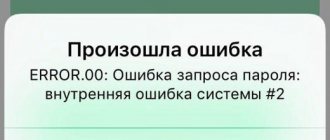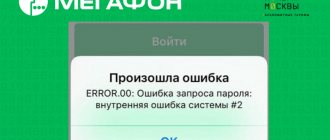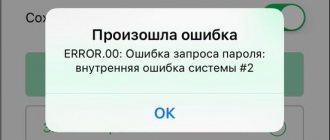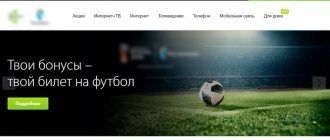At the moment, one of the most popular options from Megafon is the subscriber’s personal account. With its help, the company's clients can manage their accounts, control expenses, and connect or disconnect the required service. It is also possible to change the current tariff plan without visiting the operator’s branch. The main condition is an active Megafon SIM card. Logging into your personal page using your phone number is quite simple.
Registration of a personal account
If you need to create a personal Megafon account using a computer, you need to perform the following steps:
- Open the main page of the official portal of the provider megafon.ru.
- In the authorization form, indicate your mobile phone number in the required window.
- Send a notification via smartphone to *105*00#.
- In the appropriate window, enter the secret code sent to your phone via SMS message.
- Click on the “Login” button.
The registration procedure is completed. You can start using the functionality of your personal account.
Contacts
Megaphone has excellent customer support. They will help you figure out how much this can be done over the phone, not only in technical aspects, but also explain how to use certain functions. For example, they will help you understand online payments and gain access to your personal account.
- Official website : https://megafon.ru/
- Megaphone hotline : 8 800 550 0500; If you are calling from roaming, it is better to contact the number 8926110500.
- To call from a mobile, simply dial 0500.
Login to your personal account
To log into your personal account, you need an active SIM card with a mobile phone. To log in, you must enter a phone number and password. You can log into your Megafon personal page in different ways. Let's consider each of them separately.
Via mobile phone
You can log into your Megafon personal account either through a personal computer or through portable gadgets - a mobile phone or tablet, using a special mobile application. This application has the most necessary options that help you manage your operator’s mobile number.
To install a mobile application, your mobile device must have a Windows, Android or iOS operating system. When the program is downloaded and installed, to gain access to your page you will need to enter the previously received password or click on the “Receive password via SMS” link.
If you decide to download a mobile application on your mobile device, you should definitely contact official sources. If a certain function of the program does not work, it is recommended to log into the provider’s portal and download the mobile application on the main page in accordance with the operating system installed on your gadget.
Other ways to sign in
If none of the listed methods for logging into your personal account are suitable for you, you can use one of the additional options:
- For owners of phones in which it is impossible to install the mobile application, you should press the following combination on the keyboard - *105# and call. When the operation is completed, the personal account menu, designed specifically for such gadgets, will open on the phone.
- You can also use the voice menu to enter your personal account. To do this, you need to call the short number 0505 and follow the voice instructions.
Such methods are suitable for users who do not have modern mobile devices or who do not have a computer at hand.
conclusions
The personal account service on MegaFon is a real alternative to contacting an operator. Using the service guide is free and also saves time. Even a novice user will understand it and can easily connect or, conversely, disconnect services, view the options active by number, and change the tariff.
To log in, you use a password, which is received automatically the first time you log in via SMS to your phone number. You can change it to a more convenient one at any time, and not worry that strangers can use the access, and if you forgot, then request a new one.
The login information is the same for any device. This allows you to receive information at any time, and in a way that is convenient for you. Additional channels via SMS or USSD will allow you to use the self-service service even in the absence of an Internet connection.
Obtaining a password for authorization
The easiest way to obtain a password to enter your personal account is to dial the combination *105*00# on your phone to send a request to the provider. After a few minutes, an SMS message with a password will be sent to your phone.
You can also use the following methods to obtain a password:
- Send an SMS with the text 00 to the number 000105. Password details will be sent to your phone as an SMS message.
- When using a tablet, modem or router to log into your personal account, which most often do not have the function of receiving SMS, you will have to insert a SIM card into the phone and use one of the options for obtaining a password described earlier.
- Owners of smartphones with a modern operating system can install a special application on their mobile device, where during the authorization process they can use the “Receive password via SMS” option.
Important! You can get the password to log into your personal account in 1-2 minutes. The main requirement is to have a valid Megafon SIM card.
Control from a mobile phone in the application
Mobility is an important condition for saving time in modern realities. Today, every network subscriber can use the Megafon Personal Account application directly from their phone. The company has implemented and developed software to work on devices with pre-installed Android, Windows and iOS operating systems.
You can go to a detailed description, statistics of downloads and installations with an average rating in the official catalogs of the Apple Store, PlayMarket and Windows Store using the buttons below.
Change Password
If you accidentally lose your personal account password, it is recommended to use the following methods to obtain new details:
- If you need to change your old password with a new one, you need to go to your Megafon personal account using the “Login Settings” link. After this, you need to specify the details of the old password, and then the new one. To perform the operation, you need to click on the “Change password” sign.
- To restore access to your personal account and to receive a new password, you need to dial the combination *105*00# on your phone. After a couple of minutes you will receive an SMS with a new password.
- To reset your password, you need to send an SMS with the text 00 to the phone number 000105. Details of the new password will also be received as an SMS message.
Features of LC for corporate clients
- To gain access as a corporate client, you need to write an application at any Megafon service center and send it by email;
- To authorize, you need to go to the desired section and click “Login”;
- If you enter the wrong password twice, a “captcha” will appear on the screen - a picture that protects your account from hacking;
- You can recover a forgotten password by clicking on the “forgot password” button. After this, the system will require you to enter your login, then the secret word that was previously specified in the application. You will then receive a new password that you can use to log in;
- If such a word was not specified, you will have to visit the nearest company office;
- The interface of this application is also different. Here you will have access to contextual hints that make working with the application much easier. If not needed, they can be easily removed.
- Large amounts of information are downloaded in parts;
- Ability to transfer data.
Megafon: opportunities with zero balance
As you can see, Megafon’s personal account has a lot of undeniable advantages and significantly simplifies control over the tariff and cash balance.
Setting up automatic account login
To avoid having to specify your login and password all the time, it is recommended to connect . To do this, you must first log in to your account and go to the “Login Settings” section. This option can be activated if you use a smartphone, tablet or computer with an operator SIM card to enter your account, as well as devices that are connected to the Internet using a modem or Megafon router.
It is worth noting that after enabling the “Auto Login” option, if a password is not set on Wi-fi, any stranger can easily enter your page.
Megafon by regions of Russia
Megafon Moscow
● Capital and Moscow region (Moscow region)
Megafon Center
● Ryazan ● Kaluga ● Tula ● Nizhny Novgorod ● Vladimir ● Kursk ● Bryansk ● Orel
MegaFon North-West
● St. Petersburg ● Tver ● Pskov ● Yaroslavl ● Vologda ● Karelia ● Kostroma ● Murmansk ● Kaliningrad ● Smolensk ● Ivanovo
Megafon Siberia
● Novosibirsk ● Altai ● Omsk ● Tyva ● Kemerovo ● Khakassia ● Tomsk ● Krasnoyarsk
Megafon Volga region
● Saratov ● Orenburg ● Tatarstan ● Ulyanovsk ● Samara ● Bashkortostan ● Volgograd
Megafon Ural
● Tyumen ● Yekaterinburg ● Kirovsk ● Kirov ● Chelyabinsk ● Perm ● Kurgan
Megafon Far East
● Chukotka ● Sakhalin ● Magadan ● Yakutia ● Kamchatka ● Buryatia ● Khabarovsk ● Transbaikalia ● Irkutsk
Megafon South
● Voronezh ● Rostov-on-Don ● Krasnodar ● Belgorod ● Tambov ● Lipetsk
Personal account functions
Registered Megafon clients are given the opportunity to perform the following operations using their personal account:
- control of transactions, ordering and receiving details of expenses and cash receipts;
- familiarization with information on the connected tariff plan, selection and change of tariff to a more profitable one;
- connecting and disconnecting the services provided;
- viewing remaining minutes, Internet, SMS and MMS;
- checking connected options;
- clarifying the balance of the bonus account, spending points on rewards;
- checking the current status of the personal account, replenishing the balance, connecting the “Promised payment”;
- blocking the SIM card remotely;
Important! Through your personal account, you can communicate with technical support consultants via online chat.
How to order invoice details?
Based on the time period for which detailed information is required, the following types of detail are distinguished:
- One-time, allowing you to obtain detailed information for a 6-month period. One daily report is free; for the rest of the information, money will be withdrawn from the account. For several daily reports you will have to pay 3 rubles, for 7-day information - 21 rubles, for monthly information - 90 rubles.
- Monthly, representing information for a monthly period. The service costs 90 rubles.
- Express detailing, intended to receive a report within a week. The cost, regardless of the number of requests, is 21 rubles.
- Monthly, allowing you to find out all the information regarding current services and depositing money into your account. The service is activated in your personal account and is provided free of charge.
- Five-day, allowing you to receive a report within a five-day period.
You should tell us how to order this or that type of detailing:
1. One-time reports are ordered most often. An order can be made in several ways:
- log into your account, go to the “Replenishment and expenses” section, order details there, filling out all the necessary lines, indicate the email to which the report will be sent;
- dial the command *105*803#, receive an SMS with further instructions (to receive the service in this way, an email must be specified in your account);
- call the voice assistant number 0505, then follow the instructions;
- come to the operator's office with an ID card.
2. Monthly detailing allows you to obtain information about each operation performed on the SIM card within the last 30 days. The report is delivered to the customer by email or regular mail, as well as by courier. To clarify the details of payment and delivery, you can dial the service center number 8 (800) 5500500, or 0500. By calling these numbers, you can also ask for a report on monthly consumption, for this you need to provide the operator with your passport information. If the company’s office is not far from home, then you can order the details directly there, bringing your passport.
3. Express detailing is ordered if it is necessary to receive a report within a week. The report indicates changes in the amount of money in the account, expenses from outgoing and incoming calls, from SMS sent, from visiting the Internet. Requests for detailed information can be made in two ways:
- by dialing the command *113# (the response will come in the form of MMS);
- SMS to number 5039 (you must write your email address in the message).
4. Monthly detailing allows you to obtain free information about the movement of money in your account, the current tariff, and ordered subscriptions . A paper, electronic or fax report arrives by the 10th of the next month. You can place an order through your personal account or at the operator’s office.
5. Five-day detailing is free. To receive it, you need to dial *512#. Upon request, you will receive an SMS with detailed information.
Detailing of any of the above types can be ordered through your personal account. To do this you need:
- log in to your account;
- further in the section “Call details”;
- enter the required reporting period, email and type of document receipt;
- Click on the “Order” button.
In this case, reports are delivered to the specified email.
Frequently visited sections
The most frequently visited sections of your personal account are “Profile and Settings”, “Tariff and Balances”, “Expenses”, “Balance”. Quick links at the top of the page will help you navigate between points.
Please note that the previous version of LC is NO LONGER SUPPORTED!
Profile and settings
This section is intended for working with your personal data. Here you can change your password and security settings, and add a new account. All operations with the SIM card (replacement, blocking) are also carried out in this section.
Tariffs and balances
In this section you can familiarize yourself with the name of your tariff plan, view the terms of partnership, and activate additional service packages.
Balance
All major financial transactions are carried out here. You can set up automatic payment, use promised payments, and submit a request to replenish your deposit. Next to the names of services there are links, after opening which you can familiarize yourself with the terms and conditions of their provision.
Services
This account page shows all the services that you use and that can currently be activated. You can see a list of services available when using your tariff. It is possible to get acquainted with a detailed description of each of the services; there is a button for instant connection.
Expenses
Here you can track communication costs and replenishment of your balance. Briefly provided:
A short version of the expense report contains basic information about your monthly expenses. To obtain more detailed information, you need to order diagnostics. After processing your order, you will receive a report on all your expenses for the last six months.
How to enter the State Services portal using an electronic signature
Register on the State Services portal, select the section for legal entities and individual entrepreneurs, fill out all the fields. Confirm your email address and phone number by entering the code from the SMS. Get an electronic signature from the Rostelecom certification center, it is valid for one year. The EDS generation service is paid, and it takes several days to complete. Information about secret keys is recorded on a flash card.
Configure Internet Explorer (version 6 or later) by adding the gosuslugi.ru website to secure sites, and enable data access in the “ActiveX controls and connection modules” section. Select a low privacy level in the special tab, unblock pop-ups and confirm the action. Go to “Advanced”, enable the “SSL 1.0” and “TLS 1.0” options. After this, download the plugin https://ds-plugin.gosuslugi.ru/plugin/upload/Index.spr, restart your computer and wait until the installation is completed, and then restart the browser. No additional plugin settings are needed. Use the flash card every time you log into your account from your computer. If you plan to change your device, set up a browser on it and download the plugin again.
Basic services and options
Users can get brief information about the functional benefits by clicking on the active line “About your personal account” on the login page.
The main screen of the system displays basic information about the client: mobile phone number, tariff plan, main and additional (bonus) balances. When you click on the user's name, a list of services opens.
Account operations:
- Activation of the “Promised payment” (the trust payment service allows you to top up the subscriber’s account with an amount from 100 to 1300 rubles; it takes from 3 days to 1 week to repay the debt),
- Bonus points (bonus reward within the Megafon-Bonus program),
- Invoice details (from 1 day to 1 month),
- Top up your personal account,
- Topping up a third-party subscriber account (Beeline, MTS, Tele 2 and other Russian mobile operators) or a bank account.
Tariff plan operations:
- Changing the "Beep" melody
- Changing the tariff plan,
- Registration of options with and without a subscription fee,
- Forwarding incoming calls,
- Receiving the cash balance for connected packages,
- Receiving personal offers,
- Security management.
Additional functional advantages include: geolocation of salons and online chat with customer support.
Tariff options Megafon is divided into two categories: Internet traffic packages for smartphones; message packages and related ones.
Internet Options:
- Internet (50MB daily for 5.5 rubles per day),
- Internet S (7 GB for 270 rubles per month),
- Internet M (15 GB for 400 rubles),
- Internet L (20 GB for 550 rubles),
- Internet XL (30 GB during the daytime and unlimited at night for 650 rubles),
- Gigatek (100 GB and entertainment content with a connection fee of 5,000 rubles);
- On the go (unlimited Internet for booking tickets and hotels, online maps and car services).
Options for SMS:
- Sms S (100 messages with a subscription fee of 110 rubles per month),
- Sms M (300 messages for 260 rubles),
- Sms L (600 messages for 600 rubles),
- Sms XL (more than 3000 messages for 30 rubles per day).
Related services include more than 10 items, including account (“Live Balance”, “Call at a friend’s expense”, “Call me back”, “Pay when convenient”, etc.), payments and transfers (“Mobile transfer from 0% ", etc.), communication and communication ("Second number from 1 ruble per day", "SuperAON", etc.), security ("ESET NOD32 Antivirus", "SMS Filter", "Black List" etc.), entertainment, family (“Where is your child”, etc.) and others.
The specified tariff options are not compatible with all tariffs and other options. Before connecting them, it is recommended that you familiarize yourself with the details in the corresponding subsection of your personal account on the portal of the telecommunications organization.
For individuals
For remote account management, the Megafon operator provides a “Personal Account” system for connected subscribers (individuals). On the official portal https://lk.megafon.ru/login/, registered clients can log in, and new ones can open an account. To register (and recover your password, if you have an account), it is recommended to use the short command *105*00# and “Call”.
The main screen contains information about the client: the current balance for today indicating the time of the last update, the subscriber's telephone number, bonus points. Below this, information on the remaining packages is displayed: the number of SMS messages, the number of minutes, the amount of Internet traffic and additional connected options.
On the right side of the main screen, a menu opens with operations on the account (“Top up account”, “Expenses and top-ups”, “Bonuses”), and the tariff plan (“My tariff”, “Balances”, “My”, “Roaming”). For convenient work in Megafon’s personal account, it is recommended to move “popular categories” to the main screen. For example, with regular account replenishment, clients can create a window with automatic debiting of funds.
For questions about working in Megafon’s personal account, it is recommended to contact the mobile operator’s specialists by calling the hotline.
to corporative clients
Clients who represent a legal entity (for example, an individual entrepreneur) can register in the system as a corporate user.
- On the page https://spb.megafon.ru/corporate/help/howtobecome/ fill out the form: full name, phone number, e-mail address, name of the registered organization, TIN. Read the terms of the privacy policy. Click on the “Submit” banner;
- Agree on the date of contacting the office of the telecommunications organization;
- Prepare documents: passport or other document confirming the identity of a citizen of the Russian Federation; a copy of the document on the appointment of the general director in the registered organization; power of attorney; certificate of Unified State Register of Legal Entities or Unified State Register of Individual Entrepreneurs; TIN certificate;
- Fill out the customer account card https://spb.megafon.ru/download/~federal/~federal/b2b/lk/uchetnaya_kartochka_yuridicheskogo_litza.pdf, attach the printed card to the main documents and contact the mobile operator’s office.
As a rule, after contacting Megafon to register in Megafon’s personal account, clients can already begin working in the system. On the page https://center.b2blk.megafon.ru/b2b/login, type your login, password and click on the “Continue” banner. To recover your password, it is recommended to call the hotline.
On the main screen of Megafon's personal account for corporate clients, by default there is information about personal accounts (personal account number, agreement number, Taxpayer Identification Number, type of service, payment type and balance). For convenient work, clients can replace the main “Personal Accounts” screen with one of the following sections: “Mobile communications”, “Fixed communications”, “Order history” or “Calls”.
The first three sections “Personal accounts”, “Mobile communications” and “Fixed part” are fundamental, in which clients can:
- Change the tariff plan;
- Control expenditure transactions for cellular communication services and their subsequent payment;
- Prepare reporting documents;
- Connect and disable additional tariff options;
- Attach numbers to specific employees and/or departments;
- Manage incoming call forwarding;
- Manage services and tariff options.
Additional options for corporate clients are divided into: Internet for a smartphone, Internet for a tablet, Internet for a modem or router, SMS. And additional options include “Banning entertainment content from 1 ruble per day”, “Auto-renewal of the Internet”, etc.
Benefits of a verified account
As for confirming your account, this must be done if you really want to be able to use the portal’s services. Citizens are not served anonymously, only on the basis of confirmed documents, this allows for quick identification without contacting authorized bodies. Thanks to registration, citizens have the opportunity to pay various state fees and fines at a discount from the portal. And for pensioners, it becomes possible to control their accounts based on accruals from the Pension Fund and find out the latest information about innovations.
Types of accounts on the State Services website
By registering, a citizen gains the right to access the government services website, and with it gets the opportunity to draw up documents, pay fines and services, order certificates and join various electronic queues. The more information the client provides on the site, the higher the account level will be, and the more opportunities will be available to him.
- If you go through formal registration by entering your first and last name, mobile phone and email, the citizen will be assigned the status of Simplified User Account.
- After entering your passport data and SNILS number, you will be assigned the status of Standard UZ.
- After registering with the MFC, an authorized bank, or receiving a password through Russian Post, the citizen receives a UZ with Confirmed status.
Functions available not only to Tele2 subscribers
Let's look at the three tabs at the top of the page. Let's move the mouse over "Mobile communications". A context menu will open, consisting of two subheadings. It contains everything you need to connect to Tele2, select a number, change the tariff. If you exit your personal account, the contents of the menu will not change.
The second tab is “Services”. It includes cashback services, various transfers and top-ups, in general, everything related to payments.
And the last menu tab is “Support”. By hovering the cursor over it, we see that here you can ask questions, find the FAQ and contact us in case of problems.
Features for registered users
The State Services Portal is a wide range of opportunities that a citizen receives simply by registering his personal data. You can receive the following services:
- book a time to register a marriage or issue a duplicate birth certificate;
- apply for a replacement of your main or foreign passport;
- make an appointment with any doctor at the clinic;
- register a vehicle or obtain license plates for a vehicle;
- issue a certificate of no criminal record;
- register for a kindergarten;
- pay utilities;
- receive an extract about the pension provided and much more.