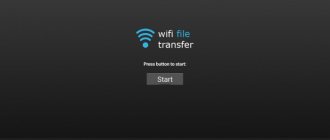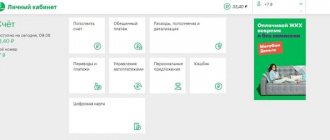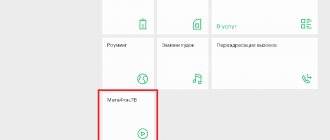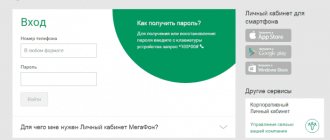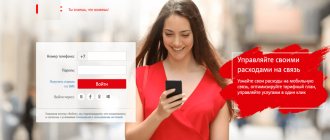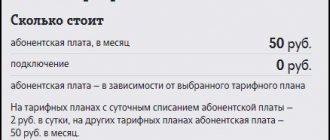Personal Area
In the “Personal Account” on the official website, mobile users can view incoming MMS messages. To do this, the subscriber must have access to the account. You can gain access by visiting the official Megafon website and logging into your account (after entering the code received via SMS message and your phone number).
There the subscriber will be able to see all the MMS messages that came to his mobile number. To view them, you need to select the message the user needs and click the “Read” button or double-click on it with the mouse. After that, it will open and the user will be able to view the audio, video and photo message directly in the browser.
Sending MMS messages
In addition to reading received messages, users can send MMS to other users. To do this you need:
- press the “Reply” button after reading the MMS message;
- select and attach the selected file and send it via the Internet.
In addition, the Megafon website allows you to send similar replies by email to other subscribers. In a personal message, you can send audio and video files, as well as images.
Service capabilities
Several years ago, MMS was popular among users, and the explanation is quite simple. Unlike regular SMS messages, which only recently began to lose their popularity, multimedia messages made it possible to send a significantly larger amount of information. Some subscribers even used MMS to send text messages. They contained much more information than a regular message, and thus it was possible to significantly save on communications.
In addition to text, MMS allows you to send almost any media content. This can be not only photographs and short videos, but also sound recordings and any small files. The only downside is the maximum size limit for a single media message. The maximum possible size is one megabyte. However, a lot depends on the model of the phone used and the operator itself.
Thus, on MTS it is possible to send and receive MMS up to five hundred kilobytes in size within the network, and even less - three hundred kilobytes to and from numbers of other operators.
In addition to operator restrictions, there are also restrictions from the phone itself. Some phone models support a smaller volume, but most modern smartphones allow you to send MMS at the maximum size.
To send or receive MMS on MTS, the service must be configured, but even without this you can view incoming messages on the operator’s portal via the Internet. This opportunity is especially relevant in roaming.
To receive and send MMS, an Internet connection is used, and if traffic in the home network is not paid separately, then in roaming it is charged additionally. That is why many subscribers who use MMS prefer the opportunity to view their inboxes for free on the MTS website.
Important!
You can use MMS only with an active mobile Internet service.
Multimedia messaging has evolved along with other cellular services. Thus, it became possible not only to view MMS on the MTS website, but also to send it for free via the Internet, and even from a computer using a special program. However, such a program is no longer supported by the operator due to the low level of demand among users.
Phone settings
For those who for some reason cannot or do not want to use the operator’s official website, there is another option for reading and sending MMS. To do this, you need to make the appropriate settings on your phone:
- a text message is sent to the operator with the number three to the short number 5049. After this, the user receives the most detailed information about what settings need to be made;
- in each individual case, the instructions are selected in accordance with the user’s phone;
- After setting up MMS, the subscriber will be able to view incoming MMS using his phone.
If for some reason the user is unable to configure the reception of such messages, then you can contact the nearest communication store or directly to the Megafon operator. They will help you solve this problem, and very soon you will be able to fully use your gadget.
The MMS service allows you to exchange files from your phone: pictures, photos, melodies, videos, voice and text messages up to a thousand characters long.
detailed information
How to setup
On most modern models, settings are added automatically. If necessary, enter the settings manually.
- iOS:
Settings → Cellular → Data options → Cellular data network. - Android
: Settings → Connections → Mobile networks → Access points → Add. - Windows Phone
: Settings → Data transfer → Add Internet access point.
APN
: mms.
Username/Username/Login
: gdata or leave blank.
Password / Password / Pass
: gdata or leave the field blank.
APN type
: mms.
MMSC (home page address)
: https://mmsc:8002.
MMS proxy server (IP address)
: 10.10.10.10.
Proxy port
: 8080.
MCC
: 250.
MNC
: 02.
The menu item names for settings may differ depending on the phone model.
Peculiarities
If there are errors in the MMS settings, the billing may be incorrect.
To send an MMS, dial the recipient's number in full international format: +7 XXX XXXXXXX
.
For the service to work, you must connect to the mobile Internet.
The maximum MMS size is 300 KB.
MMS is included in the basic service package. The service is valid in Russia and roaming.
Price
Sending MMS is subject to the terms of your tariff.
In roaming, Internet traffic used when sending or downloading a message is additionally paid at the appropriate rates.
The MMS service allows you to exchange files from your phone: pictures, photos, melodies, videos, voice and text messages up to a thousand characters long.
How to send from your phone
The most important thing to keep track of is that the recipient's phone number must begin with “+7”. Eight is absolutely not suitable - the message simply won’t be sent with it.
And sending MMS is as easy as sending regular SMS. You need to enter the messages menu, click on the “Create message” button, and then add the desired file: a picture, a postcard or a melody. But there is a limitation: the weight of the object should not exceed 300 KB. Sometimes it’s easier to send via Internet messengers - at the same time it will be cheaper.
Important! For the service to work, you must connect to the mobile Internet.
The message menu may differ for different phone brands. Somewhere there is even a separate item “Send MMS message”. But since this technology is becoming obsolete, most often you need to start writing a regular message, and then simply add a file from the phone’s memory or card to it.
Previously, it was possible to send MMS for free from a computer through the official MegaFon website, but now this option is no longer available.
Connecting the service
How to set up Internet on Megafon: Detailed instructions
In order to view MMS in your Personal Account, this service must be activated. As a rule, the connection is made automatically when the SIM card is activated.
But in some cases, for example, if the service was disabled or automatic settings were not installed, you have to activate it yourself.
To do this you only need to take a few steps:
- go to the official website www.megafon.ru and open the “Services” window located in the top field of the page;
- in the drop-down list, click the “Basic services” tab and select MMS;
- connect MMS by dialing the USSD command *105*308#. In response to the request, you will receive a notification about the activation of the service.
- If you need to disable this option, you need to enter the command *105*308*0# in the USSD request
In the “MMS” section, you can also see the list of operators who have the ability to send multimedia messages to Megafon.
return to menu return to menu
Alternative method: viewing using the UMS service.
You can view received MMS using the new UMS service presented by Megafon. Using UMS, a subscriber can view and store MMS messages for a long period of time: from three months or more. Messages received and sent via UMS are free of charge. To connect to this service, you can use one of three options:
- Connection through your Personal Account. To do this, you need to log into your Personal Account. Open "Options and Services". Here you need to click on the “Advanced” tab. After opening it, a list with possible connections will appear on the page. Find the UMS service and click the “Connect” button. If the connection was successful, you will receive an SMS indicating that the service has been activated.
- Connection via SMS; to do this, from the Megafon number you need to send a message with a small text “On” or “On” to the number 5598.
- Connection via USSD request. Dial the command *598*1# from the Megafon number.
After successful connection, to read messages you need to go to the UMS service. An authorization window with two columns will open here. The phone number is entered in the first column, the password from the Megafon Personal Account is entered in the second. If the data is entered correctly, an automatic login is made, and then the user is asked to accept the terms of service. After accepting them, to view the MMS, open the “Inbox” tab.
If you need to disable the service, you can use the following methods:
- sending a message to number 5598 with the text “off” or “off”;
- sending USSD command *598*0#.
back to menu
MegaFon personal account
How to view MMS in your Megafon Personal Account: Features of the procedure
MMS support via phone
The MMS service does not require a connection, since it is included in all existing tariff plans and is a basic service, the same as making calls. However, to view the media message, you will need to set the settings on your phone. You should also understand that some phones of older models do not have the technical ability to display the contents of the message.
In order to receive settings that allow you to view MMS from your phone, you need to send an SMS with the number 3 to number 5049. The settings may vary depending on the technical features of each specific phone. Unfortunately, in some cases, even after the subscriber follows all the instructions step by step, the MMS is displayed with errors. In such cases, you should call the support service or contact the Megafon cellular communication store, since most likely there was a discrepancy between the instructions and the phone model.
How to setup
As we have already said, in most cases, MMS settings are sent to your phone automatically: as soon as you insert a Megafon SIM card into it. It looks like this:
- The device with a new SIM card is searching for a network.
- When the network is found, an SMS + notification will be sent to your phone indicating that this message needs to be saved.
- Save.
- The system independently performs all necessary actions.
After this, you can start using the service.
Please note: if you do not receive an SMS with a debugging data package from Megafon, remove the SIM card from the phone and insert it back. The device will re-register on the network and request a settings package.
Other ways to request automatic settings
If reinstalling the SIM card did not help to obtain data for MMS, you can try one of the following options:
- Call 0500. You will be connected to an autoinformer, following whose prompts you will be able to request a package of settings for MMS.
- SMS to number 5049 with the text “mms”.
Manually
If the automatic settings for MMS Megafon have not arrived, you can perform them manually. First you need to enter the desired section of the phone. Path for different operating systems:
- Android. “Settings” → “Connections” → “Mobile networks” → “Access points” → “Add”.
- iOS. “Settings” → “Cellular” → “Cellular data network”.
- Windows Phone. “Settings” → “Data transfer” → “Add access point”.
To disable the service, you simply need to erase all settings and remove the access point.
How to set up MMS on Megafon, fill in the following fields:
Please note: the names of some items and buttons may differ in different phone models (even if they run on the same OS). These are either synonyms (in Russian) or similar names: Username - Username, Login, Password - Password, Pass, etc.
Solution to this problem
If you cannot use the ability to automatically configure network parameters, you must enter everything yourself
To do this, it is important to adhere to the given algorithm of actions, focusing on your phone model and the selected connection
Steps for manually entering network parameters:
In the menu section of your smartphone you need to find “Settings”.
- In this list, find the “Wireless Networks” category. Communication parameters are indicated here, including data transfer and wireless Internet use.
- It is necessary to activate the “data transfer” item if it is not active.
- Return to the "Wireless Networks" menu and find the access point. Typically, the phone will provide two connection options, one of which will be responsible for the mobile Internet, and the second - directly for the ability to send multimedia files.
- For a phone with two SIM cards, you must also indicate the number to which the service will be connected.
If you are unable to configure it yourself, you can contact your operator at the specified number or visit the service center (representative office) in person. For a communications center specialist, such procedures will take a minimum of time and present no difficulties.
Peculiarities
Here we want to mention some features of the service that you need to pay attention to:
- To send an MMS, the addressee's number must be specified in the format +7 XXX XXXXXXX, i.e. international.
- For the service to work, mobile Internet must be connected to the device.
- The maximum “weight” of such a message is 300 kilobytes (on Android and any other OS).
- The service is included in all tariffs by default, so we are not talking about how to connect MMS on Megafon - we are always talking only about the settings. The service operates throughout Russia and in international roaming.
- Incorrect service settings may cause an error in billing for the service.
Price
You can see how much MMS costs on Megafon in the description of your tariff, in the “More details about the tariff” section, subsection “Calls and messages that are paid additionally”.
And one more nuance: if you are in roaming, then in addition to payment for each message, the cost of consumed Internet traffic will be debited from your account.
detailed information
How to setup
On most modern models, settings are added automatically. If necessary, enter the settings manually.
- iOS:
Settings → Cellular → Data options → Cellular data network. - Android
: Settings → Connections → Mobile networks → Access points → Add. - Windows Phone
: Settings → Data transfer → Add Internet access point.
For new subscribers
If you just became the owner of a SIM card from Megafon or bought a new phone, you will automatically receive the necessary mms parameters in the incoming SMS. Be sure to save them and restart your phone, after which you can use the service. When you change your mobile device, the system will also send you an SMS with the necessary parameters. If problems occur, you can call the short number 0505 (for company subscribers only) or call the help desk at 8(800)-550-05-00.
By choosing one of the proposed options, you can easily configure your mobile device to send and receive mms.
Read about how to set up MMS on Tele2 →
Registration in your Personal Account
How to transfer money from Megafon to Tele2: Basic methods
If you are not able to view incoming MMS messages on your phone, you can do this via a computer by registering in your Personal Account on the official Megafon website.
To do this, go to the Megafon main page and select the active “Personal Account” tab. There are two windows here. In the first, you need to enter the Megafon number of your mobile device, which will act as a login. In the second window you need to enter a password to activate your “Personal Account”.
It can be obtained using one of several options:
- via USSD request: dial the command *105*00# on your phone keyboard and send a request to the operator using the call button . In response, you will receive a message containing the password to access your account;
- send a short SMS message with one Latin letter S from Megafon number to service number 000111. Within a few minutes you will receive a response with a password to log into the system.
After entering the received data, after a few seconds of initialization and loading of the parameters, an automatic transition to your “Personal Account” will occur. If something was entered incorrectly, a warning entry on a red background will appear at the top of the window, with a detailed description of the error and recommendations for next actions.
After activating your “Personal Account”, your mobile device will receive an SMS notification that you have received an MMS. This message will also indicate a password so that you can gain access to view MMS through your Personal Account.
back to menu
View message
How to disable subscriptions on Megafon: Basic methods, tips and tricks
Notification of receipt of MMS
After entering your “Personal Account”, it will open, on which the “Inbox” tab will immediately be displayed, indicating the number of MMS messages sent. When you click this tab, all messages will be displayed with a detailed description of information about the sending subscriber, the date and time the MMS was received.
To view the MMS message of interest, you need to double-click on it with the mouse or click “Read”. After that, it will completely unfold and open in the form in which it was sent. Unlike many other telecom operators, Megafon makes it possible to view both regular photos and video and audio files on its website.
Here you can immediately send a reply MMS by going to the “Reply” tab. To do this, you just need to attach the required file.
In order to protect your computer from viruses and malware, view MMS only through your Personal Account. Messages from an unfamiliar number asking you to view media files on a third-party resource can be detrimental to your device.
return to menu return to menu
Description of MegaFon MMS service
For those who, for some reason, have never used MMS, you need to know that every operator provides this service. Unlike SMS, it allows you to exchange not only messages in text format with other subscribers, but also send melodies, images, including photos, videos, and voice sounds. Moreover, if the text of one SMS can contain only 70 (Cyrillic) or 160 characters (Latin), then the “length” of the text in MMS can reach 1000 characters.
It should weigh no more than 300 KB. To send multimedia messages, dial the recipient's phone number as follows: +7 ХХХ ХХХХХХХ. To both send and receive MMS, you need to have money on your balance. Also, the service can only work when the mobile Internet is connected. It is included in the basic service package. MegaFon clients can send MMS both in Russia and abroad.
The cost of MMS is determined by the terms of the connected tariff. In roaming, the price for it will also be formed from the fee for consumed Internet traffic for sending/downloading MMS. At the time of writing this material, it cost 9.90 rubles. for transfer to all Russian numbers, including MegaFon (i.e. the cost is fixed).
How MMS works
One MMS can contain up to 1000 Latin characters and any multimedia content whose weight does not exceed 300 kilobytes. The restriction is generally accepted among domestic operators, so there should be no problems when communicating with subscribers of other communication providers.
The cost of sending MMS depends on the tariff: for example, on the line of contracts “Turn on!” For one outgoing message you need to pay 7 rubles. It is important that, regardless of the terms of the contract concluded with the operator, you will not have to pay for the received content.
To send MMS correctly, the recipient's subscriber number should be dialed in international format with the prefix +7.
Other characteristics of the MMS service include:
- Dependence of the service on the availability of an Internet connection. Although standard sending of MMS messages occurs without writing off packet kilobytes, the operation of the service requires GPRS data transmission, which has replaced outdated WAP protocols. The resulting files can be viewed via an Internet browser.
- Operation of the service in roaming under special conditions. When the subscriber is outside the home region, a fee for consumed Internet traffic, depending on the terms of the tariff, is added to the basic cost of sending and receiving MMS messages.
- Automatic service connection. To connect the MMS service, which is a basic option for any tariff plan, you do not need to obtain special settings and enter system parameters manually. The service will start automatically when the Internet connection is activated on the phone.
More about the opportunity
MMS is a unique correspondence format available to all subscribers of Beeline and other providers. As an attachment, the consumer is able to attach a photograph, picture, or audio recording of a limited size. Despite the rapid development of social networks and instant messengers, this method of communication continues to be popular among users. It is suitable for congratulating a loved one on a holiday, sending him a bright postcard or telling him some news.
Let's look at the features of the service and its characteristics:
- You can write an MMS to any region of the Russian Federation, as well as beyond its borders.
- The consumer must pay to provide the offer. Funds are debited automatically after sending. Tariffing depends on the tariff plan installed on the SIM card.
- The size of the sent file is limited. The content should not exceed 500 kilobytes, and the text content should not exceed 1000 characters.
- The function works abroad, in international roaming conditions. The provider guarantees high-quality communications in more than 50 countries.
- The maximum duration for MMS delivery to the recipient is 72 hours. If the recipient is outside the Beeline cellular network and is unable to receive the letter, it is automatically canceled after a specified time.
- For the function to work correctly, the sender must configure the cell phone independently or with the help of a service department, and connect the MMS. Similar requirements are presented to the interlocutor. If his mobile device is not configured, is outdated and does not support this method of communication, instead of MMS he will receive an SMS message with a link to a third-party resource.
- MMS is available for activation on all tariff plans of the Beeline operator.
How to view MMS on MegaFon
MegaFon came up with several options for viewing a sent MMS message, trying to attract attention to its new product. If you are not satisfied with this product, you can use the “old fashioned” method.
Standard opening
If you don’t want to download an additional application, you can watch MMS without unnecessary hassles. When such a message arrives, it needs to be retrieved. This is done by pressing a button called “Extract”. After this, the phone connects to the mobile Internet and downloads the sent media files through it - this cannot be done via Wi-Fi. After downloading, all you have to do is open these files.
MegaFon offers to receive and watch MMS via UMS. This is an application that combines SMS, MMS, email and social networks. Using UMS, you can not only receive and send messages, but also store their history there, and even view social network feeds (VK, Odnoklassniki, and FB). There is also an option for delayed sending of messages, that is, you can prepare the text in advance and simply set the time and recipient for sending - then the program will do everything automatically.
It all costs exactly 0 rubles, there are several ways to connect (all are free):
- Download the MegaFon application;
- Enter the command *598*1# on your phone and press “Call”;
- Send an SMS with the text ON to 5598.
And the login and password for UMS are duplicated from MegaFon’s personal account.
From computer
You can also view MMS from your computer through the browser version of the UMS program.
Another option is for owners of old phones, who receive an MMS notification in the form of an SMS with a link and password. You need to enter them into the browser from your computer and view the content. But this is a very inconvenient process - typing the link letter by letter into the browser. It's easier to go to UMS.
MMS messages are losing relevance in the era of instant messengers, but this does not mean that they cannot be used. Send a postcard to your grandmother for New Year or birthday, send a large amount of text - such tasks can be easily solved using MMS. The advantage is that the option is almost always enabled by itself, and if not, then it’s a matter of two minutes, and the process itself is as simple as sending a regular SMS.
What is the average cost of mms?
It should be noted that you can send MMS from your mobile phone only if you have a connected MMS messaging system within your mobile operator. If you want to share your vivid impressions of your summer or show your loved one an interesting video, this will allow you to complete this task within one minute! Use MMS messages now!
The average cost of sending an MMS message on Megafon strictly depends on the region. As mentioned above, the total price for one sent message varies from 5 to 15 rubles. In some regions the cost may be one ruble (for shares), in some – twenty rubles.
Remember that receiving an mms means being filled with the conveyed feeling, joy and emotions. If you see a smiling spouse with your child in her arms immediately after giving birth, what price can we talk about for using the service? What could be more pleasant than knowing that a child was born healthy? Let us venture to suggest that all the money in the world will not be an obstacle to this!
Don't be shy about your feelings and desires! Send MMS messages within the Megafon mobile operator - and give your loved ones joy and smiles!
Phone settings
For those who for some reason cannot or do not want to use the operator’s official website, there is another option for reading and sending MMS. To do this, you need to make the appropriate settings on your phone:
- a text message is sent to the operator with the number three to the short number 5049. After this, the user receives the most detailed information about what settings need to be made;
- in each individual case, the instructions are selected in accordance with the user’s phone;
- After setting up MMS, the subscriber will be able to view incoming MMS using his phone.
If for some reason the user is unable to configure the reception of such messages, then you can contact the nearest communication store or directly to the Megafon operator. They will help you solve this problem, and very soon you will be able to fully use your gadget.
Connecting MMS on Windows Phone
Windows Phones have a bit of an issue. They have only one access point in their Network settings. And all operators require at least two such points. One of them is used for the Internet, and the other for MMS messages. But how to solve the problem in this case, since it doesn’t work automatically?
We will need to manually go to the official store, MarketPlace, from our phone. There you can download the Network Settings application. It will do everything for the user, automatically, after which he will still be able to send messages.
There is another way for those for whom the previous option for setting up MMS did not help.
- Turn off the phone and remove the SIM card.
- We do a complete reset of the phone settings.
- To do this, go to the Settings menu, then to the “System” page. Then select the “System Information” tabs, then reset. It is better not to load settings from Zune after this. Incorrect and outdated information is automatically stored there.