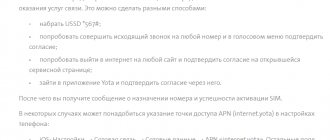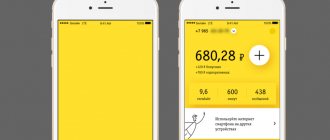When you connect for the first time, it usually connects automatically. The work starts immediately after inserting the newly purchased SIM card into the desired slot. But if this did not happen. A reasonable question arises - How to activate a Yota SIM card. On a phone, tablet or modem - we will introduce in detail all known activation methods. On some devices you may have to manually enter the access point APN-internet.yota
How to activate a Yota SIM card on a phone or tablet with Android OS
To correctly and quickly manually activate your device, you need to take the following steps:
For devices running Android 4.x:
Go to the Settings category of your phone, then open the More tab. Behind it we find and enter the Mobile network page and then access points (APN). Then click Change/Create access point. Enter the Name YOTA and the APN data internet.yota. We leave the remaining fields empty.
As a result, the path through the tabs looks like this: Settings → More → Mobile network → Access points (APN) → Change/Create access point → Name “YOTA” → APN “internet.yota”.
For devices running Android 5.x and higher:
In order to manually activate a Yota SIM card on a phone or tablet running new versions of this mobile operating system, the setup example will look a little different:
- Open Settings
- Select and open the settings of the desired SIM card
- In the lower half of the screen we see the operator’s network and just below the Access Point we enter.
- At the very bottom of the screen, click on the plus sign - New access point
- Enter the parameters Yota and APN internet.yota
The full path looks like this: Settings → Yota → Mobile network → Access points → New access point → Name “YOTA” → APN “internet.yota”.
Registration in your Yota account via computer
4G Internet users via Yota modems can register in their Yota personal account as follows:
- Unpack the modem and connect it to your computer (via USB or Wi-Fi).
- Activate the device. To do this, go to any website in your Internet browser, be it prooperatorov.ru or yandex.ru. The site will not load, but will be automatically redirected to the modem activation page.
- Enter your contact phone number to which you want to link your profile in your personal account in the future
- A message will be sent to your phone, the code from which must be entered into the appropriate field on the activation page.
- On the next page you will see a form for registering in your personal account. You will be able to select authorization data and save all settings made.
In the future, after registration, you can log into your Yota personal account using the direct link my.yota.ru, correctly entering your login information in the appropriate fields.
How to activate a Yota SIM card on a modem, PC, laptop
If you are faced with the task of activating Yota SIM cards on your computer to work with the modem, take the following steps:
- Install the modem with the SIM card from the Yota provider connected to it into a free USB port.
- Next, the automatic driver installation process should begin. Please note that on different operating systems this takes different periods of time. If you update in a timely manner, there should usually be no unplanned problems.
- The next step is to activate and register your profile. To do this, you need to open any Internet page in a web browser. You will automatically be redirected to the official Yota website where step-by-step actions for registering a Profile and how to fill out all the necessary Personal Account data will be described.
- After all the steps have been completed, you will receive an activated Yota SIM card, as well as logs and a password to enter your Personal Account.
The drivers have been installed and your modem should register with the operating system - a corresponding notification will appear in the lower right corner.
- If you just couldn’t go this route, we described the finer points of setup and activation in the articles -
- All APN settings and connection activation settings
- Fine-tuning and activation of the Yota SIM card
What to do
First of all, you will need to connect the device to your computer using a USB cable.
After this, the company logo will light up, indicating that the device is ready for operation. Next, any existing address is entered into the address bar of the browser. Next, a page should open with an inscription that reads “Welcome to Iota.” On it you must click the “Continue” button, at this moment an electronic digital signature is generated, with which the client will subsequently be able to confirm his agreement with the conditions under which the Yota company provides communication services. After generating the signature, a special form will open in which you will need to enter data. Company representatives strongly recommend entering data that corresponds to reality and checking it carefully. Otherwise, there may be difficulties with further use of your account.
Today, the Internet from Yota represents a new stage in the development of communication that does not require wires, and is the fastest mobile Internet today. In order to connect to the Internet with the yota company, you need to register, which is available and offered to everyone.
First of all, you need to check the network coverage map. If the user lives in the area shaded on the map, then he will have excellent reception of the Yota signal. Where territories are painted in a light color, the signal may be inconsistent, and in order to ensure that access to the Internet does not cause technical and moral problems, the user may have to purchase a Yota antenna for use.
Then you should select a device to connect to the network. If the user plans to use the World Wide Web himself, with only one laptop or computer, then the best option is to install a modem. If the user plans to use several devices simultaneously on the same network, then he needs a Wi-Fi router. This is a very good office option, or when several users live in an apartment. It is also possible to use one router for several apartments, since its characteristics provide such an opportunity. Even in the case when the subscriber lives alone, but also uses a laptop or computer, and also has a tablet, and plans to access the network using a phone, it is advisable for convenience to also purchase a router.
The next step is to connect the device to your computer and install the software. Among the many necessary programs, the Access application especially stands out, which is designed to provide the necessary convenience to the user.
After the Yota Access program is loaded, it will start automatically without outside help, find the network and connect to it if it is in the coverage area.
For subsequent work on the yota network, device registration takes place in your Personal Account. In order to register, you will need to provide personal information, in particular: the user’s passport details, a valid email address, and a mobile phone number. If the device included an activation card, its number should also be indicated.
Then, depending on the selected Internet speed, pay a subscription fee and now you can enjoy surfing the Internet.
Possible problems
Unforeseen difficulties and errors may arise during the installation process:
- no connection. As a solution, it is proposed to reinstall the drivers for the modem;
- lack of connection due to lack of power. To fix this on connected devices, open the “Power Options” section in the Control Panel and select “High Performance”;
- incompatibility of device and drivers. This is most common on older personal computers. The solution is to install additional drivers and programs.
Important! If the problem is not solved by reinstalling the drivers, most likely the problem is in the device itself. Then it can be returned or exchanged under warranty.
Thus, in order for the Iota modem to work for a long time, it is necessary to configure it correctly. Only then will the user receive a high quality connection and good data transfer speed.
General settings
General modem parameters consist of 4 points:
- Start or turn off the wireless network. You can enable a mode in which only the user of a computer to which the modem is connected directly via USB can access the Internet, or activate a WiFi signal that allows you to connect other devices.
- Automatic wireless shutdown. You can configure the inactivity time after which WiFi will turn off automatically.
- The name of the network that appears in the list of other devices when searching.
- Type of protection.
Registration and login
If we compare the Yota company with other cellular operators, it requires mandatory registration of the subscriber through the Personal Account. When you install a SIM card in one of your devices, for example, in a smartphone, modem or tablet, then when you first start accessing the global network, a redirection will work, which will take you to the registration page located in your Personal Account.
Then you need to perform a simple operation, following the system prompts. As a result, you will receive a password and login that you can use to log into your Personal Account. In addition, you can download a special application for mobile gadgets from the Play Market and enjoy the functionality of your Personal Account on mobile devices.
Registration via computer
Subscribers using the services of cellular operators are divided into several types. One of them, the most popular, is the type of subscribers using access to the global network at 4G speed on modems and routers. Such clients must also register in their Personal Account to gain access to control the consumption of financial resources, as well as the use of all the advantages of an individual page.
This opportunity is available directly on the operator’s Internet resource. 4G Internet clients can register in their account using modems.
- Remove the modem packaging and connect the device to your computer using a USB connector or Wi-Fi wireless connection.
- Activate the modem. To do this, try to access a website in your computer browser. This site will not load, but the redirect will work and you will be redirected to the activation page for your modem.
- Indicate the contact phone number to which your individual profile, active in your Personal Account, will be linked.
- A text message with a code will be sent to your mobile gadget. It must be indicated in the specially designated field located on the registration page.
- On the next page a form will appear that you need to fill out to register for the individual service. You can select your login information and save all your settings.
Subsequently, after the registration procedure, you can log into your Personal Account directly on the operator’s website, specifying your password and login. If the client has forgotten his password or login, they can be restored on the authorization page. The login is usually:
- phone number;
- mailbox address;
- contract number.
From this data, it is imperative to know that the subscriber is unlikely to forget three data items at once. After filling out all the fields, a temporary login password will be sent to your email.
For legal entities, registering an account on Yota is easier. For corporate clients, a password is issued during the execution of the contract. Next, you just need to go to your Personal Corporate Account and confirm the connection.
Registration for mobile device subscribers
Users of mobile gadgets are not lagging behind users of stationary devices in the form of modems or personal computers, especially in recent years. Such clients also want to gain access to the functions and advantages of the Yota Personal Account. There are all possibilities for them too.
However, for mobile subscribers the Yota company has provided a more modern individual account service. Innovative mobile applications are provided for tablet and smartphone users. They can be found for devices with almost any system, from Android to iOS, as well as for devices running on Windows.
The registration process for tablet and smartphone users in the Personal Account is very simple. To do this, the subscriber needs to install the mobile application on the device from Google Play and launch it. In this case, the gadget must have a SIM card from the Iota operator.
There is no charge for downloading and installing applications, and their storage capacity is very small. Therefore, installing applications will not have a negative impact on the operation of the gadget, and will not take up a lot of memory.
Yota personal account
How to register a Yota modem on the network?
Further setup is carried out in your personal account. To get to the registration page, open your browser and type any site in the address bar, and you will be automatically redirected to the settings page.
- First, enter your phone number, where you will receive a password to activate the modem
- Next, confirm the operation and fill out the form
Now you will be taken to your Yota personal account. Here you will see prepaid time for testing the Internet. To do this, you are given 47 hours when using the maximum speed or a week at the minimum. To change the speed level simply move the slider.
Depending on what threshold you set, the monthly cost of the Internet will change.
In this case, you can turn on the highest speed for a short time, for example, to download a large file, and then return it to a low speed so that the payment time is extended. This is the main distinguishing feature of using the Internet from this company, since no other company has this.
The Yota brand, which several years ago was an independent player in the market and now belongs to, is an original fourth-generation virtual communication service - 4G. The Iota provider provides clients with fast and unhindered access to Internet resources. In addition, this brand provides high-quality and modern mobile communication services in Russia. A priori, not everyone has a personal account on the Yota website; you first need to create and register it. This can be done in a few minutes - the algorithm, as you can see below, is quite simple.
Functionality of the Personal Account
The interface of the individual account for subscribers is very convenient. Its functions make it possible to manage your account and perform many different procedures. Your Personal Account contains tools that you can use without paying. The client can configure the characteristics of the tariff plan, activate various services, monitor his account balance, and perform many other operations without leaving home. You can log in to your personal service even while traveling around the country using a tablet or smartphone.
Using the functions of your Personal Account you can:
- control the current status of your phone account;
- replenish your account using different methods (with or without commission);
- manage tariff options and services, regulate traffic speed, manage a package of minutes, etc.;
- get acquainted with the company’s information about the offers provided;
- activate and block options and services;
- switch to another tariff plan;
- contact the support center operator via chat;
- create a call detail request with detailed information about recent charges and receipts.
This is not yet a complete list of functions of the Yota Personal Account. Also, the list of possibilities increases periodically. All tools are located on the sidebar, as well as on the main page of the individual account. We do not provide detailed instructions for the Personal Account, since it is easy to understand on your own, even for a child with initial experience of owning a smartphone.
Each settings item has its own name and a brief description of its properties. You only need to act according to the system prompts. We hope that you will not have any big problems during the registration procedure in the Yota Personal Account, as well as in its future use. If any problems or questions arise, they can be described in the comments on the page.
Setting up a wireless network
If, after connecting Yota to your computer, you cannot access the web menu through a browser, the reason may be incorrect network equipment settings. To fix them, you need to go to the network settings. There are 2 ways to do this:
- Call the “Start” menu by clicking on the corresponding button at the bottom left, find the line “Network connections”.
- Press the Windows + R key combination. The Run window will open. Type “ncpa.cpl” and click Enter.
A window appears with a list of connected network equipment. In it you need to find the line “Local Area Network Connection” (otherwise it can be called “Ethernet”) with a number showing the number of the device on the network, for example 2 or 3.
Interesting: What is the difference between a modem and a router?
Next, you need to open the connection properties (by right-clicking and selecting the appropriate line). We look for the item “Internet Protocol Version 4 (TCP/IPv4)”, open the menu of its properties. In the “General” tab, you need to switch to the mode for automatically obtaining an IP address (by checking the top box). If it is already installed, then you will have to install the data manually.
Oh and write down the following values:
- IP address – 10.0.0.2;
- subnet mask – 255.255.255.0;
- main gateway – 10.0.0.1;
- preferred DNS server – 8.8.8.8;
- alternative DNS server – 8.8.4.4.
After changing the parameters, they must be saved. Now the Yota 4G modem should work properly. Check this by accessing the web menu through a browser.