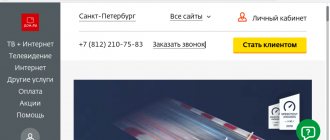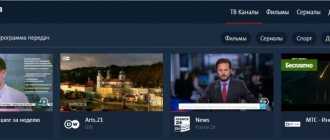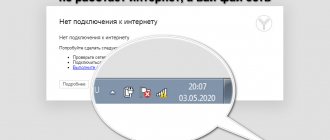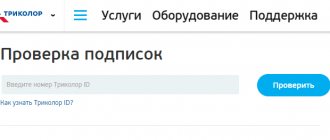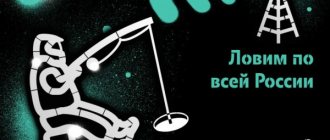For some users, the Internet regularly drops out or the network speed is much lower than stated in the Dom.ru tariff. Simple methods described in this article from the AIDS-TEST.rf service will help you increase the speed of Dom.ru Internet or stabilize your connection.
Problems with the Internet may arise due to the fault of the provider or due to problems with the subscriber’s equipment. The user can solve most problems on his own. In other cases, you will need the help of network repair and setup specialists.
Reasons for the Internet not working
There are quite a few reasons for the lack of connection to the Dom.ru Internet. All of them are divided into provider-dependent and subscriber-dependent.
Typical operator-side problems include:
- Line break.
- Carrying out technical work.
- Equipment malfunction.
List of problems in the subscriber's area of responsibility:
- Damage to cables in the apartment.
- Malfunction of network equipment in the house.
- Incorrect configuration of the network card or router.
- Arrears of payment.
- Poor Wi-Fi reception for mobile devices.
- Activity of viruses and Trojan programs.
Let's look at the signs of the most common problems.
The tuner does not turn on
A common question on the Internet is what to do if the Dom ru prefix does not turn on.
If a situation arises, do the following:
- Check the serviceability and quality of the contacts of the socket to which the device is connected.
- Measure the output voltage level.
- If the tuner uses a remote power supply, try replacing it. The main reason why the Dom ru set-top box does not turn on is dry capacitors, which is why the internal circuit does not have enough voltage.
Be sure to see if the power button is turned on.
Error codes and their interpretation
Often when you try to connect to the Internet, the Windows operating system will send error messages containing only numeric codes, so it's worth knowing what they mean.
Error 769/814
The error text contains the phrase “The specified destination is not available.” This means that the system cannot find a connection to the local network or router, that is, there is a “Network cable not connected” icon in the notification panel.
Error 691/629
Error 691/629 indicates that incorrect data for authorization on the Internet (login/password) was entered. This message may also appear if there is an outstanding payment.
Error 735
Error 735 indicates an incorrectly entered IP address in the network card settings (TCP/IP protocol).
Error 797
Error message 797 comes to subscribers connecting to the network using VPN and PPPoE technologies and signals that the router is not found or is inaccessible.
Check the speed of Dom.ru
With the AIDS-TEST.rf service you can constantly monitor the state of the Internet.
The site provides the main characteristics of the Internet:
- IP address;
- Provider name;
- Incoming and outgoing speed;
- Ping and latency.
To check your Internet speed, just go to the website AIDS-TEST.rf and start testing through the large button. The check takes no more than 1-2 minutes, the results are guaranteed to be reliable. To get the most accurate readings, run multiple tests in a row.
Ways to solve the problem
Let's look at the most effective and universal ways to restore your Internet connection, available to any Dom.ru subscribers.
Contact technical support
The easiest way to solve problems with the Internet is to contact the Dom.ru technical support service. The telephone number for contacting company specialists is individual for each region; you can find it on the official Dom.ru website or in the contract for the provision of communication services. The same resource has a feedback form through which you can contact support, but the response speed to your request will be slower.
Before calling Dom.ru technical specialists, prepare a contract and passport; you may need data from these documents and clearly formulate the signs of the problem.
How to find out the contract number - read here.
During the call, follow the operator's instructions; he will try to resolve the problem using standard techniques with your help. If, based on the results of the conversation, the problem was not diagnosed and resolved, then a repair team will be sent to you.
Call a specialist
They turn to field specialists in cases where it is not possible to solve a problem with the Internet remotely. This service is agreed upon in a contract and is free for subscribers.
The time of arrival of the specialist is set by the operator of the technical support center, taking into account the user’s requirements, but you should understand that no one will arrive within an hour. Dom.ru repairmen will arrive to you within 1-3 business days.
Restart PC
Many computer problems can be resolved by rebooting. Lack of Internet access is no exception. After all, if a software failure occurs, a reboot can solve the problem without contacting technical support and fiddling with the settings of network devices.
Scan the system for viruses
If there is a suspicion that there are viruses in the system, then before contacting Dom.ru technical support, you should conduct a full scan of the computer with anti-virus programs, and you should use software other than the one installed on the PC, because it has already missed the malicious utility and does not guarantee it deletion.
List of the best antivirus programs according to Roskachestvo and ICRT:
- Bitdefender Internet Security
- Kaspersky Internet Security
- Bitdefender Antivirus Free Edition
- BullGuard Internet Security
- Norton Security Deluxe
Before scanning your PC, update your antivirus database to the latest version.
Turn off and on the router
A home router, like any programmable switch, has its own operating system, which means it is not immune to software failures, so if you have problems connecting to the World Wide Web, turn off and on the device and wait until it is fully loaded before drawing conclusions.
If problems arise with the Internet from Dom.ru, you can independently configure the equipment and software using the methods discussed in the article, but if the problem cannot be quickly resolved, then you should not aggravate the situation with unprofessional actions. Dom.ru technical support works around the clock and is obliged to solve any problems with the functioning of the Internet connection.
Helpful 1
Connection
If you have connected routers before, you should not have any questions at this stage. However, there is nothing to worry about, even if you are doing this for the first time.
Regardless of the router model and its manufacturer, you will need to follow a few simple steps.
- Connect the power adapter to the connector on the back panel of the router.
- We plug the provider cable into the blue WAN port until it clicks.
- The cable for connecting to a computer is connected at one end to any LAN port (usually yellow), and at the other to the network card of your PC.
- Plug the adapter into the network (you may need to press the power button on your router, if there is one).
Typically the back panel looks like this picture:
If you have a very exotic router model, study the labels on the panel. Usually all ports and buttons are labeled.
In order to connect to the router on a PC, you need to set the adapter settings to automatically obtain an IP address. Typically this option is already checked by default. But, if you can’t connect, check your settings.
For this:
- Right-click on the network connection icon in the tray near the clock.
- Select “Open Network and Internet Settings” (in Windows 7, “Network and Sharing Center”).
- Then click Ethernet in the next “Configure adapter settings” window (in Windows 7, in the left menu “Change adapter settings”).
- Right-click on the icon of your network card and select “Properties”.
- In the window that opens, find TCP/IP v4 and click the “Properties” button. In the next window, check the “Obtain an IP address automatically” checkbox.
If you did everything correctly, the connection icon in the tray will become active.
You don't need a cable to connect via Wi-Fi. The wireless network on all modern routers is already configured. Connection parameters (network name and password) are indicated on a sticker on the bottom panel of the router.
Once the connection is established, you can begin configuration.
How to restore the old network on a new router
The first thing you need to do is enter the SSID network name and password in the router settings. You can get them from the settings of your old router, from the data on your computer - How to recover a Wi-Fi password, or by viewing the Wi-Fi connection data on your smartphone.
Now you need to configure network addressing. In the DHCP settings, you will need to reconfigure the router's address to the old one. Change the network addressing in accordance with the old range. For example, you had 192.168.43.1 for a router, 192.168.43.74 for a TV, etc. (Remember how to run ipconfig? Win + R, enter CMD, enter ipconfig in the prompt line)
By default, in a new router, for example, this range is:
We replace the router (gateway) address 192.168.8.1 with 192.168.43.1.
We add new connections with a static address set manually. For the TV, we will register the gateway address instead of 192.168.8.101 (assigned by the new router) to a new address 192.168.43.74. Yes, this is a slightly troublesome matter. You must not mix up the devices. Therefore, if the old router is still working, then it makes sense to save all the data about connected devices from there.
Currently reading: How to transfer files between a computer and a smartphone via a home wi-fi network
Another method that I prefer is to delete the existing connections (network) and set up again. This actually means creating a new connection.
Why do you need a support phone number?
The contact center helps resolve common issues for potential and active subscribers. After making the call, you will need to provide personal information - last name, first name, location. After identifying the user, specialists will help resolve various issues regarding:
- Possibility of connecting certain services;
- Choosing the optimal tariff plan;
- Switch to the selected tariff;
- Computer equipment settings;
- Corrections of technical problems;
- Making payments;
- View details of charges;
- Registration in the bonus program;
- Loyalty program bonuses;
- Work in your personal account;
- Submitting claims.
The Wi-Fi router does not distribute the wireless network. Or the network is present, but Internet access is not
Sometimes, a situation may arise when your router seems to be configured as it should, but it doesn’t want to distribute a wireless network. For example, the router is working, the indicators on the device body confirm this, but your additional devices, for example, a smartphone or tablet, cannot find the distributed network. It is worth noting that this sometimes happens - and the reason for this is the router software, which began to fail. All you need to do is restart your router, which will, in most cases, fix the problem.
If there is still no wireless network, even after rebooting, then try going to the control panel and check if the router settings were reset by accidentally pressing the reset button. Also inspect the router case for the presence of a button to activate wireless network distribution (wireless) - it could also have been accidentally pressed.
However, what to do if the Wi-Fi router distributes a wireless network, it is detected by all user devices, and you can even connect to it, but there is no access to the Internet itself? Well, in this case, the device itself may again be to blame - restart the router and see if anything changes. It’s also worth checking whether there is any access to the provider’s network and the Internet at all. Sometimes we blame the router for the problem, but the provider is to blame.
Dom.ru technical support telephone numbers in different cities of Russia
Technical support numbers differ in different cities of Russia.
Let's look at the most popular of them:
- Volzhsky.
- Bryansk.
- Voronezh.
- Volgograd.
- Barnaul.
- Yoshkar-Ola.
- Izhevsk.
- Ekaterinburg .
- Dzerzhinsk.
- Irkutsk.
- Kazan.
- Kursk.
- Krasnoyarsk.
- Kurgan.
- Kirov.
- Nizhny Novgorod .
- Naberezhnye Chelny .
- Nizhnekamsk.
- Magnitogorsk.
- Rostov-on-Don.
- Penza.
- Omsk.
- Orenburg.
- Perm.
- Syzran - +7 846 8-800-333-7000.
- Saint Petersburg .
- Ryazan - +7 4912 -51-51-51.
- Samara.
- Saratov.
- Ulyanovsk.
- Tyumen.
- Engels.
- Chelyabinsk.
- Ufa.
- Tomsk.
- Tula.
- Tver.
- Cheboksary.
You constantly need to restart the router for it to work properly
There are cases when users are forced to restart their routers without stopping, since they constantly cut off the connection speed, cut off connections for some or all devices, block Internet access on a computer connected via a local network, and much more. In general, the router can cause a lot of problems and therefore it is restarted without stopping. It happens several times a day.
It is worth noting that a problem of this nature most often occurs on routers that are no longer new, which have served for about two to three years. However, there are also exceptions in the form of some new routers, but they are usually in the extremely cheap segment.
So why do problems like this arise? The answer is the following: from extremely severe overload of the router. The device simply cannot bear the load that the user places on it, as a result of which it begins to fail in every possible way or even break connections. If you encounter this problem on your router, then try the following:
- Perform a firmware update on your router.
- Try disabling programs on devices connected to the wireless network that may create a load, for example, uTorrent and the like.
- Reset your router and then configure the settings. Perhaps you went through the settings in the control panel and set something that theoretically could interfere with correct operation.
- During operation, the router should be checked for severe overheating. If it heats up like a kettle under load, that’s the reason. Either put it in a cooler place (especially if it is in the sun) or replace it.
- Cheap routers will almost never cope with heavy loads. Do you like to watch streaming videos in ultra-high quality or constantly download a ton of content from the Internet? A budget router probably won’t cope with such tasks.
Other methods of communication
The Dom.ru provider provides users with several feedback methods in addition to the hotline. They will come in handy if telephone numbers do not work or there is no way to call. For example, you can use the company's official website. There is a form for sending requests. The user can ask a question, describe a problem, or complain about service. Another communication option is via email. The Dom.ru mailbox address is listed on the operator’s portal.